/
07-09-2019
07-09-2019
Aaron Sakievich (Unlicensed)
Owned by Aaron Sakievich (Unlicensed)
We are pleased to announce that version 14.21.0 of the Lingotek Translation Management System was released today.
Project Management
Document Bulk Actions
- The Modify Phase Due Dates option works as expected when using the smart selector to select all filtered documents.
- Copy Translations and Manage Assignments have been converted to background jobs. After running the bulk action you will be given a link to the process queue where you can monitor the job's progress.
- We have improved the Add Targets action.
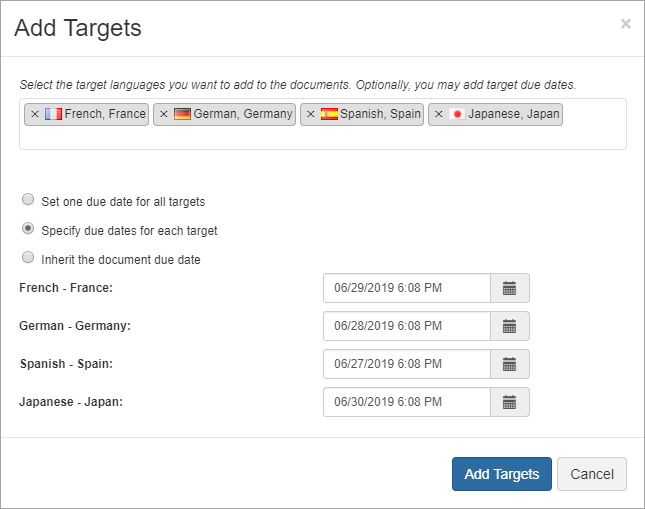
- Select the targets you want to add using a multi-select dropdown (similar to how you select targets when uploading documents).
- You can set due dates for new targets in four ways:
- Do nothing and add targets without due dates.
- Set one due date for all selected targets.
- Set a specific due date for each target.
- Make your targets inherit the document due date.
- If the document due date does not exist or has past, the target due date will be set to null.
Exceptions Dashboard
- We removed Waiting from the Status Filter.
- The Exceptions Dashboard no longer reloads after bulk actions.
- Your filter configurations and pagination settings will be saved on each Exception menu (Past Due, Missing Due Date, etc.) They will not reset when navigating to and from the Exceptions Dashboard.
Workflow Settings
- We resolved an issue that was causing Check-out settings to be saved incorrectly.
- Tracking has been added on the backend to record every time a phase is checked out or checked in.
- The performance of changing a project workflow has been improved.
Community
- The default condensed grouping for the 74%-50% TM analysis category has been changed to "No Match" in community settings. Your settings will be updated if you haven't changed your analysis mappings in the past.
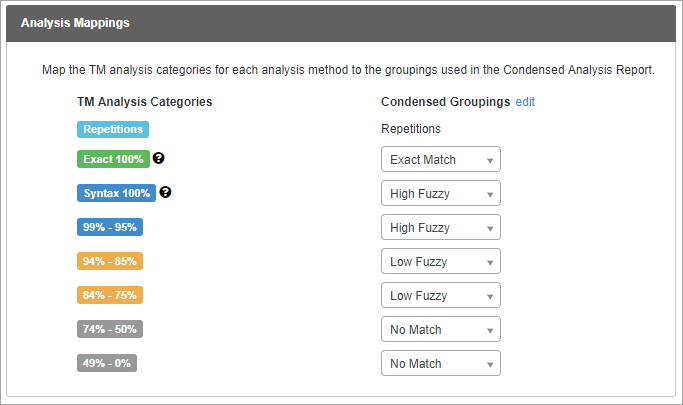
- We resolved a UI issue on the Community Members page that caused the screen to flash when opened.
Targets Page
- If you select the edit icon of the Target you can see the Workflow Name and Workflow ID stamped on the target. This information was also added to the Edit Phase modal.
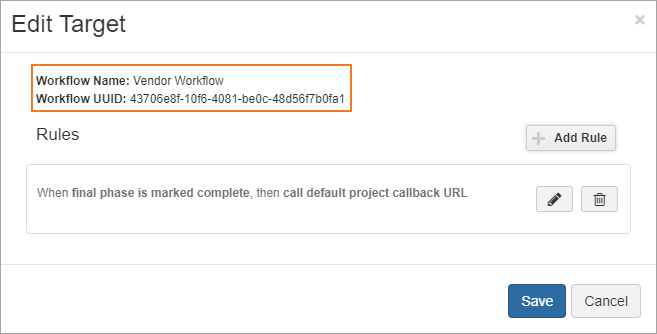
- Select the flag icon next to the target and you will be able to see the Target's ID and UUID. Click on the ID or UUID to copy them to your clipboard.
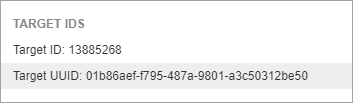
Process Queue
- Community admins can no longer download the results of processes run by users from different organizations.
- The progress bar occasionally passed 100% for Quality Reports. We have fixed this so the progress percentage won't go past 100%.
Machine Translation
- We resolved an issue where certain tags were not being handled correctly during MT.
- Certain users mistakenly received notifications that their MT accounts were out of funds. This has been resolved.
Archive Document
- We resolved an issue that prevented the Archive job from storing the document's secondary FPRM file.
- We resolved an issue that prevented users from archiving cancelled documents.
New Workbench (Beta)
Unsaved Segments
- We have added a new icon to indicate that the segment has been edited but not saved.

- Your browser tab will indicate the number of unsaved segments in parenthesis.

- The info bar at the bottom of the screen will keep track of the number of unsaved segments you have in the task.

- A new filter has been added to allow you to only see the unsaved segments.
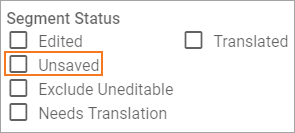
- Using the Approve All Segments action when reviewing translations will save and approve segments.
- If you try to leave the task with unsaved segments you will receive a warning inviting you to save segments before you leave.
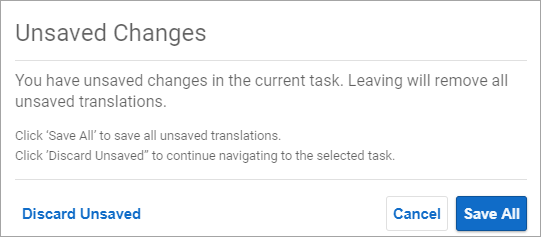
View
- You can decide if the status column (the column that contains the TM match badge and the state of the segment) is placed on the left, center, or right of the grid using the View menu.
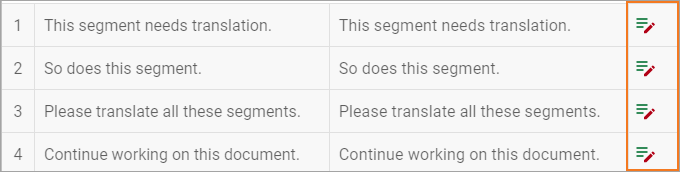
- We resolved an issue that made it difficult to read the Quality Feedback window in dark mode.
- When opening the Workbench from the task list, the sidebar will open to the Resources tab instead of the Task List tab.
Information
- Users will be notified when updates are available in the new Workbench.
- The segment history will display the exact time a change took place in addition to the date they already had.
TM Match Filters
- You can filter segments by TM Leverage matches.
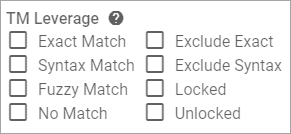
Shortcuts
- You can clear out a shortcut by selecting the 'x' icon to the right of a shortcut.

Glossaries
- When you highlight text and choose to search the glossary, the Terminology search bar is automatically populated with the selected text as expected.
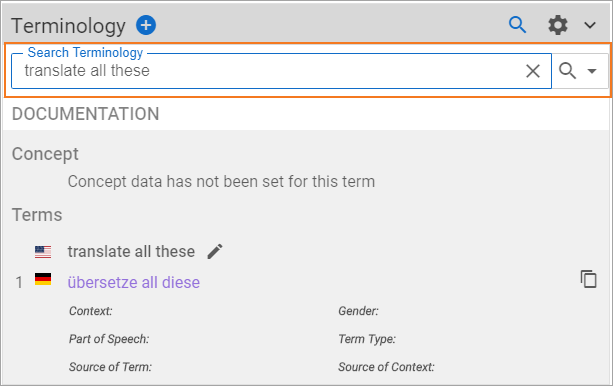
Deep Linking
Integrations can open the Workbench to the latest active phase (or the last phase if the workflow has completed) by simply providing the document UUID and the desired locale code.
Example
https://{environment}/workbench/document/{uuid}/locale/{es-MX}
Vendor Management
Reports
- You can filter by all the document metadata fields found in the Project Management app when creating Cost and Invoice reports.
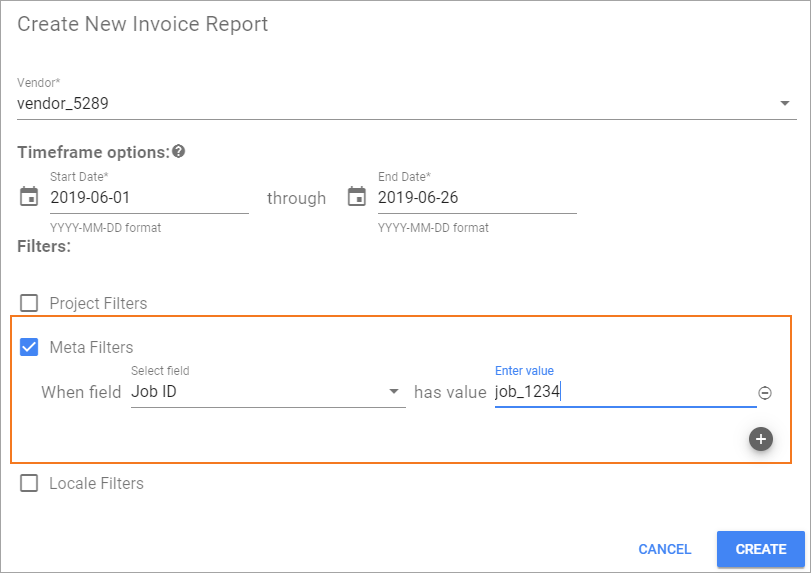
- The Document Created By column in Cost and Invoice Reports shows data as expected.
- We updated the logic to populate the Responsible User field in the Cost and Invoice report to make it more robust and reliable.
- When check-out is enabled, the user who checks out a task is the responsible user. If a task is checked in the responsible user field will be set to null until it is checked out again.
- When check-out is disabled, the final user to save a segment will be listed as the responsible user. Using the Find and Replace tool will not update the responsible user field.
Rate Charts
- When you copy a rate chart the metadata fields will be copied over but not their values.
- We have enhanced rate charts so you can match to any document metadata field found in the Project Management app.
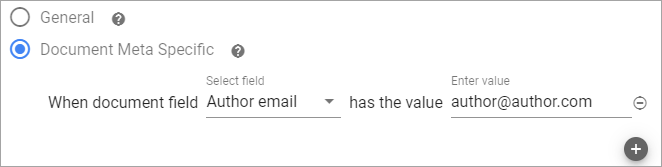
- Matching Any Language, Any Locale to a specific locale on Hourly Rates works as expected.
Linguistic Quality Evaluation
Quality Evaluation Emails
- The csv file attached to Quality Evaluation emails contains accurate segment numbering.
- Quality feedback created from the New Workbench is sent via Quality Evaluation emails as expected.