11-20-2019
Aaron Sakievich (Unlicensed)
We are pleased to announce that version 14.34.0 of the Lingotek Translation Management System was released today.
Project Management
- We have improved the experience of adding documents to a project.
- The Add Documents page will open when you drag and drop a file(s) over a project in the project list or anywhere on the document list within a project.
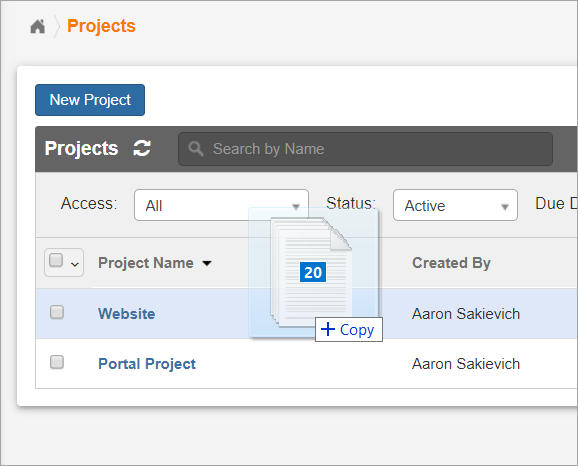
- You can add documents by dragging a file(s) anywhere on the Add Documents page.
- The Add Documents page will open when you drag and drop a file(s) over a project in the project list or anywhere on the document list within a project.
- Added documents will be listed in a new sidebar on the Add Documents page. The document details and import settings will be displayed to the right for the selected document in the sidebar. The bulk actions that apply metadata and settings to all documents are still available.
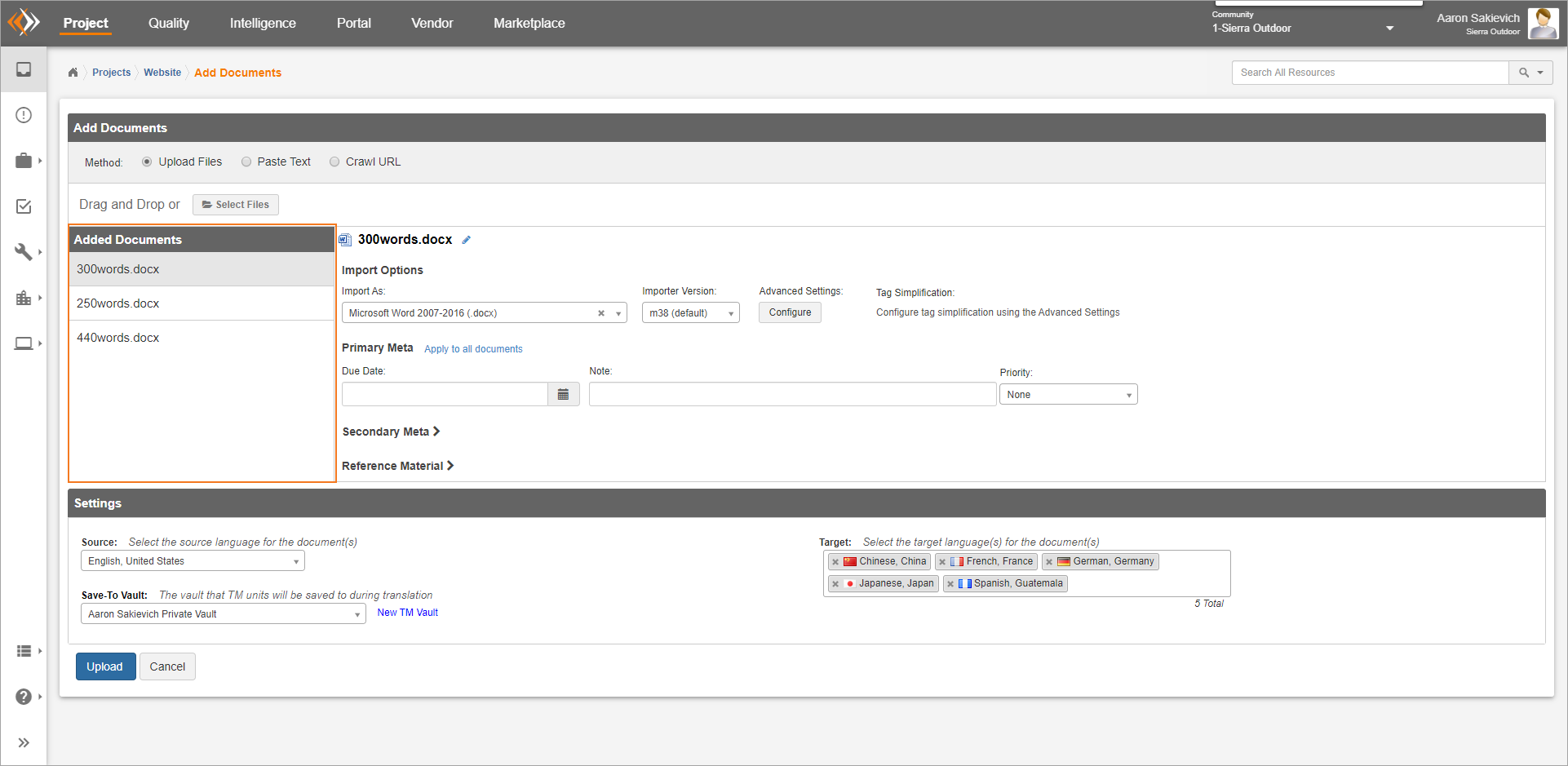
- An edit icon will be visible when you have opened and edited a document to help you keep track of which documents you have changed.
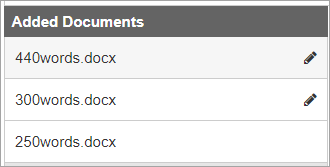
- All the import status icons will be visible in the list of documents in the sidebar.
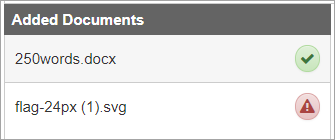
- Other UI improvements have been made to the Add Documents page.
- We resolved an issue that prevented you from using the Crawl URL option on the Add Documents page.
- The Paste Text option on the Add Documents page will be imported as Plain Text (.txt) by default. You are free to change this setting whenever necessary.
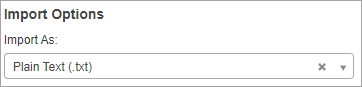
Finalized Files
- We resolved an issue that caused finalized files to be downloaded with an incorrect file extension.
- The user experience of uploading finalized files has been improved.
- The upload progress will be displayed in the Processes Widget. As long as you don't leave the Project application the import process will continue.
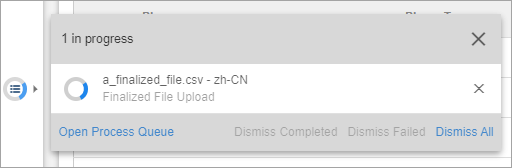
You can select the information icon (which is displayed when you hover over the status icon) in the Processes Widget and you will be taken back to the target you uploaded the finalized file to.
- The upload progress will be displayed in the Processes Widget. As long as you don't leave the Project application the import process will continue.
- Targets display a new icon when they have a finalized file. Clicking on that target will download the finalized file.

Workflows
- Quality evaluation results will no longer be sent if the project does not have an associated quality program even if the workflow rules are set up to send quality evaluations.
- We resolved an issue that occasionally caused vendor assignments to not be set on a phase.
Assignments
Project managers will be able to see the entire check-out history of a check-out enabled phase.
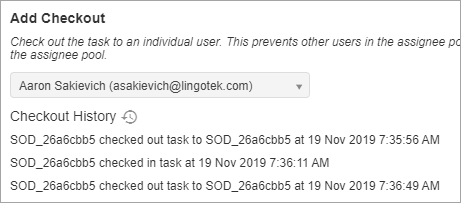
User information in history will always be aliased. If you have permission to view that user's real information you can quickly find it by searching for that alias.
Task List
- A new Project column is available on the task list.
- Linguists will be able to see the check-out history of phases from the task list by selecting the new Checkout History option under the 'more' icon.
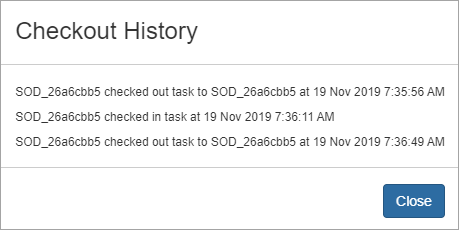
- The upload process will be displayed in the Processes Widget when linguists upload a finalized file to a task.
Exceptions Dashboard
- Phases in the Waiting (Past Due) status are now included in the Past Due tab of the Exceptions Dashboard.
Document List Filters
- The toggle that controls whether or not the target filter is inclusive or exclusive has been made sticky according to your preferences. Previously it would always revert to be inclusive.
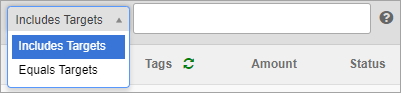
Glossaries
- We have added a new Delete All Entries action to glossaries for users who want to completely replace all existing entries with entries maintained offline.
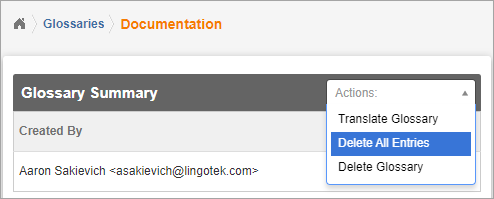
InDesign Files
- We resolved an issue that occasionally caused errors when downloading translated InDesign files.
Removed Functionality
- Users will no longer be able to manage assignments by voting. Associated features such as Moderators or the ability to flag a translation has been removed. Existing voting phases will be changed to assignment phases and the voting pool will become the assignee pool.

- The Categories tab under the Document Summary has been removed. You will continue to be able to create categories and assign them on a document level, but you will no longer be able to assign categories on a segment level.
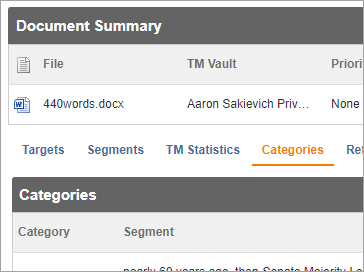
Intelligent Workflows
Due Date Configurations
- We have added a new Due Dates section to the Setup phase of our workflows.
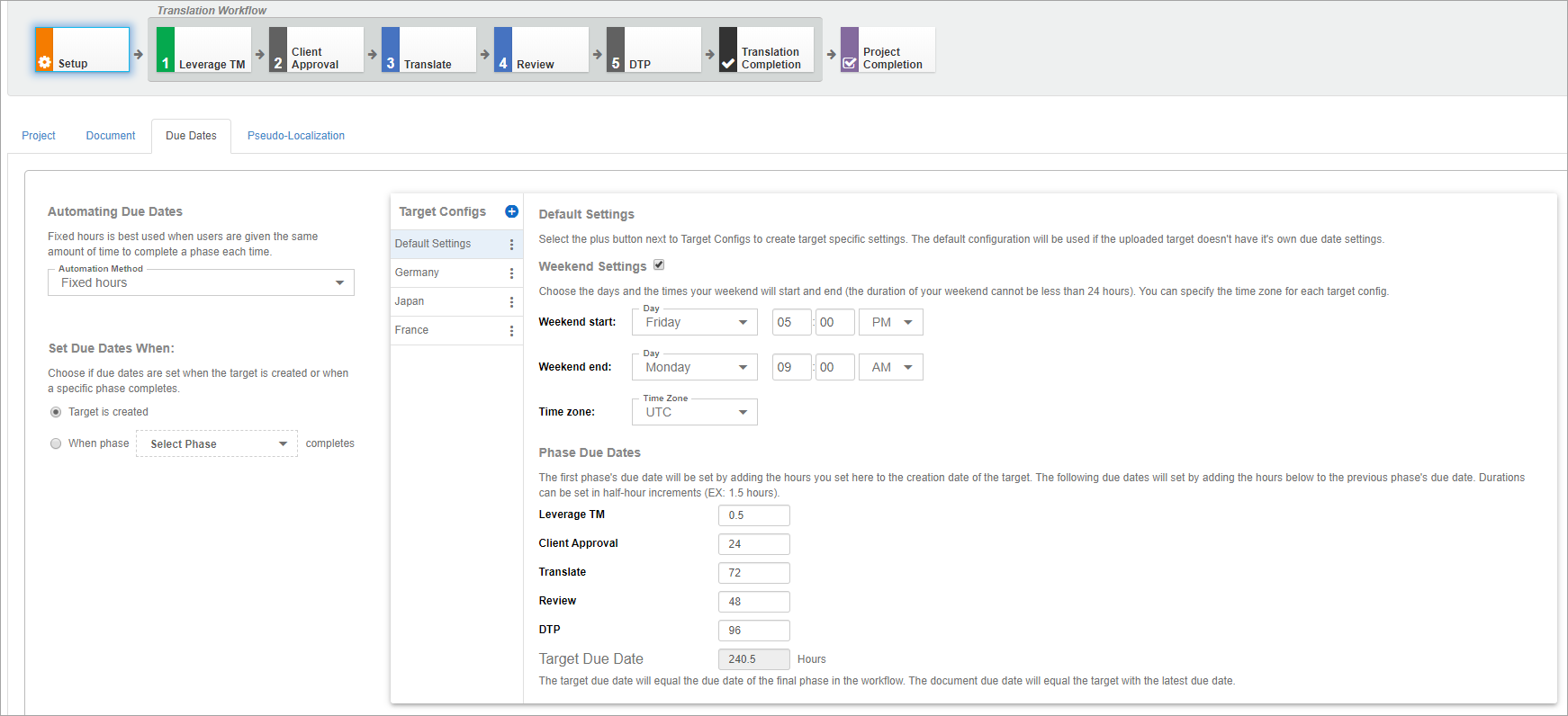
- You will be able to choose between Manual, Fixed Hours, and Percentage Based options.
- Manual - the default setting for due dates. It keeps all due date settings the same as they are today.
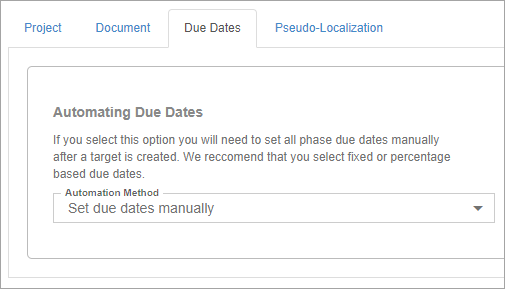
- Fixed Hours - this requires you to set the number of hours you wish to allot to each phase in the workflow. The sum of the phases' hours will be the number of hours given to the target. This method is recommended for users who base their due dates on SLA's with their translation provider.
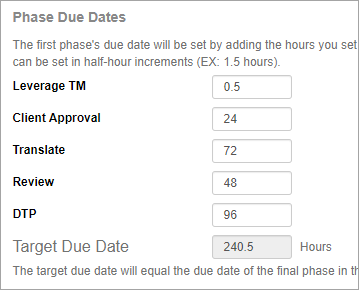
Percentage Based - You will need to give the percentage of time you want each phase in the workflow to receive once it has been uploaded to the TMS. This method is preferable to users who want to have different due dates given to their content based on priorities.
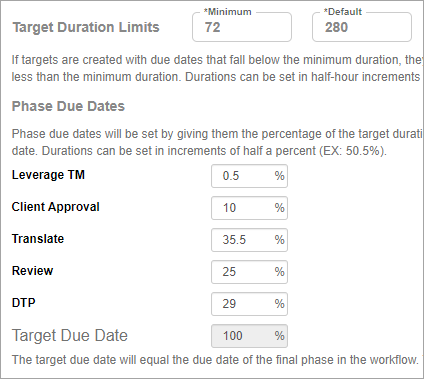
All due dates that have been set by the workflow can still be manually changed if needed.
- Manual - the default setting for due dates. It keeps all due date settings the same as they are today.
Weekend Settings
- You can set a weekend start and end day and time so that if a due date falls on a weekend, the due date of the phase, target, and document will be adjusted accordingly.
- You can choose the time zone for the start and end time of the weekend. Due dates will still appear to the user in the time zone they have set in their profile.
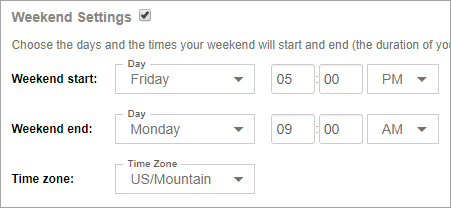
Target Configurations
- If you want different weekend settings for specific languages, or you would like phases to have different hours or percentages of the workflow based on locale you can create a target configuration specifically for that target or group of targets.
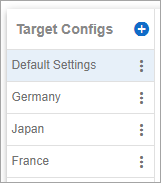
- Target configurations can be copied, given a specific name, and deleted.
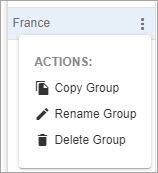
New Workbench (Beta)
Resolved Issues
- Translation memory wasn't being updated when you used the Approve All action from the New Workbench.
- Tags in the target segment weren't highlighted as you hovered over the corresponding source tag.
- The concordance search input did not have a delete icon to clear the search.
- Pasting text from certain sources outside of the Workbench was not possible.
- You were unable to translate content into Asian languages.
- The checkmark was missing next to the "Check Spelling & Grammar when Saving" when the feature was enabled.
- The "Next with Unapplied Formatting Tags" feature would take you to the next segment with tags whether or not they were applied.
- The download keyboard shortcut would cause the menu to be positioned incorrectly.
Vendor Management
- We have made metadata and phase names case insensitive when matching against document metadata and phase names from the Project Management application.
Reports
- We resolved an issue that listed locales out of alphabetical order in the Local Filters.
Marketplace
- You can choose targets you want to upload at the same time as submitting content for translation.
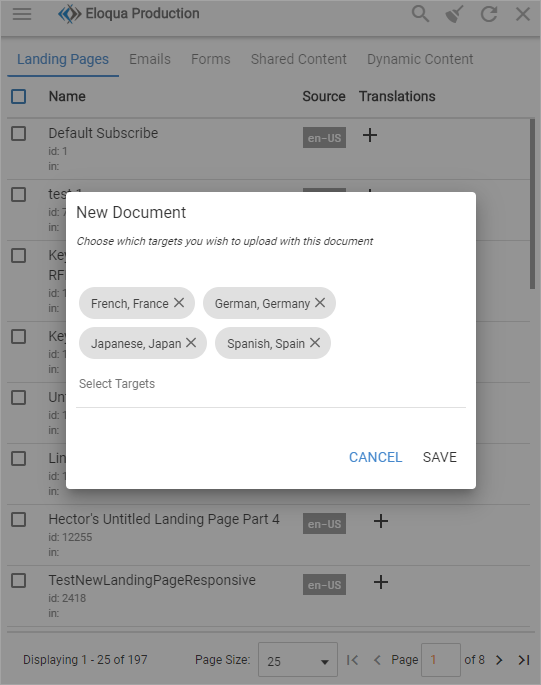
- A new modal will appear when you select content for translation (whether individually or in bulk) where you will choose the desired targets.
- Target tiles will be hidden from view until they have been requested.
- You will not be able to request additional translations on a document until that it has completed the import process.
- We have removed the Download (force) and Upload (force) options and the download experience has been improved.
- While the download process is ongoing, you will be restricted from trying to select the download option again.
- We have set a timeout period for downloading translations. If the time to download a target exceeds that time, the target will be moved to an error status.
- If the download process reaches an error status, you will receive a message and be given the opportunity to redownload the target.
- We have added pagination to the Marketplace extension that will improve the performance of the extension.

- The performance and stability of the Marketplace extension have been improved.
Zendesk
- Dynamic content can now be translated via our Zendesk integration.