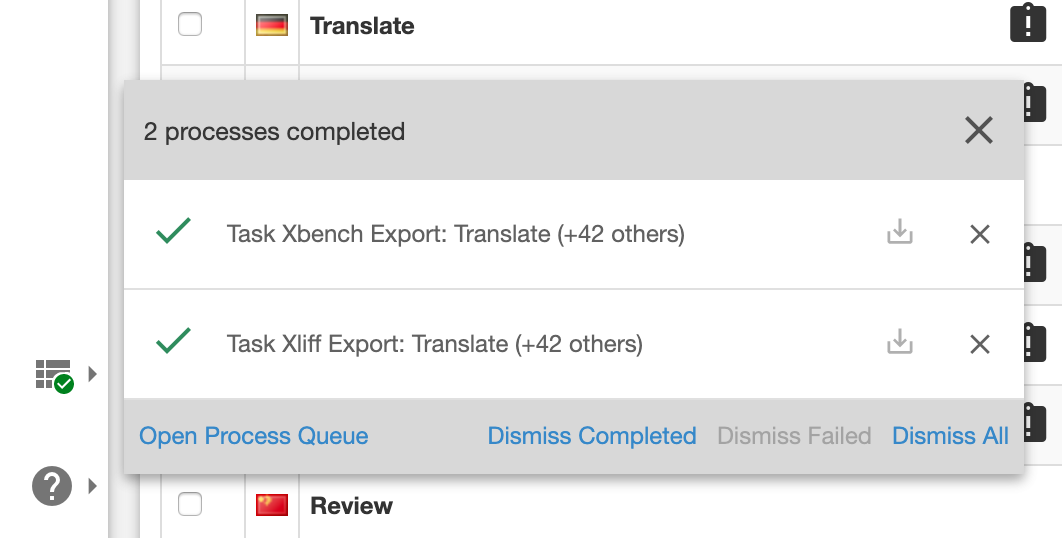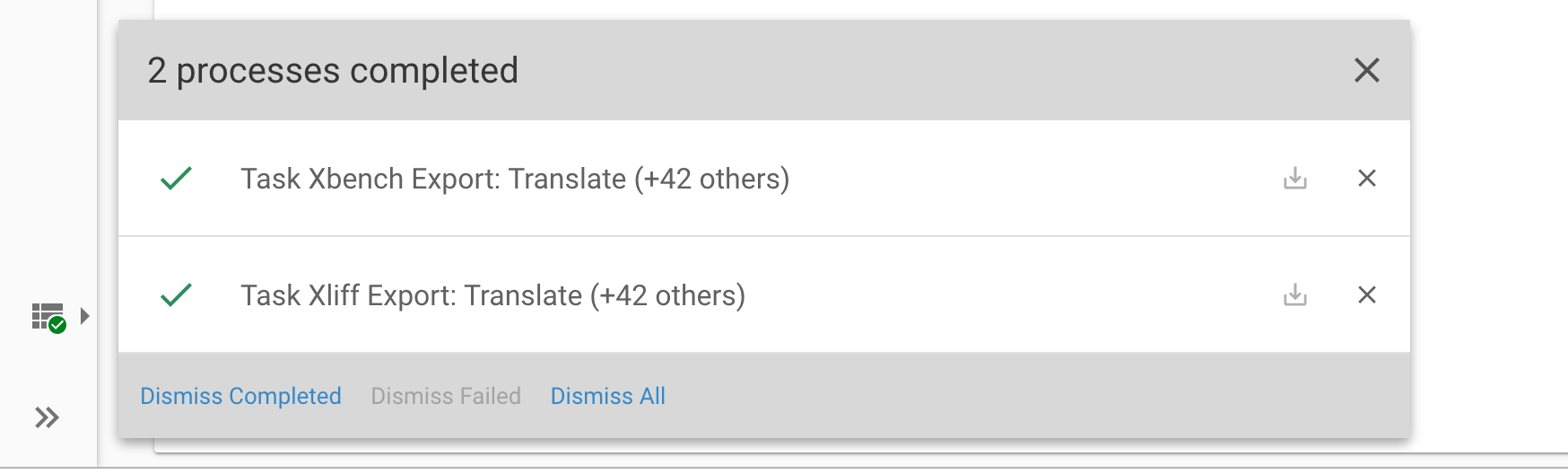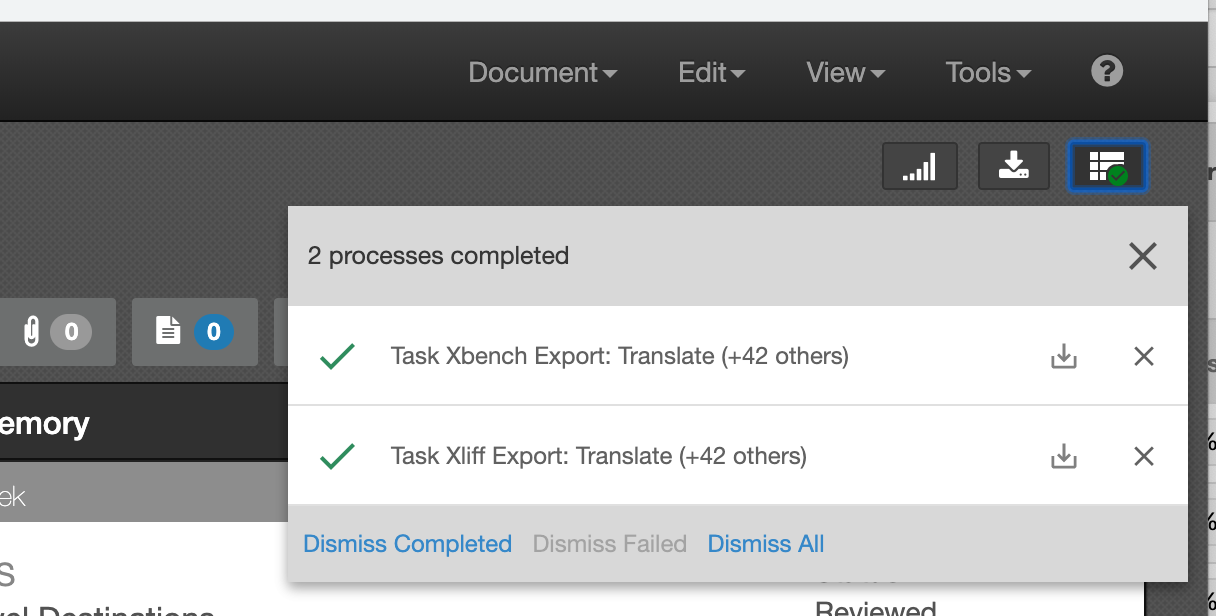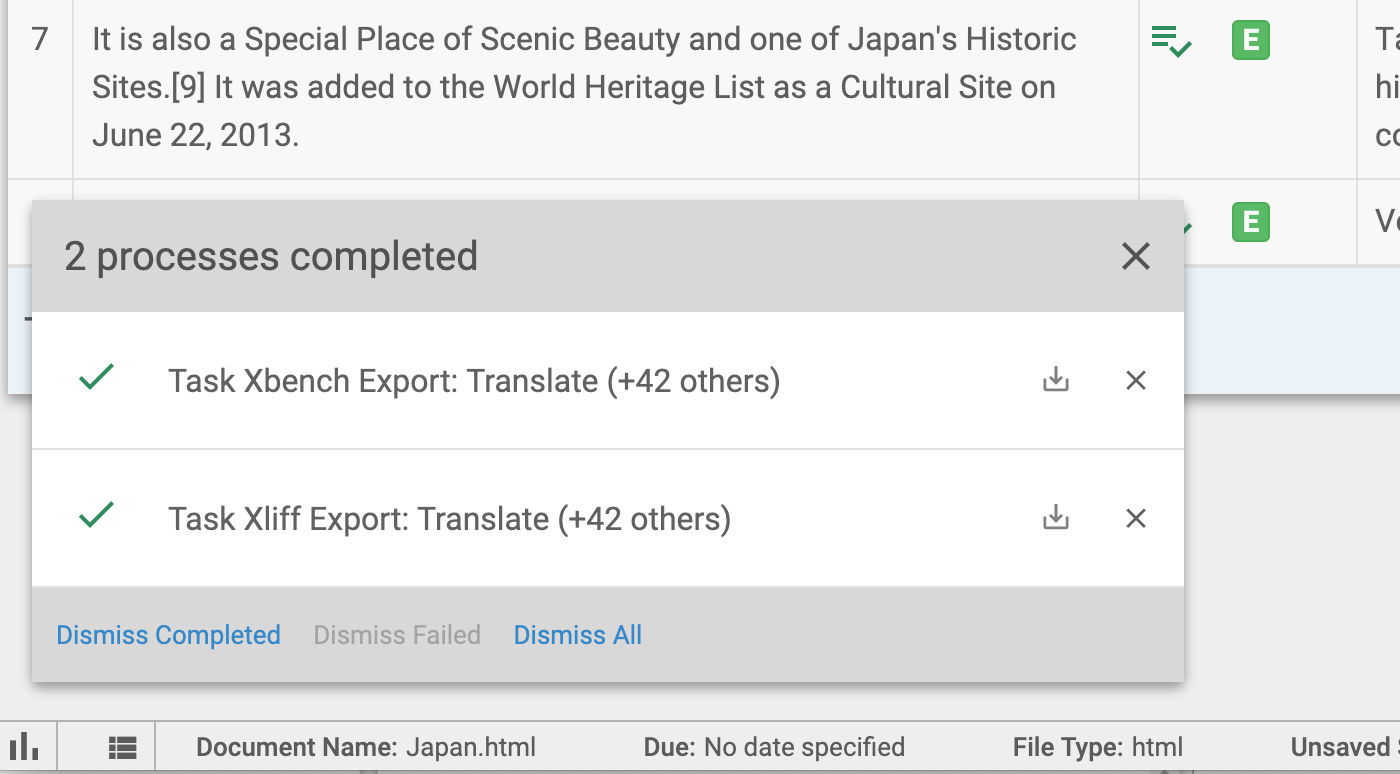/
07-17-2019
07-17-2019
Aaron Sakievich (Unlicensed)
Brad Ross (Unlicensed)
Larry Furr (Unlicensed)
Owned by Aaron Sakievich (Unlicensed)
We are pleased to announce that version 14.23.0 of the Lingotek Translation Management System was released today.
Project Management
Asynchronous Upload and Download
- The Document upload and download process has been converted to a background, or asynchronous, process to accommodate the ever-growing file sizes being uploaded to the TMS. Uploading (and downloading) documents will now appear in the new Processes Widget, with real-time progress of the upload (or download). Documents will not be shown in the documents list in a project until the import process has completed.
- For downloads, once they are processed, an automatic download will be triggered in the browser. At any time, you can view the processes widget or, like always, go to the actual process queue page to see the status of all processes in your community, for which you have access.
Processes Widget
- To give users better visibility into when documents have completed processing we have added a new "Processes Widget" in the following locations:
- Project - located in the sidebar menu as "Processes."
- Portal - located in the sidebar menu as "Processes."
- Workbench - located in the upper-right corner of the Workbench, next to the Download and TM statistics buttons.
- New Workbench - located in the Info Bar, in the lower-left corner of the New Workbench.
- Project - located in the sidebar menu as "Processes."
- Whenever certain processes are kicked off in the process queue, the process widget will pop-out, showing you progress and status of the process.
- Simply click on the menu or the close button to remove the processes widget from view. This will not cancel the processes themselves, just hide the widget.
- The following processes show up in the Processes Widget. You can download the results of these processes straight from the widget.
- Document Import
- Document Update
- Document Download (Original, PDF, TMX)
- Task XLIFF Export
- Task Xbench Export
- Segment Notes Download
- Analyze Project
- Leverage
- Document Import
Archive Document
- Archive document works as expected when a secondary FPRM filter does not exist.
Task Management
- Downloading XLIFF and Xbench packages from the Task List in bulk has been changed to a background job. You can download the package from the process queue menu or from the new Process Queue Widget.
New Workbench (Beta)
Resolved issues
- Whitespace
- Changing the size of the page was preventing the user from enabling or disabling whitespace until the page was refreshed.
- When highlighting text with and then performing a concordance search with whitespace enabled would remove any spaces in the concordance search text box.
- Copying and pasting text with whitespace enabled would remove any spaces and concatenate all text.
- Adding the "New Line" character from the Insert Symbol menu did not display the new line character.
- Spellcheck now works as expected with whitespace mode enabled.
- Filters
- The filter icon will only turn blue when there is at least one filter applied. Previously, it turned blue whenever the filter drop-down was expanded.
- Copy and paste
- Manually copying html tags from the source segment would render the HTML in the target segment. (EX: "<b>example</>" copied from the source would appear as "example" in the target.)
- Using the right-click menu to copy and then paste works as expected. The browser may prompt you to give the Workbench permission to perform the action. You should only need to give permission once.
- Locked Segments
- Unlocking a segment will now automatically make that unlocked segment active.
- Dark Mode
- Badges in the Status column that are in the "Edited" status now appear with black font in dark mode to help visibility.
Enhancements
- Segment Information
- We now display the character count of the source segment.
- Symbols Library
- Double-clicking on a Unicode character in the Symbol Library will automatically add that character to the active segment.
- Navigating Segments
- We have added the ability to jump to the next segment with notes when a segment is saved.

- We have added the ability to jump to the next segment with notes when a segment is saved.
- Segment History
- If a segment translation was imported from a multilingual file (XLIFF, PO), it is now indicated in the Revision History by a file type badge.
API 5
- You can choose to specify a workflow and target due date for each target when requesting an array of targets using the POST /document API call. You now have the following options when working with the translation_workflow_id and translation_due_date parameters.
- Leave the parameters blank.
- The targets will be added without due dates.
- The target will be uploaded using the workflow stamped on the project.
- Include one value
- This will create the targets using the same workflow and target due date.
- An array of Workflow IDs and Target Due Dates
- The number of values in the locale_code array must equal the number of values in the translation_workflow_id or translation_due_date parameters. If they do not match the call will fail and the API will respond with a 400 code.
- The order of the arrays is how workflows and due dates are matched to targets.
- Leave the parameters blank.