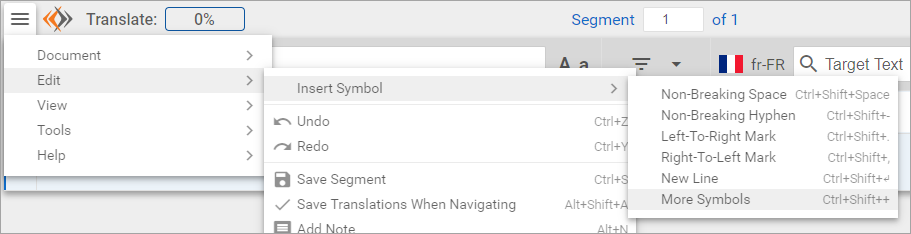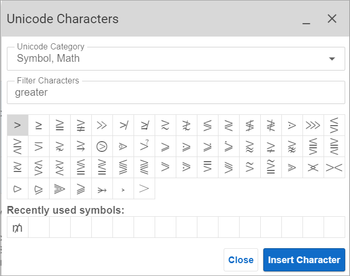Unicode Symbols
At times you may need to add symbols that cannot be added with a keyboard. For this reason, we have added a unicode library to our Workbench that is not available in Linogtek's Legacy Workbench. To access the Unicode Library:
- Ensure the segment that needs the symbol is selected. Place your cursor where you want the symbol to be added.
- Open your menu.
- Choose Edit > Insert Symbol > More Symbols. This will open the Unicode Characters library.
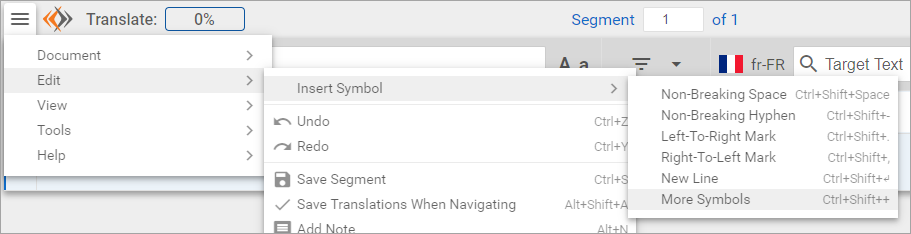
- Use the Unicode Category drop-down to find the type of symbol you would like to add (emojis, math symbols, etc.)
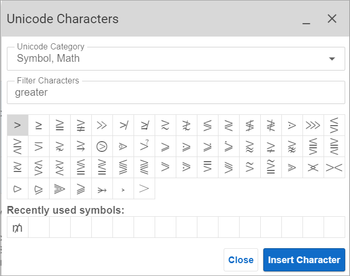
- Use the Characters filter if you know the general name of your symbol.
- Select the symbol you want to add to the target segment.
Select Insert Character. This does not close the modal, so if you would like to add any more characters to the segment you may. If you want to keep the Unicode Characters easily accessible, simply collapse the modal and put it out of the way instead of closing it entirely.