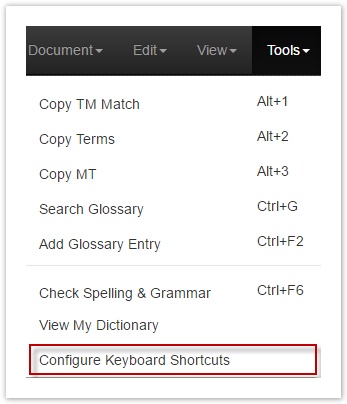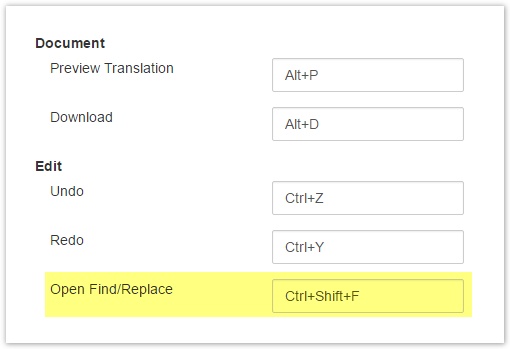/
Change Find & Replace
Change Find & Replace
Related content
Modify Shortcuts
Modify Shortcuts
More like this
Managing Shortcuts
Managing Shortcuts
More like this
Shortcuts
Shortcuts
More like this
Select a Shortcut Profile
Select a Shortcut Profile
More like this
Find & Replace
Find & Replace
More like this
Enterprise (Classic) Shorcuts
Enterprise (Classic) Shorcuts
More like this