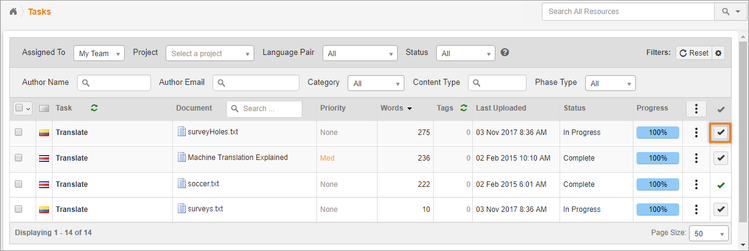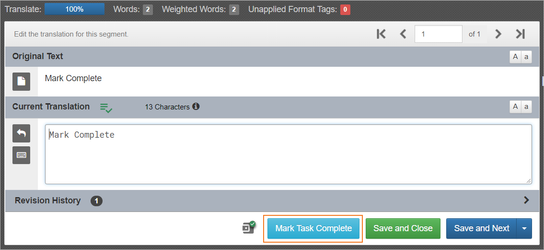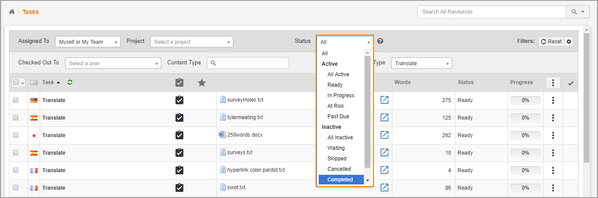Once you are done translating, be sure to mark your work as complete.
Why?
Marking the phase as complete can trigger actions in the workflow such as:
- Sending the document to the next reviewer.
- Automatically emailing others to notify them that your step is complete
- The user who marks the phase complete is tagged as the 'Responsible User' in the Vendor application, which determines the user who will be paid.
Finalizing Translations
To mark your translation complete:
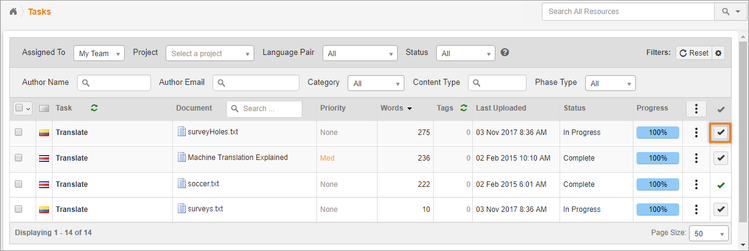
- Access the document on your task list. A checkbox will appear on the far right.
- Click the checkbox to submit your translation.
Once a translation is submitted, the checkbox will disappear, and the check will turn green.
Finding Completed Tasks
Marking tasks as complete also helps you sort documents.
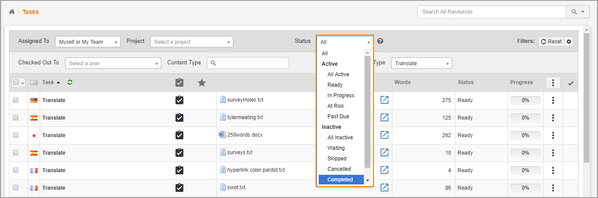
Click the Status filter (above the task list) to see items that are In Progress or Completed.