Approve All (Legacy)
Copy Space for Confluence (Unlicensed)
Kenny Teves
Aaron Sakievich (Unlicensed)
Laura White (Unlicensed)
The Approve All feature allows a linguist to quickly approve all of a document's segments at once. You can approve all segments from the Workbench, or within the TMS on the Documents tab or Task List.
When Would I Use Approve All Segments?
If you are finished making edits to the translation of each segment, you can use the 'Approve All' button to mark the rest of the translated segments as approved in bulk. You will still be able to make additional edits afterwards if needed.
Workbench
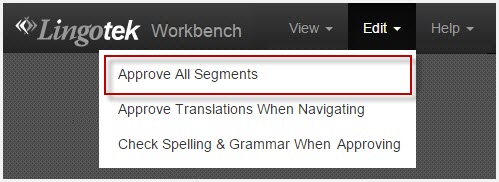
- Open the document in the workbench.
- Go to the Edit menu (upper right).
- Select Approve All Segments.
- Click Approve All to confirm.
- Optionally, check Auto-Apply Tags to automatically apply formatting tags to the document. Note: Our system makes a best guess at tag placement. If you use this feature, tags will need to reviewed by a linguist for accuracy.
Also optional is Updating TM for all approved segments. This is not recommended unless you have looked through each segment as they could include fuzzy matches and machine translation.
Updating the TM with this action, it will be marked reviewed or unreviewed based on the setting on the Workflow.
Task List
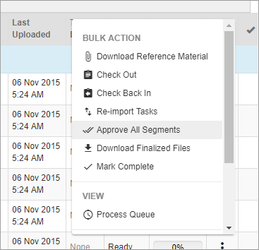
- Open the Task List and select all desired tasks or bulk select all tasks.
- Select Approve All Segments.
- A confirmation pop up will appear
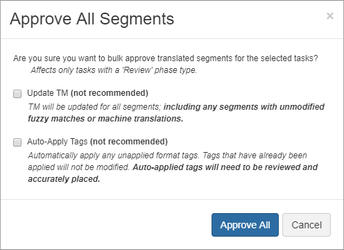
Optionally you may update TM and Auto-Apply tags.
Neither of these options are recommended
- TM will be updated by fuzzy matches and machine translation, whether or not they have been looked at.
- Tags that have not already been applied will be applied by the system. They should be reviewed by a linguist in order to be placed accurately.
- Select Approve All.