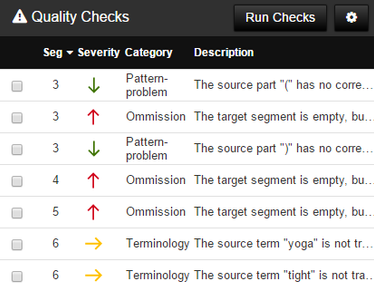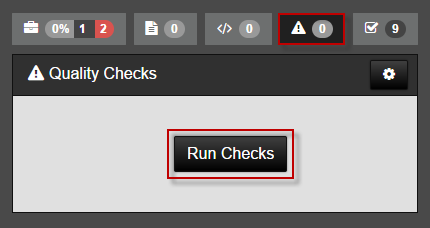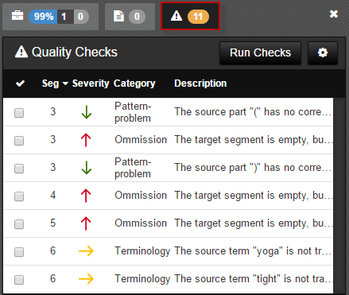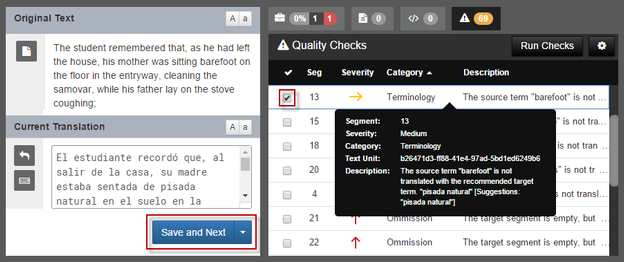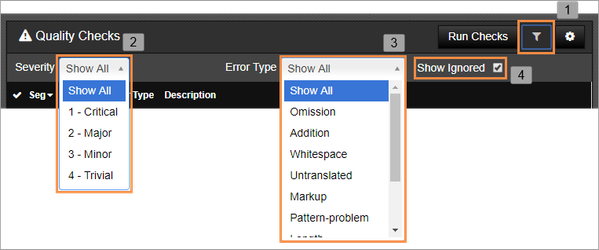Reduce the inconvenience of simple mistakes with Enterprise's Linguistic Quality Assurance tool.
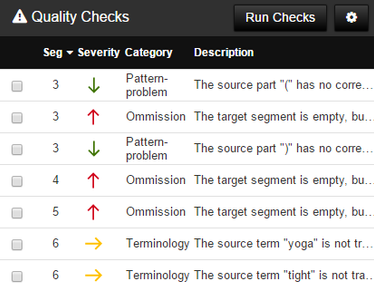
These checks can be used by linguists, reviewers or project managers to quickly identify and fix errors. Find:
Localization Problems. Incorrectly localized dates, times, or numbers
Missing Content. Omissions, additions, and untranslated elements
Markup Problems. Unapplied or missing tags
Length Problems. Translations are suspiciously shorter or longer than expected
Terminology Compliance. Required terminology was overlooked
Run Quality Checks
To run the checks,
Translate a document in the Workbench.
Enable the Sidebar.
When you are ready, run the checks on the translation.
On the Sidebar, click the Quality Check icon. Then click Run Checks.
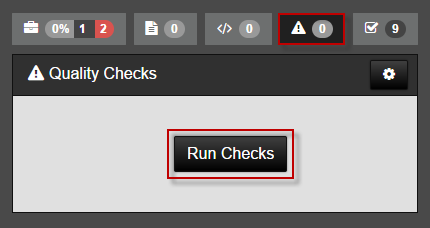
Summaries of possible errors display on the right.
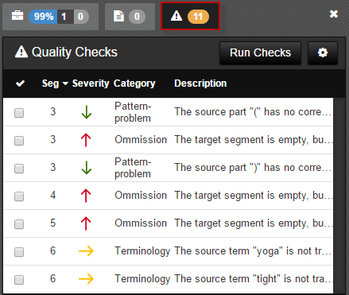
Review possible errors.
Click an error summary to navigate to the segment with the issue and decide whether to fix it.
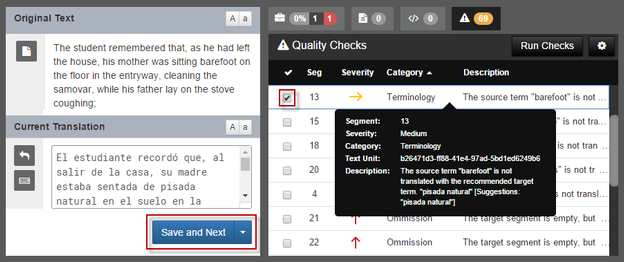
Correct the errors.
After opening the segment, make any corrections.
Type the correction in the Current Translation (left).
Click Save and Next (left).
When Quality Checks are run in the future, the error will no longer appear.
- Ignore errors
If the reviewer determines that errors are incorrect or not relevant, the reviewer can select the Check box on the far left column to ignore errors. The ignored errors will be remembered in subsequent quality check reports.
Filtering and Sorting Quality Checks
To quickly find and correct errors in documents, you have the ability to filter and sort errors found in the Quality Checks.
Filter
To filter:
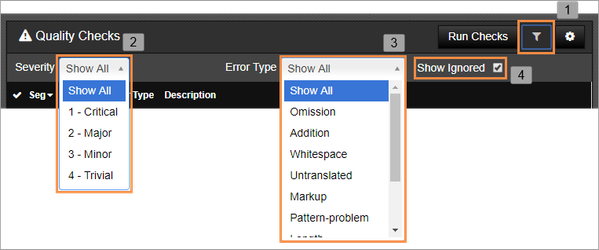
- Select the filter icon.
- Select which errors you would like to see based on Severity level.
- Make errors visible by Error Type.
- Choose whether or to see errors that have been ignored.
Sort
Sort by Segment, Severity, Error Type, and Description.
Simply click on the column heading you wish to sort by, and the errors will sort in descending order. Click again to sort by ascending order.