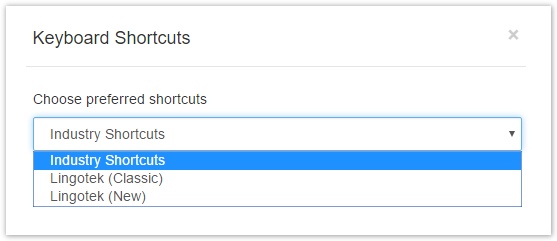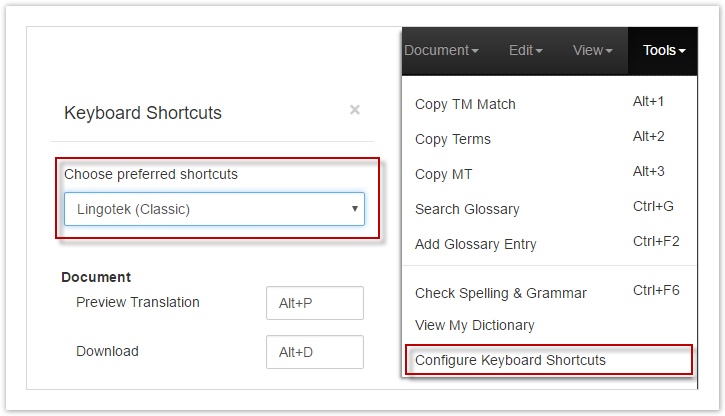/
Select a Shortcut Profile
Select a Shortcut Profile
, multiple selections available,
Related content
Modify Shortcuts
Modify Shortcuts
More like this
Managing Shortcuts
Managing Shortcuts
More like this
Shortcuts
Shortcuts
More like this
Change Find & Replace
Change Find & Replace
More like this
Enterprise (Classic) Shorcuts
Enterprise (Classic) Shorcuts
More like this
Enterprise (New) Shortcuts
Enterprise (New) Shortcuts
More like this