Sharing Translation Memory (TM) Vaults
Copy Space for Confluence (Unlicensed)
Kenny Teves
Aaron Sakievich (Unlicensed)
Laura White (Unlicensed)
By default, the owner of the vault is the only person that can access it; however,
vault owners can share their vaults with other project managers or with their entire community.
A vault owner may share a vault by adding additional Vault Owners or Shared Users.
Vault Owners can
- Search for and edit a vault’s translation memory units
- Download the TM vault
- Delete the entire translation memory vault if necessary
- Add additional vault Owners
- Grant limited access (read only) to Shared Users
Shared Users may view the vault as a language resource and can add it as a Save to vault for a project, but they will not be able to edit, search, or manage the vault.
Adding Vault Owners
After creating a vault, a vault owner may add Shared Users or additional Vault Owners.
To add another vault owner,
- Go to the Project Resources menu from the side of the page and select TM Vaults.
- Open the TM Vault you would like to share.
- Navigate to the Settings tab and click Edit.
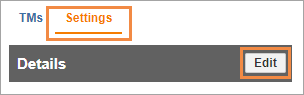
- Under Vault Owners, type the name or email address of the person, team, or other organization that you would like to add as a Vault Owner.
- Scroll down and click Save.
Adding Shared Users
Owners of a vault can add limited access to a vault by adding a Shared User. Shared Users can view the TM Vault as a language resource, but will not be able to edit, search, or manage the vault.
To add a Shared User to a TM Vault,
- Go to the Project Resources menu from the side of the page and select TM Vaults.
- Open the TM Vault you would like to share.
- Navigate to the Settings tab and click Edit.
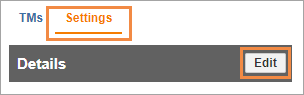
- Under Shared Users, type the name or email address of the person, team, or other organization that you would like to add as a Shared User.
- Scroll down and Save.