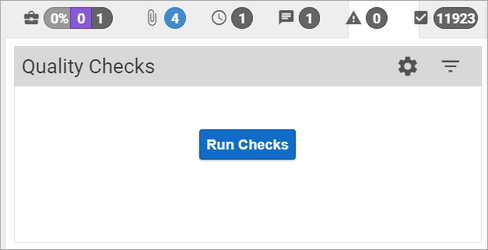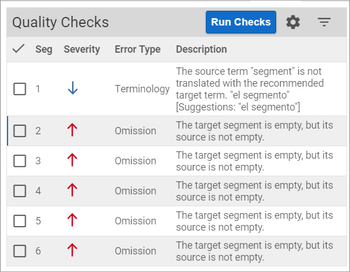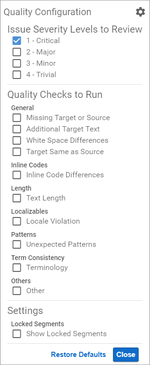Reduce the inconvenience of simple mistakes with Enterprise's Linguistic Quality Assurance tool. These checks can be used by linguists, reviewers or project managers to quickly identify and fix errors.
Run Quality Checks
To run the checks,
Translate a document in the Workbench.
Enable the Sidebar.
When you are ready, run the checks on the translation. On the Sidebar, click the Quality Check icon. Then click Run Checks.
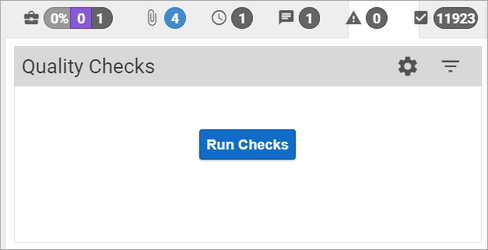
Summaries of possible errors display on the right.
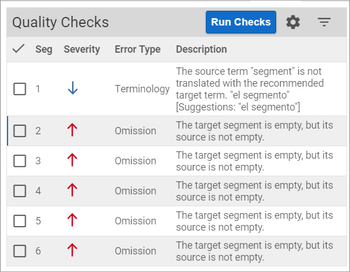
Click an error summary to navigate to the segment with the issue and decide whether to fix it.
After opening the segment, make any corrections.
Type the correction in the Current Translation (left).
Click Save and Next (left).
When Quality Checks are run in the future, the error will no longer appear.
- If the reviewer determines that errors are incorrect or not relevant, the reviewer can select the Checkbox on the far left column to ignore errors.
The ignored errors will be remembered in subsequent quality check reports.
Filtering and Sorting Quality Checks
To quickly find and correct errors in documents, you have the ability to filter and sort errors found in the Quality Checks.
Filter

- Select the filter icon.
- Select which errors you would like to see based on Severity level.
- Make errors visible by Error Type.
Sort
- Sort by Segment, Severity, Error Type, and Description. Simply click on the column heading you wish to sort by, and the errors will sort in descending order. Click again to sort by ascending order.
Managing Linguistic QA Checks
If you do not need to run all checks in the Quality Check tool, you can choose to run only the most important ones.To change which errors the Quality Check tool will find,
- Open the Workbench and enable the sidebar.
- On the Sidebar, click the Quality Check icon and then open the Settings icon.
- A list of available error checks appears.
- Check to select the types of errors to include in your Quality Checks.
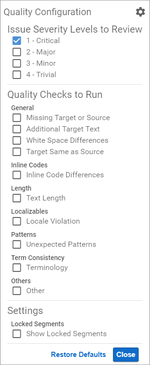
- When you are ready, click Apply.
The next Quality Check will look for the selected errors.