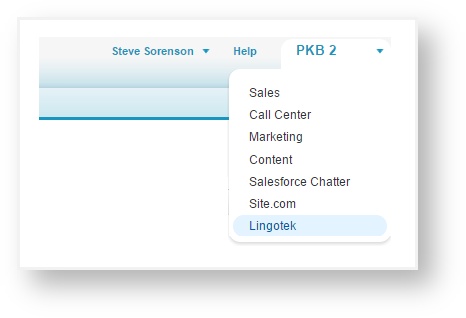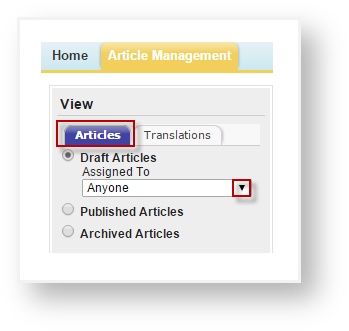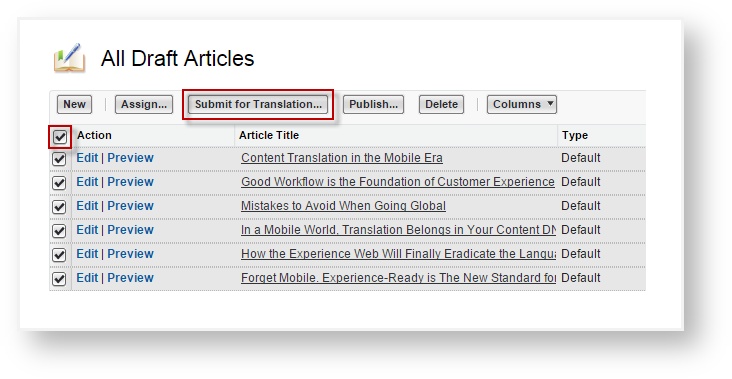In Salesforce, translate Knowledge Base Articles, making them available to your global users. To get started, go into Salesforce and choose which articles to send for translation.
1) Log into Salesforce, and open the knowledge base you would like to manage.
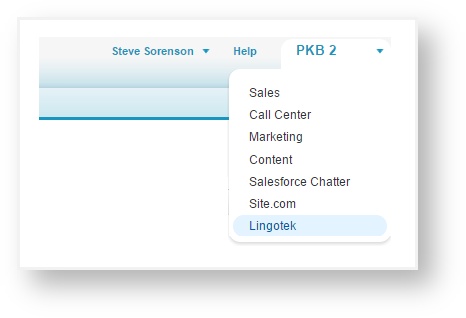
2) Go to the Article Management tab, and switch to the Articles sub-tab.
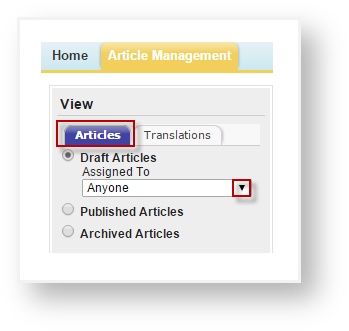
 Tip: If the list of articles seems small, go to the Assigned To filter and select “Anyone.”
Tip: If the list of articles seems small, go to the Assigned To filter and select “Anyone.”
3) From the list of documents, click the check box(es) next to the article(s) you wish to translate.
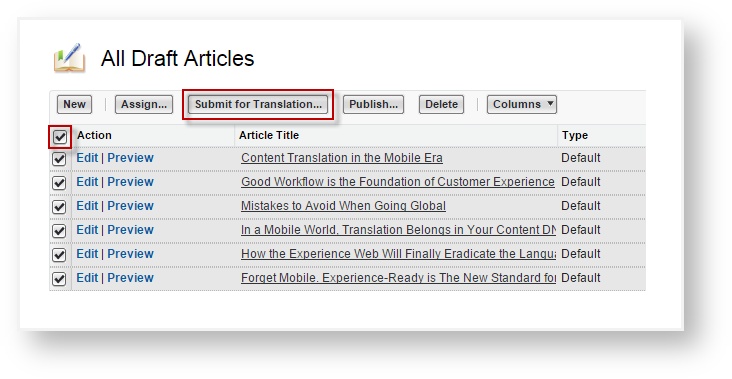
 Tip: Quickly select all articles on the page by clicking the box at the top of the list.
Tip: Quickly select all articles on the page by clicking the box at the top of the list.
 Tip: Click a box again to deselect an article.
Tip: Click a box again to deselect an article.
4) Click the Submit for Translation button.
5) In the dialog, choose the language(s) to translate into; optionally click a calendar to select a due date.

6) When you are ready, scroll down and click OK.
This will send the selected document(s) to Enterprise for translation.
 For help using Enterprise's translation management system, click here.
For help using Enterprise's translation management system, click here.
Next: Publishing Translations