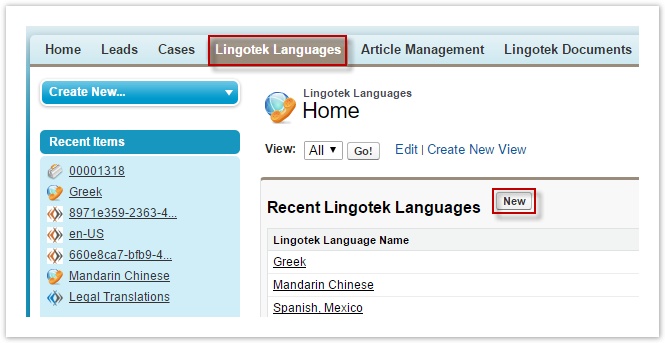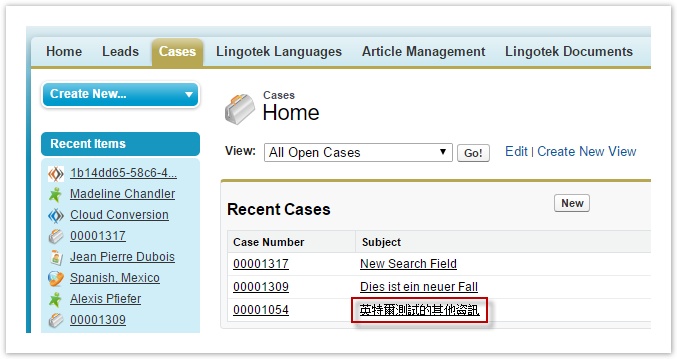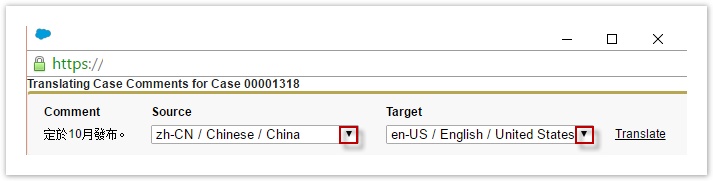/
Case Comments (Salesforce)
Case Comments (Salesforce)
, multiple selections available,
Related content
Cases (Salesforce)
Cases (Salesforce)
More like this
Translating Comments (Drupal 7)
Translating Comments (Drupal 7)
More like this
Applying Translation Profiles (Drupal 7)
Applying Translation Profiles (Drupal 7)
More like this
Start Translating (WP)
Start Translating (WP)
More like this
Leads (Salesforce)
Leads (Salesforce)
More like this
Translating (Drupal 7)
Translating (Drupal 7)
More like this