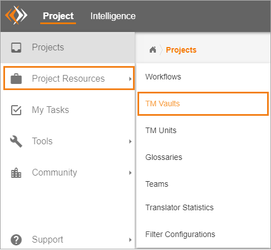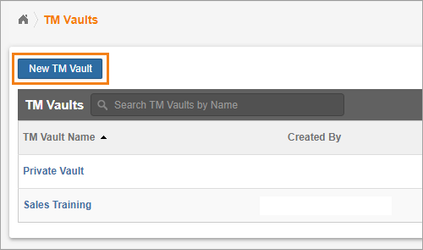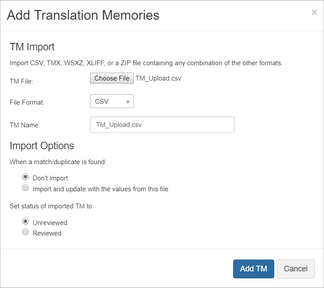For convenience, Enterprise organizes and partitions translation memory into what we refer to as TM (Translation Memory) vaults. TM vaults contain TM generated from translating documents across any project where that vault is used as the Save to vault.
To start uploading your translation memory, create a new TM vault and upload your existing TM.
Create a TM Vault
To create a TM Vault,
Select Project Resources from the Side Navigation Bar.
Under Project Resources, select TM Vaults.
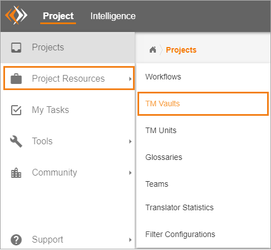
Click to create a New TM Vault.
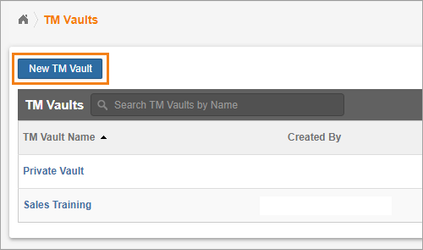
Type the name of the new vault and click Save.
2. Once a vault is created, upload any existing TM files.
- Open the vault. (Go to Project Resources > TM Vaults and select the name of the vault to open it).
- Click Add Translation Memories.
- Click Choose File, navigate to and click the file you wish to upload, and click Open to select it.
- Scroll to select the File Format.
- Type a Name for your TM (by default the file name is used).
- Choose how to handle duplicate TM units.
- Set the status of the TM units as reviewed or unreviewed.
- When you are ready, click Import to add the TM.
3. Once TM is imported to a vault, it can be used by any projects using that TM vault as a Project Resource.
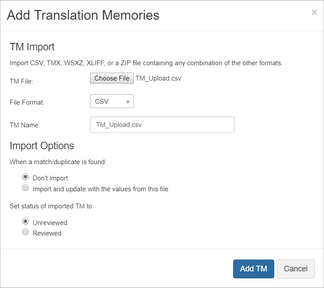
CSV (Comma Separated Values)
TMX (Translation Memory Exchange)
XLIFF (XML Localisation Interchange File Format)
- WSXZ (WorldServer Studio package)
- XLS (Microsoft Excel 2003)
- ZIP files that contain any of the supported file types above