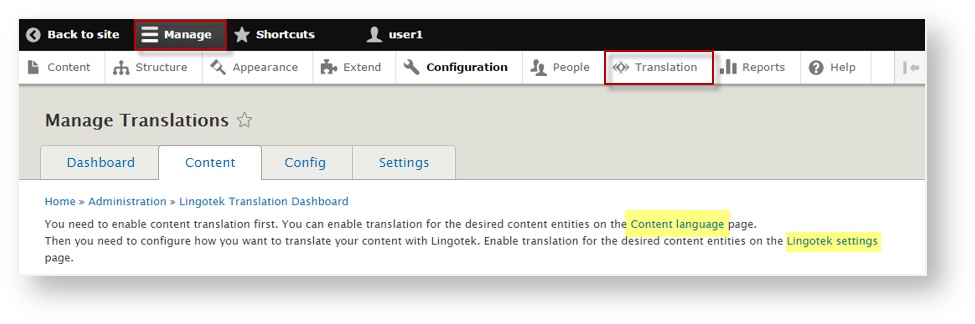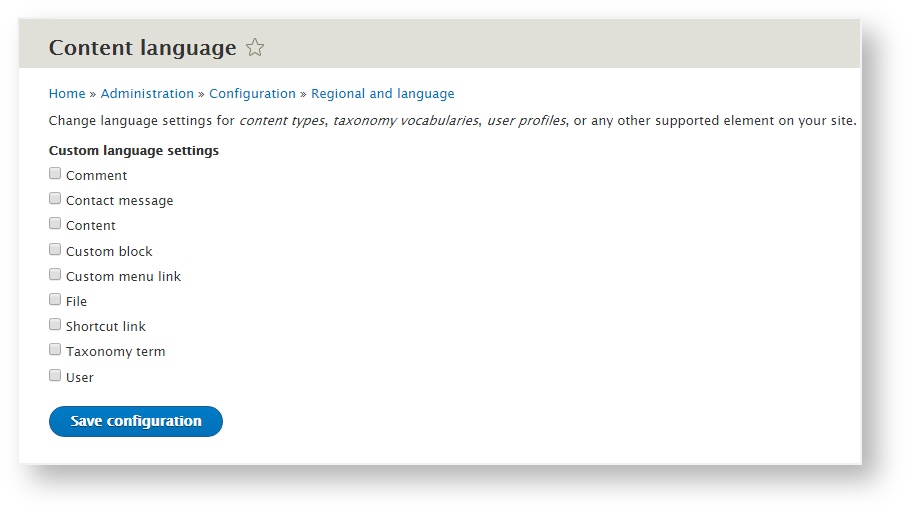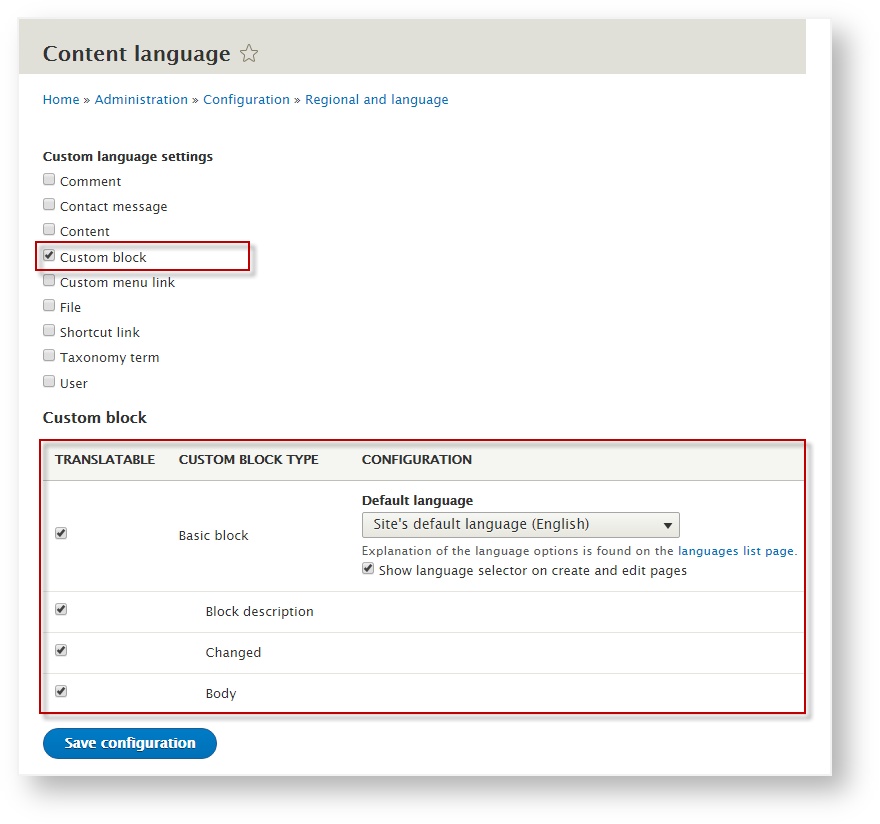The first time you open the Translation module, you’ll be asked to choose your translation preferences.
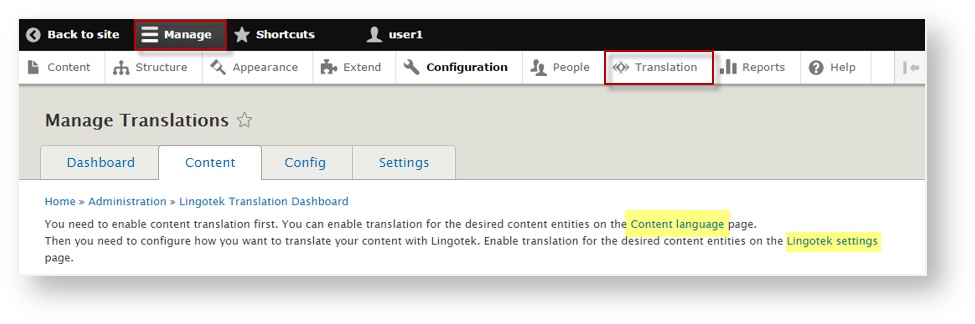
From the landing page, click a link (Content language, Enterprise Settings) to start setting up your preferences.
If you need to access these links later, go to the main Drupal menu and select
- Manage > Configuration > [scroll down] > Content language and translation
- Manage > Translation > Settings
Content Language
To begin, configure your Content language settings. Under Content language settings, you’ll be able to select which types of content should be translatable.
You will also be able to choose which language to display to site visitors – for each type of content.
On the Content language page, click a check box to choose which content in your site should be translatable.
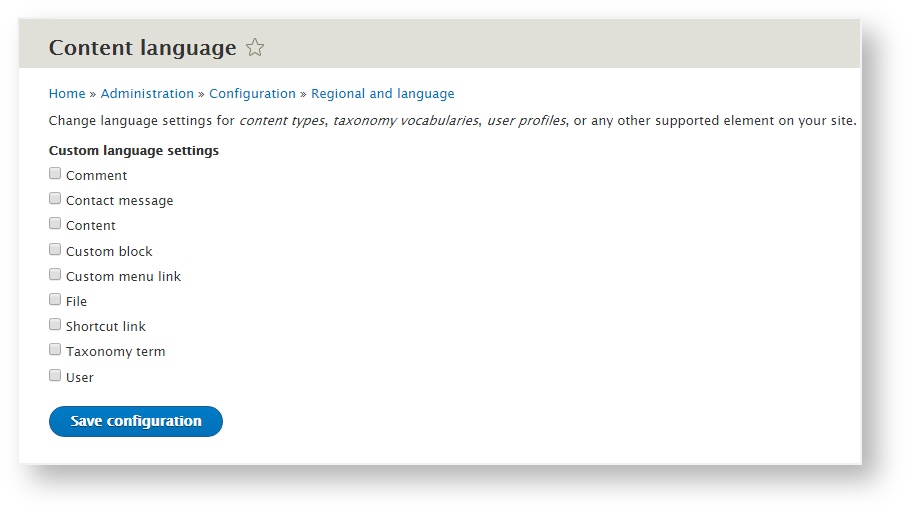
As you select a box above, additional options display below.
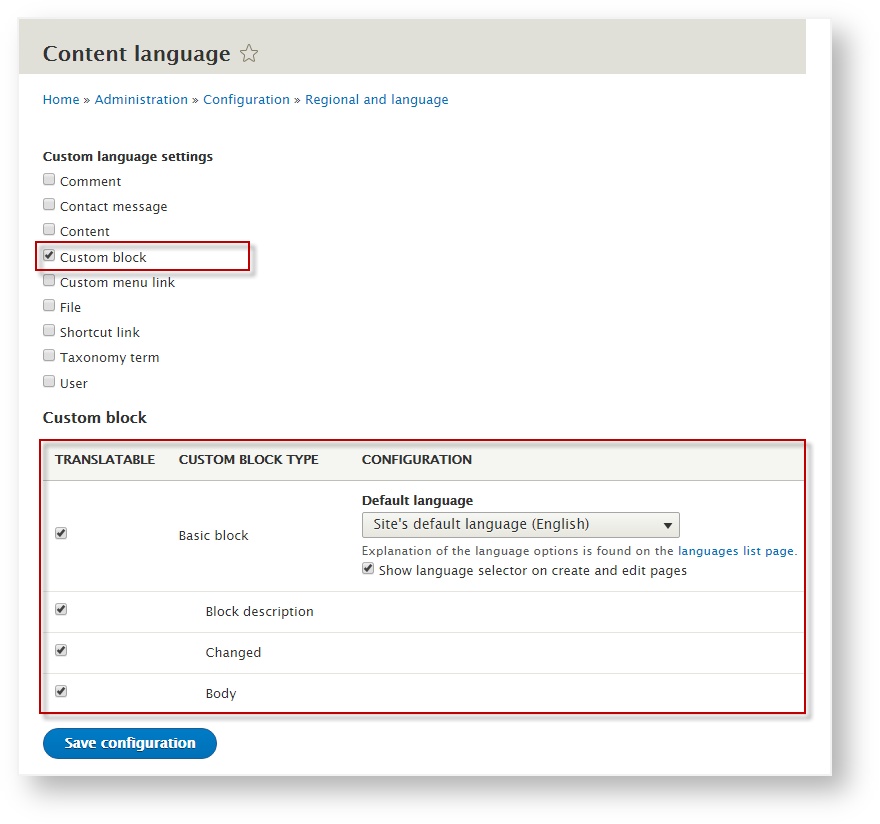
Below, check to select which components should be translatable (for each type of content). Then, next to each item, scroll to select the default language to display to your site’s visitors (for that type of content).
Enterprise Settings
Next, adjust your Enterprise Settings. If you need to access these settings after your first login, go to the main Drupal menu and select Manage > Translation > Settings (tab).
Here, you’ll be able to choose your translation preferences for each type of content.
Here, configure your
- Enterprise Account
- Content Entities
- Configuration Types
- Translation Profiles
- Preferences
- Logging and Utilities
Click here for help configuring your Settings.