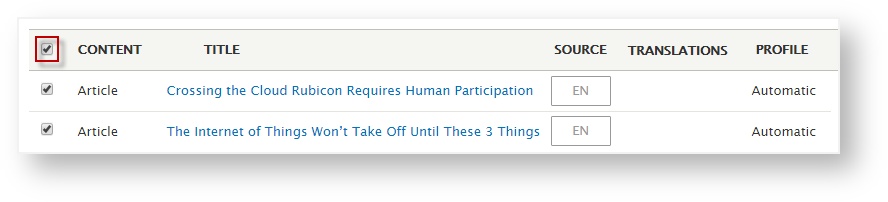Once translations are complete, you can choose to publish them either manually or automatically.
You can publish the translated version of a page in a single language, or in all languages.
To publish translated versions of a page in all languages,
- Access the Enterprise translation portal.
From the Drupal main menu, go to Manage > Translation > Content (second tab).
- Click to select the pages you wish to publish.

 Tip: To select many pages at once, click the very top box (upper left corner of the page).
Tip: To select many pages at once, click the very top box (upper left corner of the page).
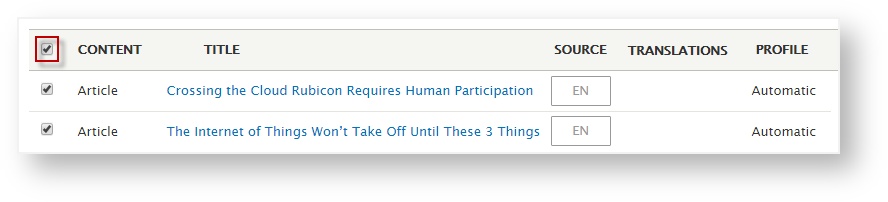
- From the drop down menu, scroll to select Download all translations.
- When you are ready, click Execute.
To publish translated versions of a page in a single language,
- Access the Enterprise translation portal.
From the Drupal main menu, go to Manage > Translation > Content (second tab).
- Click to select the pages you wish to publish.
- From the drop down menu, scroll to select Download [language] translations.
(This lets you publish the selected page(s) for just the selected language).
- When you are ready, click Execute.
Translated versions of the selected pages are now published and are available to your site visitors.
Next: Settings