Case Comments (Salesforce)
Owned by Laura White (Unlicensed)
Translating case comments consists of two steps.
- Create Enterprise Languages.
These languages will be available as options when requesting case comment translation.
Create Enterprise Languages for all needed source and target languages.
- Request the translation.
Go to the case comment and request the translation.
Create an Enterprise Language
To create an Enterprise Language,
- Log into Salesforce as an administrator.
- From the top menu, open the Enterprise Languages tab.
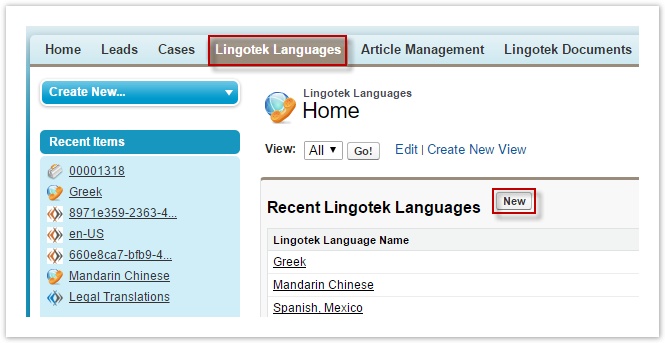
 Tip: If you do not see the Enterprise Language tab, be sure to enable it.
Tip: If you do not see the Enterprise Language tab, be sure to enable it. - From the Enterprise Languages tab, click New (button, upper right) and complete the fields.
- Enterprise Language Name.
Enter the Enterprise Language Name.
This is the name that will appear as a menu option when requesting translations. Type something descriptive.
- Enterprise Setting.
Click the Search icon and select which Enterprise Setting to use when translating this language.
- Enterprise Workflow.
Click the Search icon and select which Enterprise Workflow to use when translating this language.
- Locale / Language / Country.
Scroll to select the specific language code to use when translating this language.
- Enterprise Language Name.
Request the Translation
To translate case comments,
- Log into Salesforce as an administrator.
- From the top menu, open the Cases tab (upper left) and click to open a case.
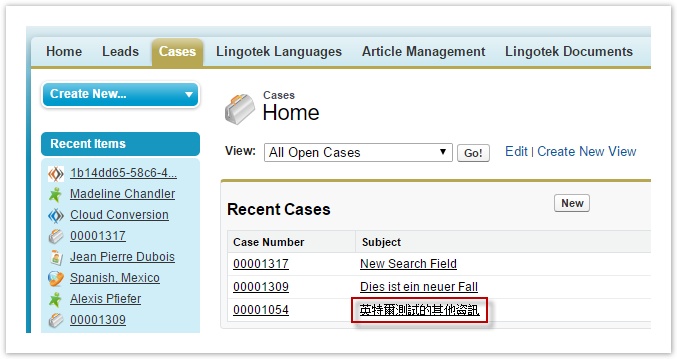
- From the open case, click to select Translate Comments.

- In the new window, scroll to set the Source and Target language pairs (created above). Then click Translate.
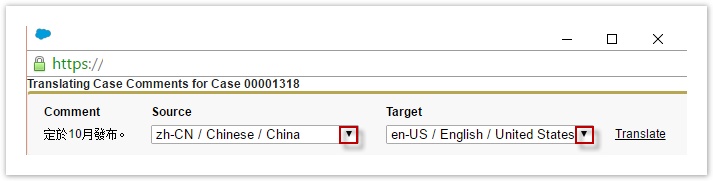
- Wait for translation to complete.
- The translated comment appears.