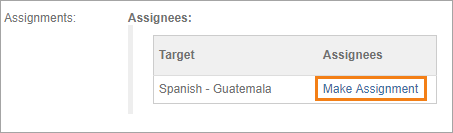/
Assigning a Team to a Workflow Phase
Assigning a Team to a Workflow Phase
Related content
Automating Linguist Assignments
Automating Linguist Assignments
More like this
Managing Check-out Assignments
Managing Check-out Assignments
Read with this
Manually Assigning Tasks
Manually Assigning Tasks
More like this
Manually Assigning Tasks to a Team
Manually Assigning Tasks to a Team
More like this
Distributing Assignments
Distributing Assignments
More like this
Translate, Review, and Custom
Translate, Review, and Custom
More like this