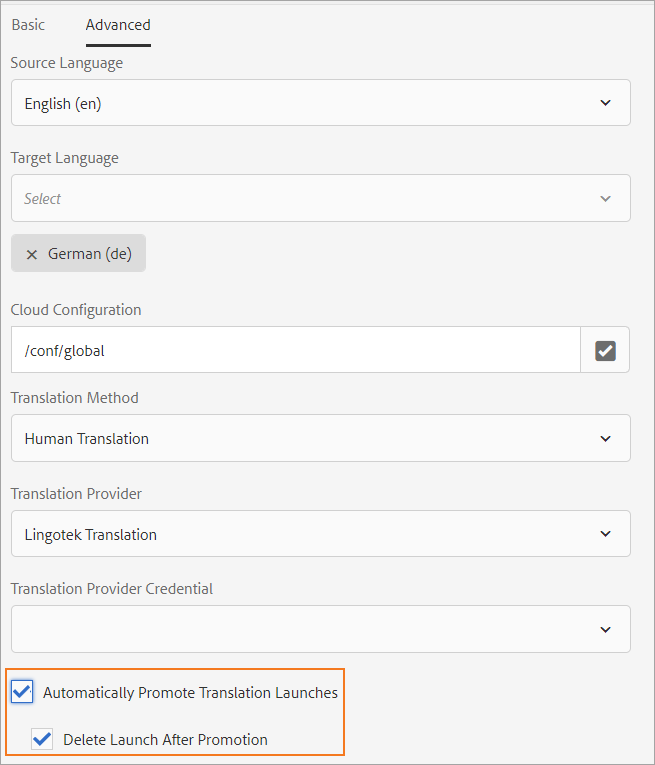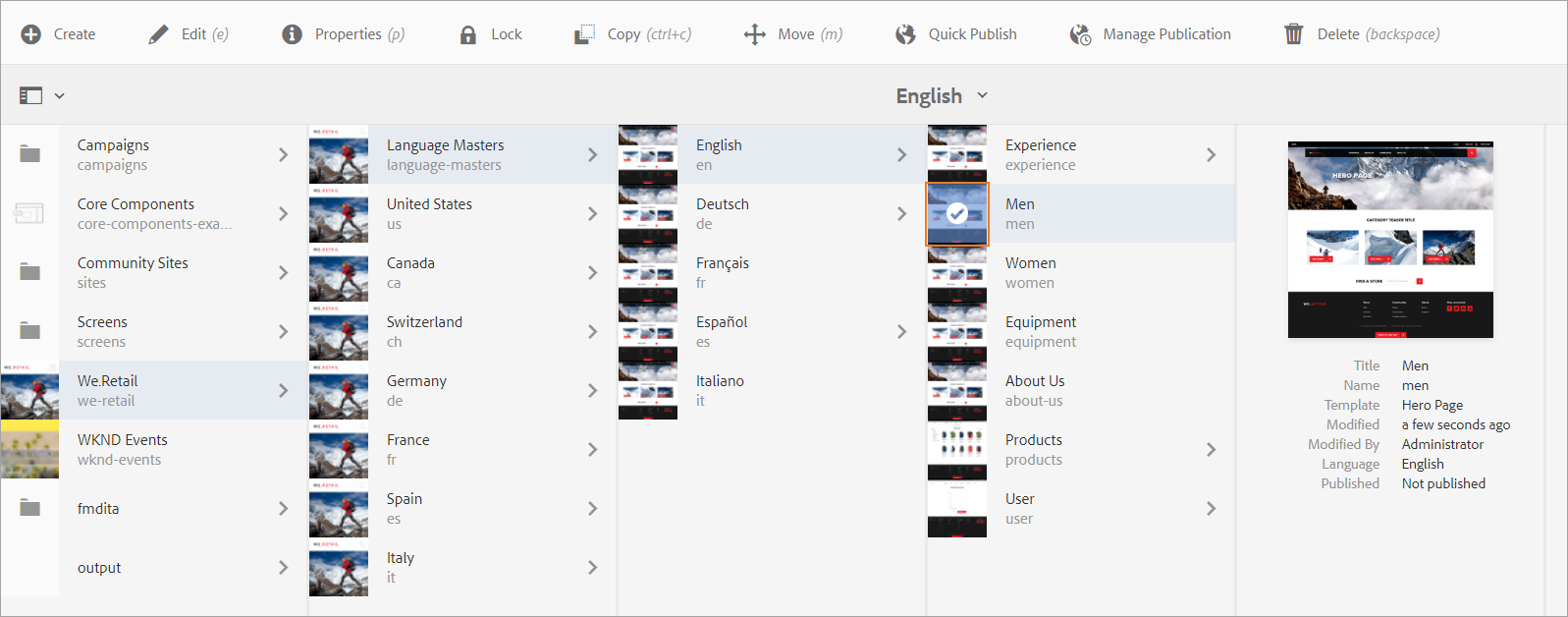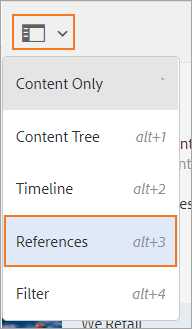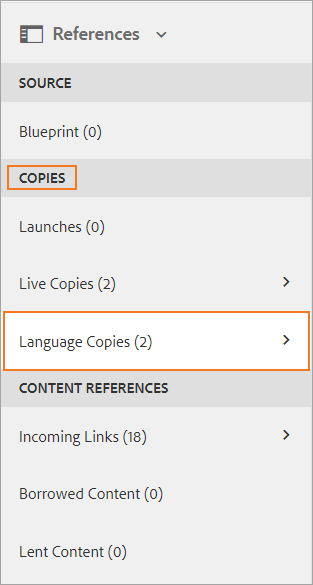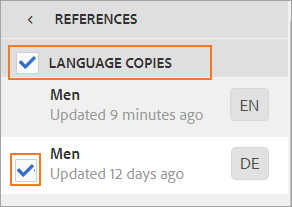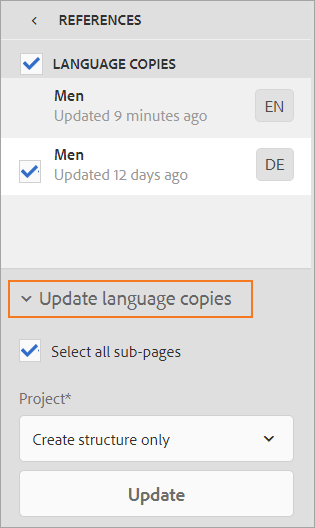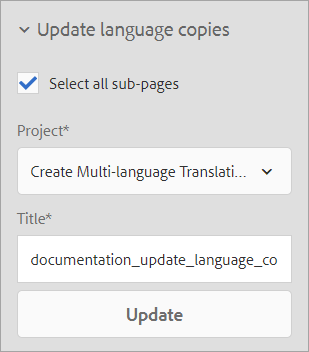Overview
As you make changes to your source content, you need to be able to push those changes to the Enterprise TMS to update your source content's language copies. This process follows the same pattern as creating brand new language copies. However, you need to be aware that if you try to update a language copy and no changes have been made to the source content, AEM will not send it to Enterprise for translation.
Project Settings and Updating Language Copies
Translation projects are the same whether you are creating language copies or updating language copies. We recommend you enable Automatically Promote Translation Launches and Delete Launch After Promotion under the Advanced settings of the translation project. These settings are enabled by default when you update language copies directly from Sites. These settings will automatically replace your old language copies with the updated translations you downloaded from Enterprise.
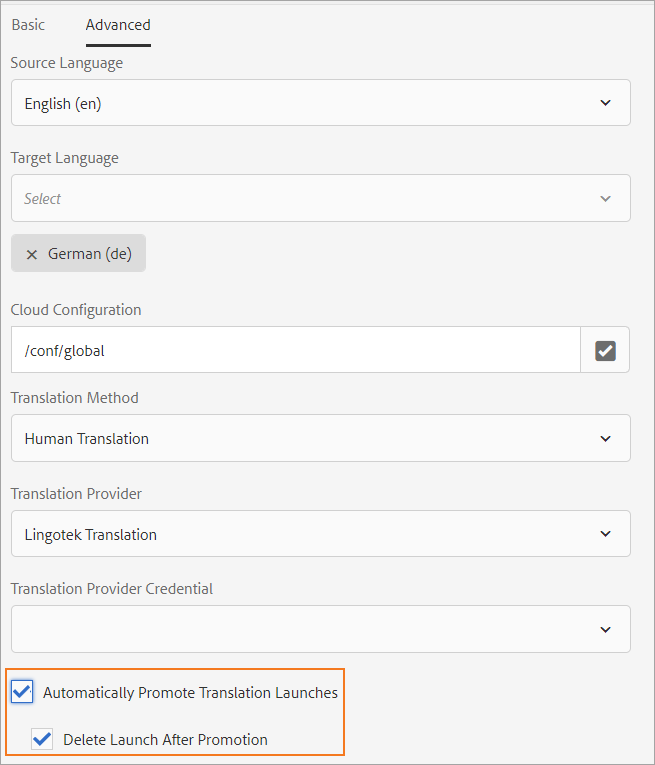
Updating Language Copies from Sites
- Select the updated source content in your Sites directory.
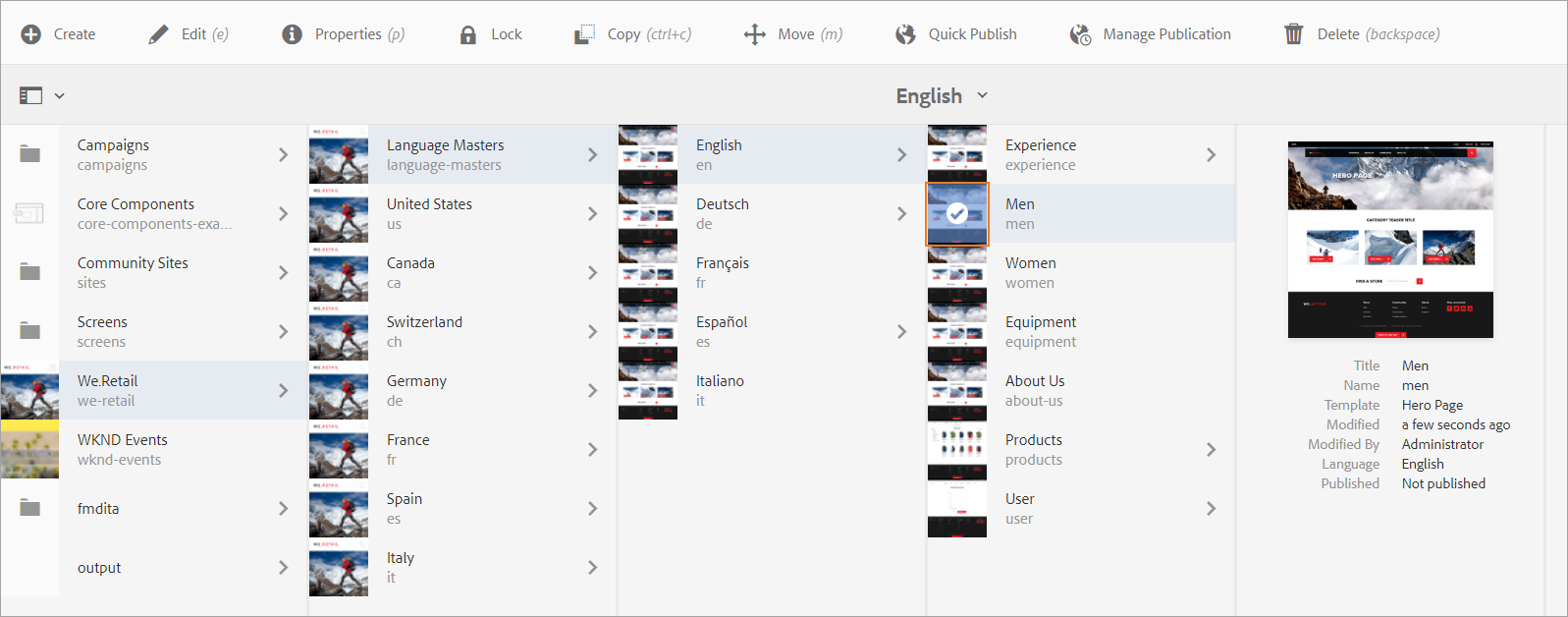
- Open the References panel using the drop-down or the hotkey (alt + 3).
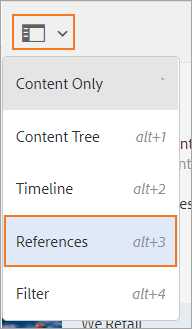
- Under Copies select Language Copies
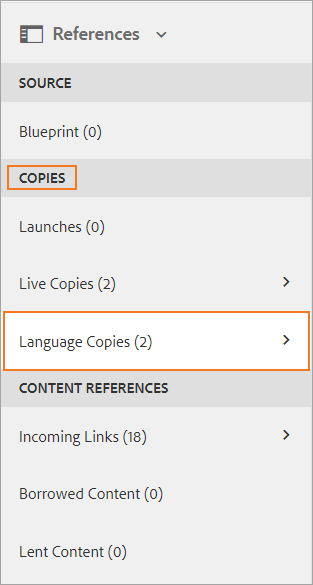
- Select the language copies you would like to update. You can select them in bulk or individually.
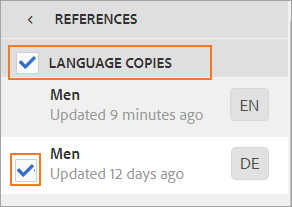
- Selecting existing language copies will reveal a Update Language Copies banner at the bottom of the sidebar, choose that to display the options.
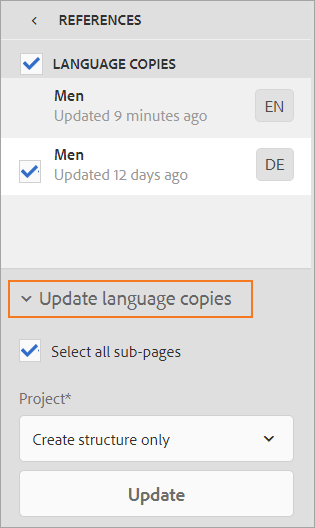
- Choose to Select all sub-pages or only to translate the existing page.
- Choose whether or not you would like to create the structure, create a translation project, a multi-language translation project, or to add to an existing translation project.
- If you choose to add to an existing project, you will be given the option to select which project. If you decide to create a new project, you will be prompted to provide the project with a title.
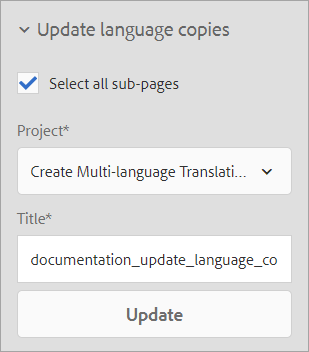
- Select Update. You will then manage the translation project.
- The status of content you are updating will be set to Updated when it is first added to the job.
- After the updated content is approved, the status will change to Deleted, which indicates the original language copy was removed and replaced with the newly updated language copy.
Updating Language Copies from a Translation Project
- Create a new translation project or create a job in an existing translation project.
- Simply select the updated source content from the Translation Job the same way described in Creating AEM Translation Projects.
- Select Update Language Copies.
- Manage the Translation Project the same way as you would all other content submitted for translation.