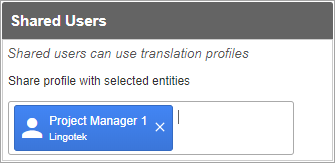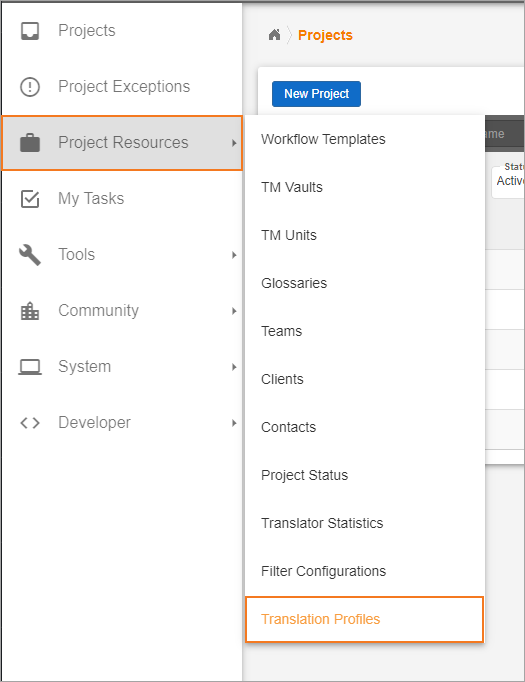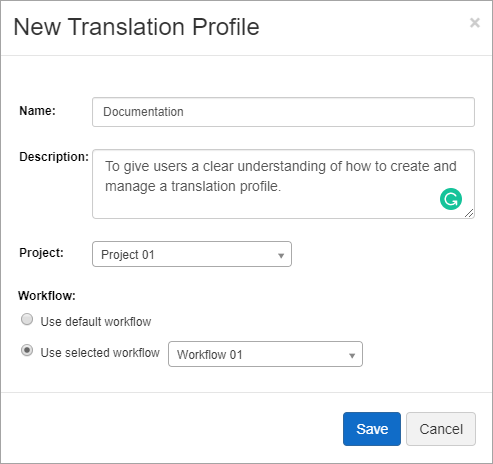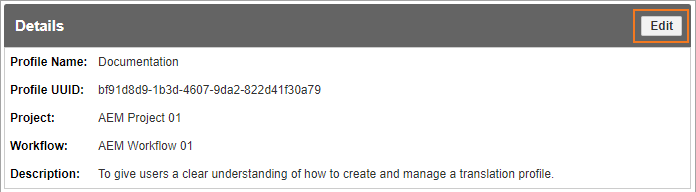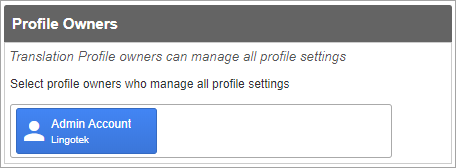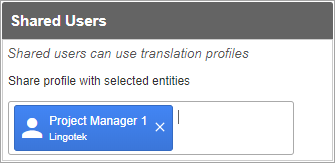Translation Profiles give users in the TMS control over how content is uploaded to the Enterprise TMS via an integration. Project Managers and Community Admins choose the Project, Workflow, and Document Metadata on a Translation Profile and integrators can reference that Translation Profile on document upload rather than hard-coding the project, workflow, and metadata. TMS users can change the Translation Profile whenever necessary and integrators won't have to change integration code.
Creating Translation Profiles
- Navigate to the Translation Profiles page. Project Resources > Translation Profiles.
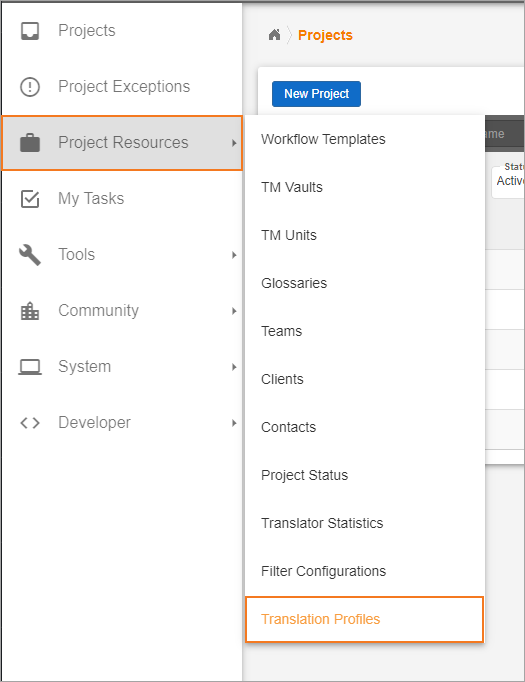
- Select New Translation Profile.

- Complete the New Translation Profile modal.
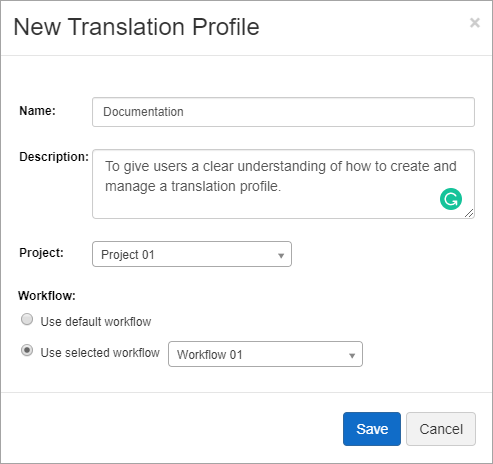
- Name - Give the profile a descriptive name that will help content managers in third-party applications select the appropriate Translation Profile.
- Description - The description can be used to help others correctly manage and select the translation profile.
- Project - All content uploaded using this profile will be sent to the selected project.
Workflow - Choose to use the default workflow, which is the workflow currently stamped on the selected project or select a specific Workflow Template.
- Save.
Managing Translation Profiles
Open your translation profile from the list to manage additional settings.
Once you have opened your Translation Profile, select Edit under Details to change the Name, Project, Workflow, and Description.
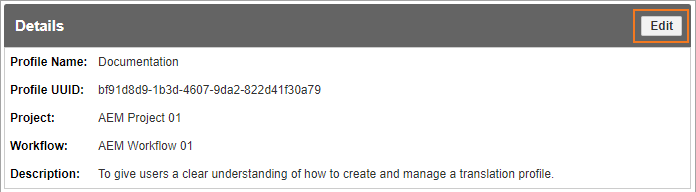
- Select Edit under Document Metadata to set the values that should be populated on metadata fields when using this translation profile.

- Choose the Profile Owners for your translation Profile. Owners can edit profiles settings as well as use them in external integrations.
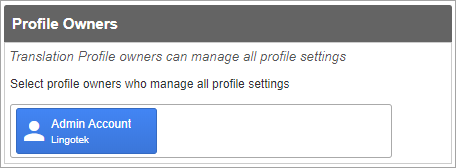
- Choose the Shared Users who can use the translation profile in external integrations but cannot change the settings in the Project application.