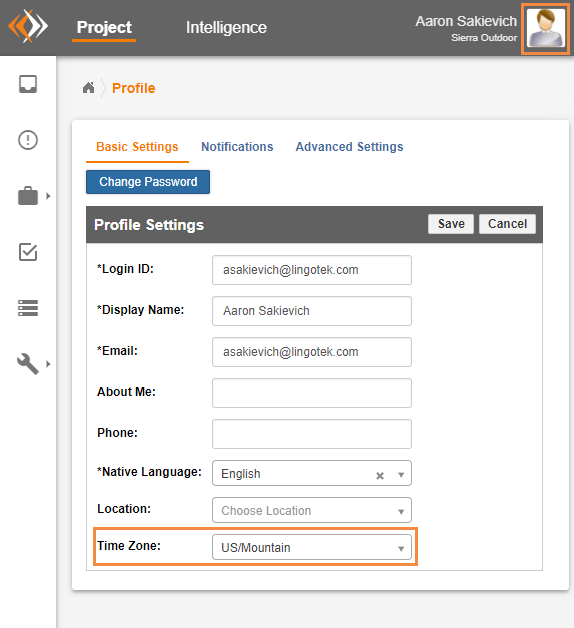/
Choose a Time Zone
Choose a Time Zone
, multiple selections available,
Related content
Adding Due Dates, Metadata, Reference Materials
Adding Due Dates, Metadata, Reference Materials
More like this
Set up due dates
Set up due dates
More like this
Choose Languages
Choose Languages
More like this
Due Date Configurations
Due Date Configurations
More like this
Settings (Drupal 8/9/10)
Settings (Drupal 8/9/10)
More like this
Set Priority
Set Priority
More like this