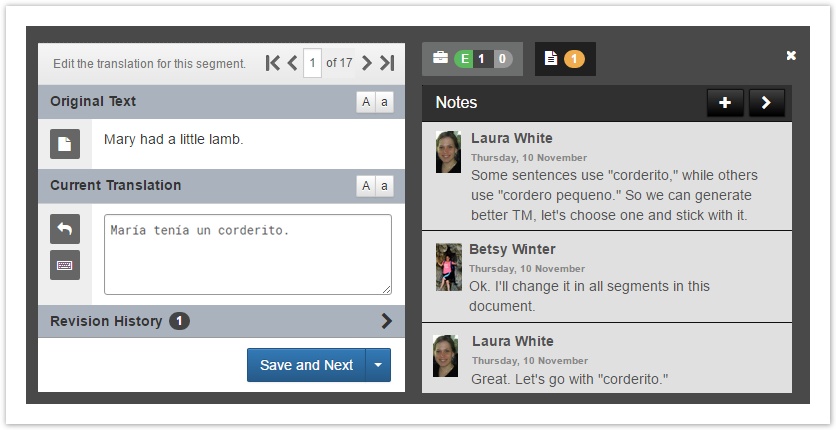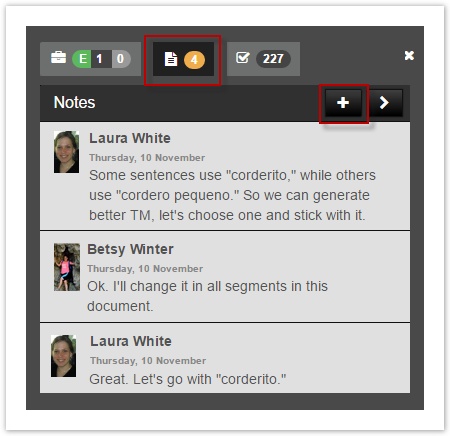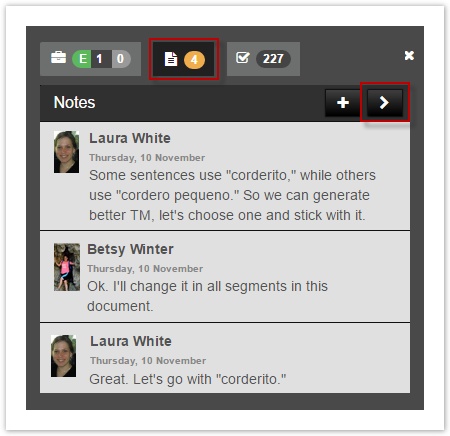A note can be added to any segment.
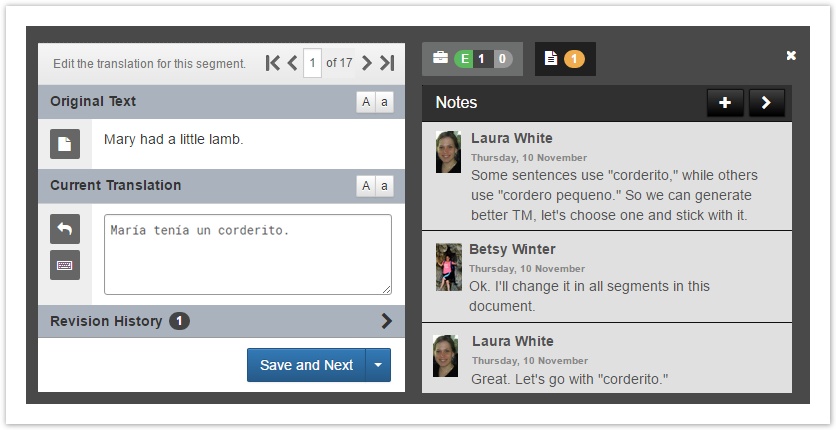
These notes are visible to any assignee and can be used to communicate special requests, discuss needs, and ask questions about the active segment.
Add a Note
To add a note to a segment,
- Navigate to the segment where you would like to leave the note.
- Use the keyboard shortcut (Alt+N) to add a note or use the instructions below:
- On the right, click to switch to the Notes tab and click the + icon.
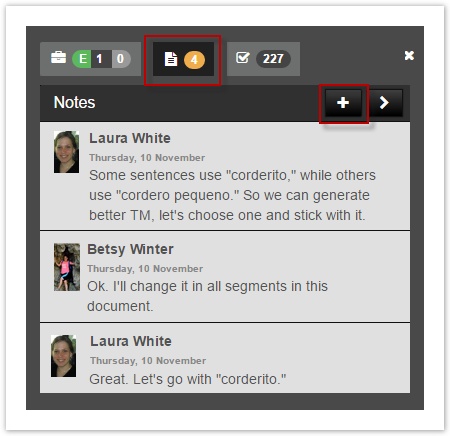
- Type the note and Save it.
Navigate to Notes
It can be helpful to add a note to a segment (and then come back to it later).
To navigate to the segments with a note,
- Open the document in the Workbench. Switch to the Notes tab (right).
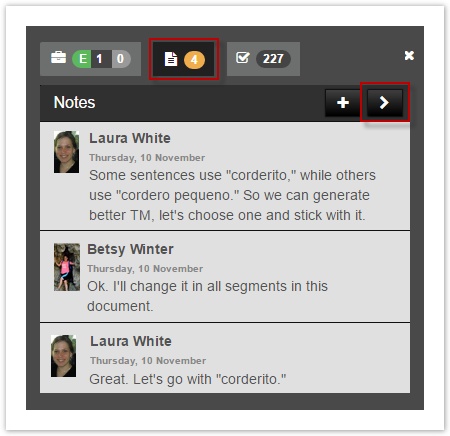
- Click the arrow to advance to the next segment with a note.