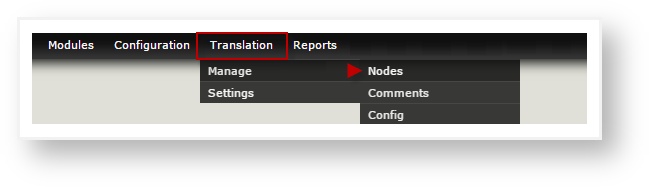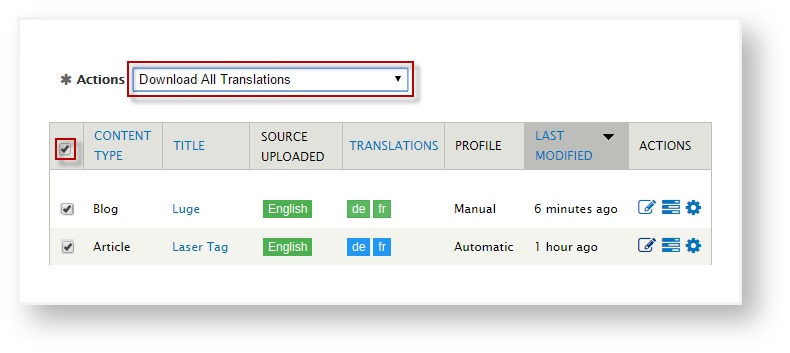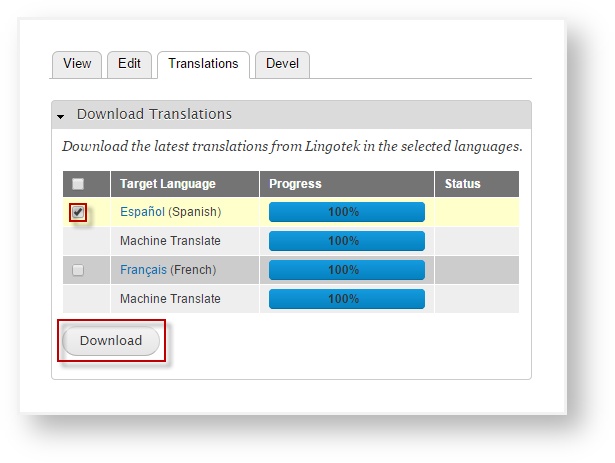Downloading Translations to Your Drupal Site
Once the translation for a node is complete, its language icon will turn green, indicating that the translation is complete (for that language) and is ready to be downloaded to your Drupal site.
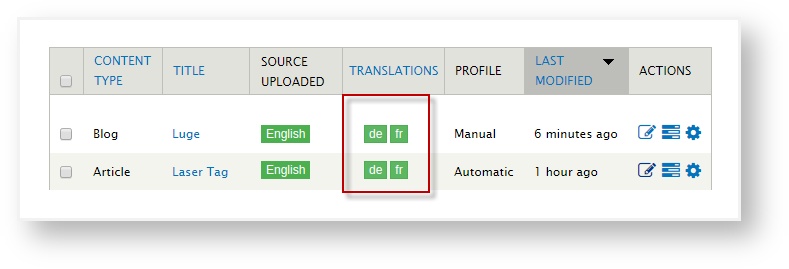
You can download a node individually, or you can download completed translations in bulk.
Bulk Selecting Translations
To bulk select which translations to load into Drupal,
- Go to the list of nodes (on the Drupal admin menu, go to Translation > Manage > Nodes).
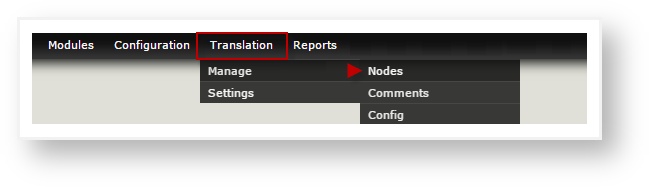
- Click the check box next to the translated node(s) you would like to download.
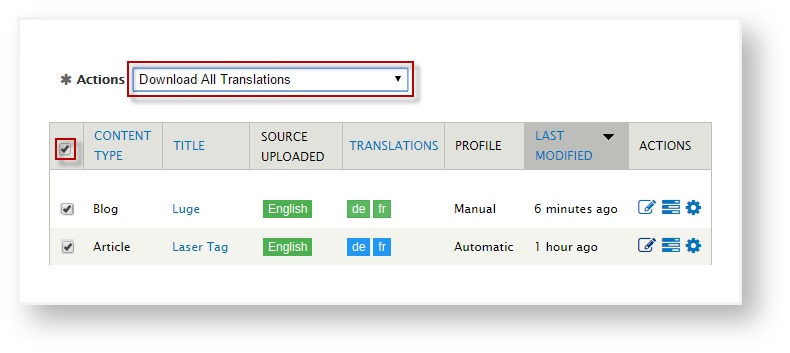
 Tip: To select all nodes at once, click the check box above the list of nodes. (Click a box again to deselect it).
Tip: To select all nodes at once, click the check box above the list of nodes. (Click a box again to deselect it).
- From the Actions drop down menu (located directly above the node list), scroll and select a Download option (Download All Translations or Download All Translations for {target language}).
Download All Translations.
This will download all translations for all target languages in the selected nodes.
Download All Translations for {target language}.
Click this option to download translations for just the selected target language for the checked nodes.
- All selected translations will be downloaded to Drupal.
To download all nodes at once, click the Download icon at the top of the page ( ).
).
Caution – this is irreversible, and will be applied to all translatable nodes – including the ones that were designated for manual download.
Download Translations for Individual Nodes
If you want to view a node before you decide whether to download it to Drupal, you can view the translation and then download it directly from the node.
- From the Drupal admin menu, select Translation > Manage > Nodes.
- Click the node’s linked title.
Click the Translations tab, check the box next to the target language you would like to download, and click Download.
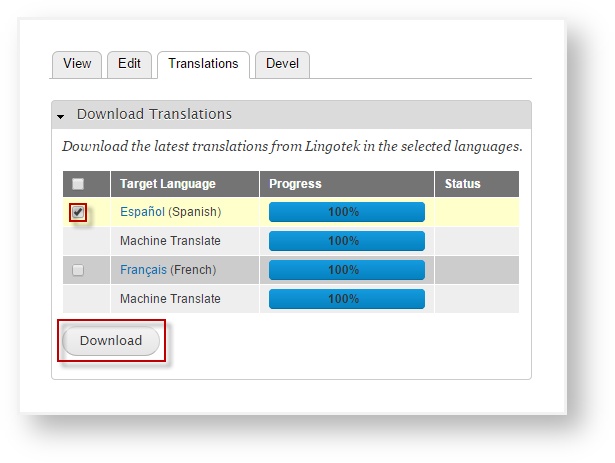
 Tip: If Download does not appear as an option, the translation might not be complete. Hover over the node’s language icon for its translation status.
Tip: If Download does not appear as an option, the translation might not be complete. Hover over the node’s language icon for its translation status.
View Completed Translations
Once translations are complete, you can go into Drupal and verify that they downloaded correctly.
- Access your Drupal site.
- Open the page you wish to view.
- Using the language switcher, switch to the language you wish to view:

Next: Customize Your Settings