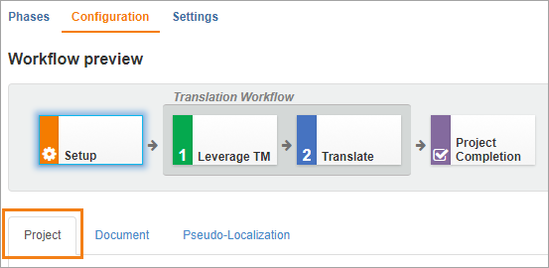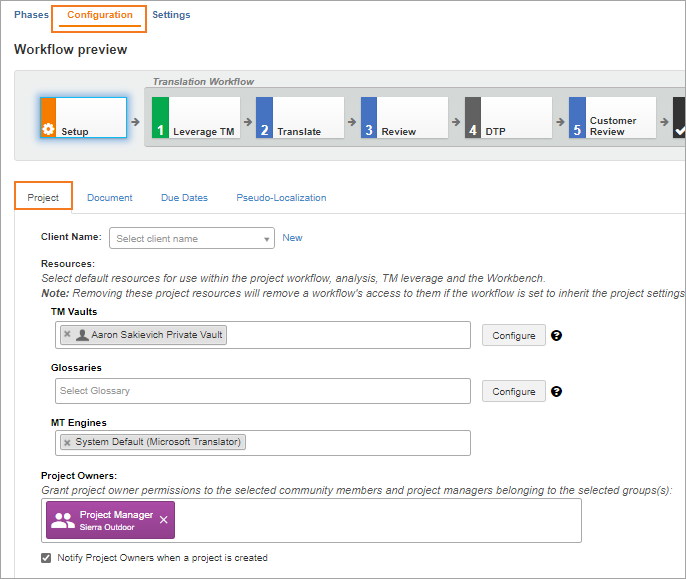Start by configuring the Setup phase by modifying the Project tab.
On the Project tab, choose which glossaries, TM vaults, and MT engines will be available for each project that uses the workflow.
To choose your default project settings,
Open a workflow. (Go to the Templates under the navigation side bar, click Workflow Templates and select a workflow).
Click to switch to the Configuration tab.
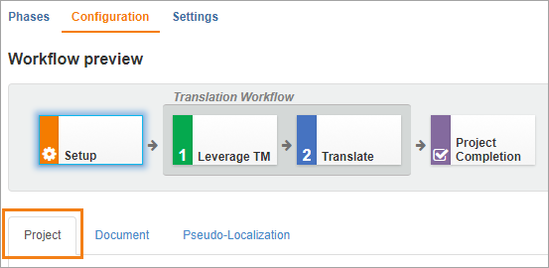
Select Setup from the Workflow preview.
By default, the Project tab of the Setup phase displays first.
On the Project tab, choose which translation memories, glossaries, and machine translation engines to make available to the linguist.
These resources will be available on each project that uses the workflow.
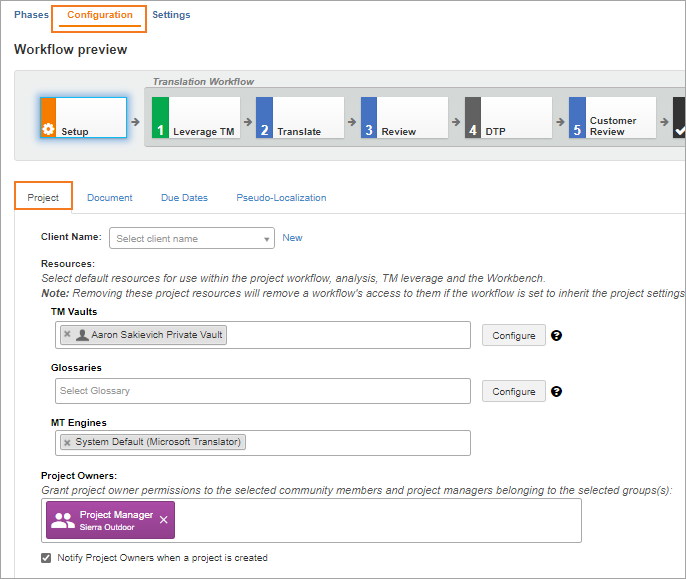
- To add project resources,
- Click in each field and scroll to select which resources will display in the workbench.
- Type the name of a resource to find it quickly.
- Click the “x” next to a resource to remove it from the list.
- To configure project resources:
- Select the configure button to the right of the resources selector.
Configure the resources the same way you would from the Project Resources tab on the Project page.
- Project Owners
- If you would like the same project manager to handle all projects using the workflow, you can add them to the workflow. Click in the Project Owners field, start typing to search for users or teams, and then scroll to select the users or teams.
- Select Notify Project Owners when a project is created to send an email notification each time a project is created from this workflow template.
- When you are ready, Save your work.