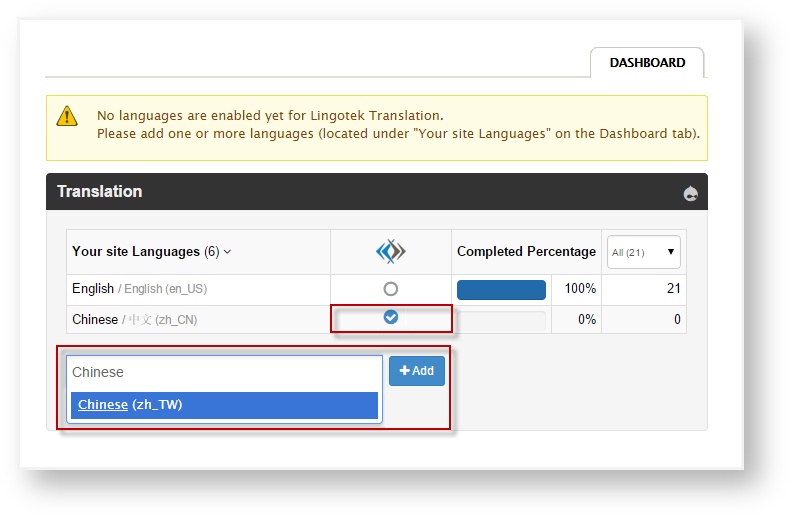/
Adding Target Languages to Drupal 7
Adding Target Languages to Drupal 7
, multiple selections available,
Related content
Setting Up in Drupal 7
Setting Up in Drupal 7
More like this
Choosing Languages (WP)
Choosing Languages (WP)
More like this
Get Started (Drupal 8/9/10)
Get Started (Drupal 8/9/10)
More like this
Translating (Drupal 7)
Translating (Drupal 7)
More like this
FAQs (Drupal 7)
FAQs (Drupal 7)
More like this
Start Translating (WP)
Start Translating (WP)
More like this