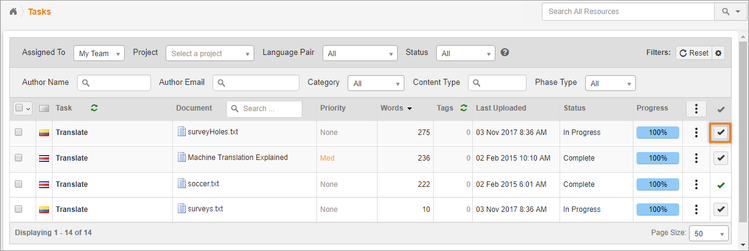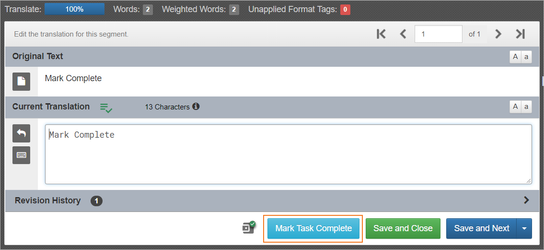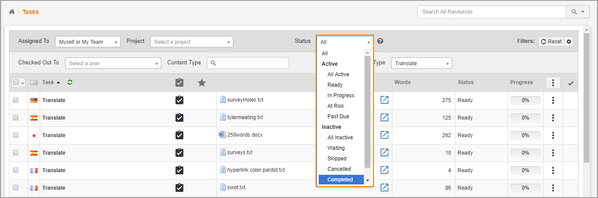/
Complete Translations
Complete Translations
, multiple selections available,
Related content
Completing Tasks
Completing Tasks
More like this
Mark Phase Complete
Mark Phase Complete
More like this
Completion Steps
Completion Steps
More like this
Track Your Progress
Track Your Progress
More like this
Manage tasks
Manage tasks
More like this
Analyze, Modify, Delete Documents
Analyze, Modify, Delete Documents
More like this