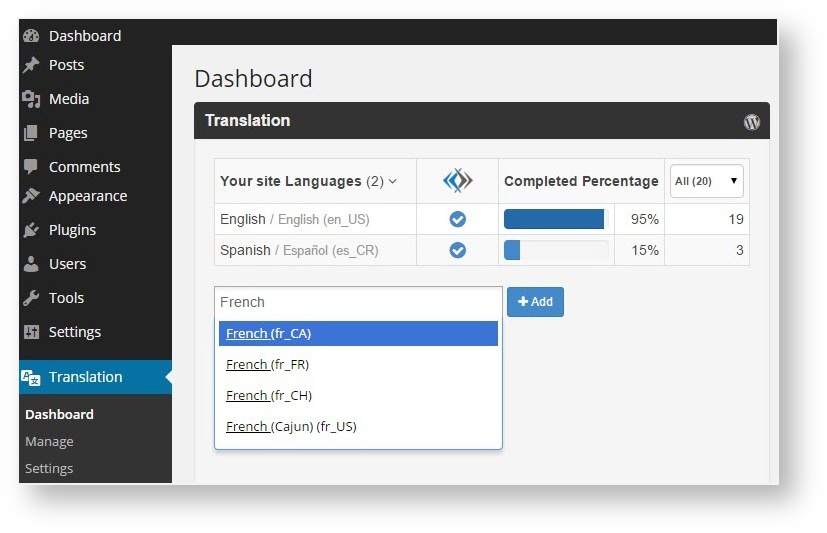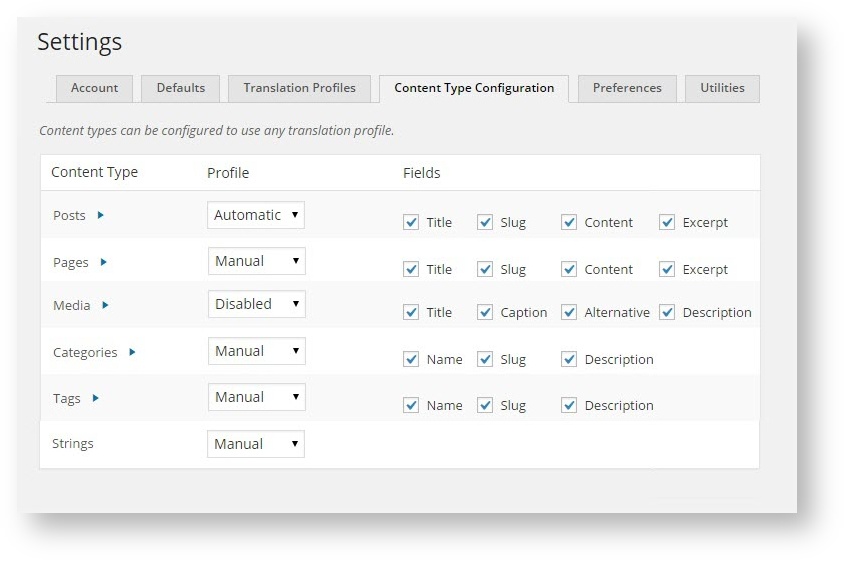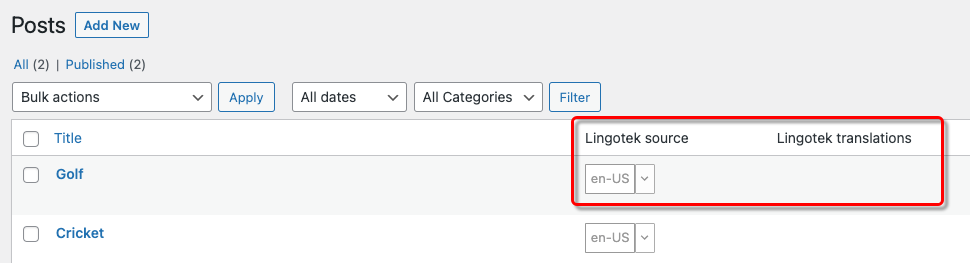What is the Enterprise WordPress Plugin?
In concert with the Polylang Plugin, Enterprise's Translation Plugin lets WordPress administrators -
- Access free machine translation for their site.
- Access a translator workbench, with side-by-side comparisons of original and translated text.
- Save and re-use previously translated material (leverage translation memory (TM).
Reusing saved translations can help save time and resources - especially when your website repeats passages, or when you make small revisions to your website. The entire passage will not need to be re-translated; only the new material will be reviewed.
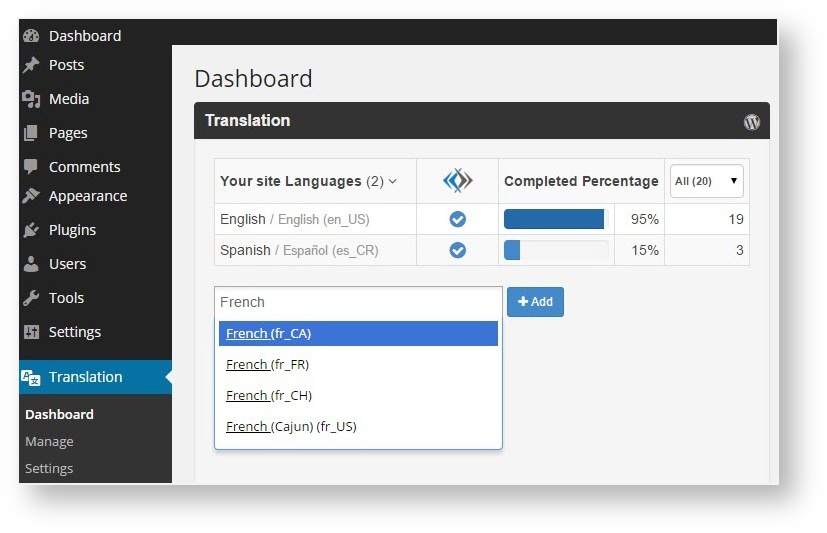
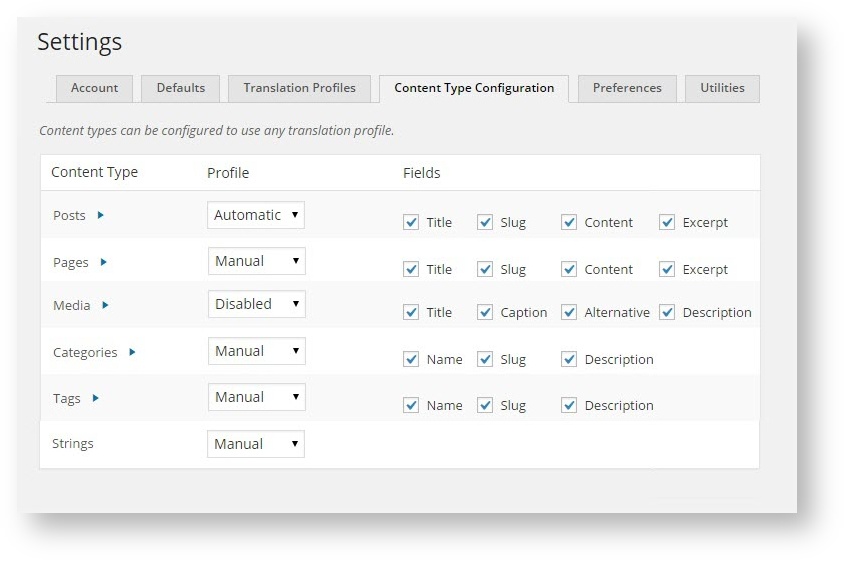
The Enterprise-WordPress plugin is available at https://wordpress.org/plugins/lingotek-translation/.
Using the Plugin
Using the Enterprise Plugin is simple.
- First, activate the Plugin.
- Next, upload the content you would like to translate to Enterprise.
- Enterprise will automatically machine translate the site. A linguist can review the machine translation and edit it as necessary.
Once the translation is complete, it can be downloaded – automatically or manually – to your site. It’s as simple as that!
How do I add the Plugin?
Because it works hand-in-hand with the Polylang Plugin, be sure to activate both the Polylang Plugin and the Enterprise Plugin.
To activate the Plugins,
- Open WordPress and access the Network Admin Dashboard.
Go to My Sites > Network Admin > Dashboard.

- On the side menu, go to Plugins > Add New.

- Activate Polylang: In the search box (upper right corner), type "Polylang" and then click Install Now.
- Activate Enterprise: After activating Polylang, you will also want to activate the Enterprise Plugin.
In the upper right search box, type "Enterprise" and then click Install Now.
 Tip: If you would like to apply the plugin to all of your WordPress sites, click Network Activate.
Tip: If you would like to apply the plugin to all of your WordPress sites, click Network Activate.
Where Will I see the Plugin?
Once both Plugins are activated, special translation chips will display next to each page/post…
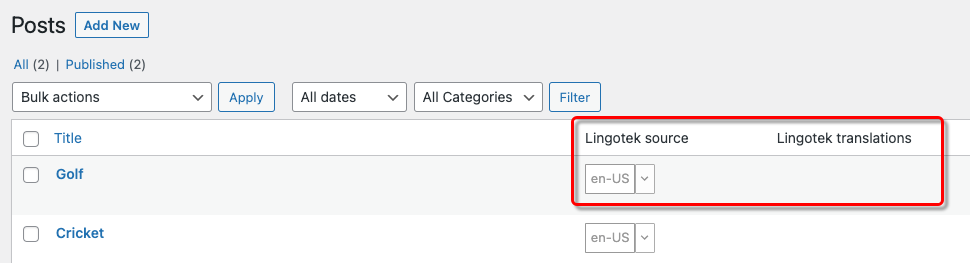
…and a new Translation option will appear on the side menu.

Next: Sign In