Versions Compared
Key
- This line was added.
- This line was removed.
- Formatting was changed.
Adding Reference Material to a project gives your linguists more context about how you want your content to be localized. You can provide instructions, style guides, images, and more. You can support any file type.
| Tip |
|---|
Use configure columns to add the Reference Materials column on the Tasks and the Document List. If the task or document have reference materials associated with them, a paper clip icon will appear in the column. |
To add reference material, follow these steps:
Open Projects from the sidebar menu and select the desired project.
Select the document that you want to add or modify metadata for.
You may also opt to select documents in bulk.Tip You can also enter the Document Summary of a specific document, then select the Reference Material tab to view, manage, and add more reference materials. Simply select Add and follow the same steps detailed below.
Under the Modify section in the Actions drop-down, select Upload Reference Material.
The Add Reference Material dialog will appear.
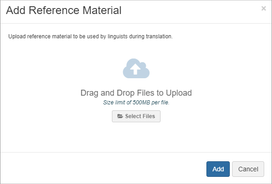
Simply drag files into the dialog, or choose Select Files to browse for files on your device.
Click Add to complete the process or choose Cancel to remove any mistakes.
| Info |
|---|
If you close the tab or browser before the upload has completed, the upload will fail. A warning will appear if you try to close the page too soon. |