Versions Compared
| Version | Old Version 12 | New Version Current |
|---|---|---|
| Changes made by | ||
| Saved on |
Key
- This line was added.
- This line was removed.
- Formatting was changed.
Overview
A simple way for Project Managers to manage crowdsourced or other translations is to use the checkout feature and to include themselves in the assignee pool in the workflow (see Automating Linguist Assignments for more information about setting up assignee pools in workflows). If the PM has included themselves in the assignee pool they will be able to manage assignments, track tasks, and view at-risk tasks all from within the Task List.
Filter Tasks
Effectively using the Task List Filterswill make it easier for PMs and Linguists to manage their Task List as it grows, however, there are two filters in particular that allow Project Managers to easily manage tasks.
Checkout Status
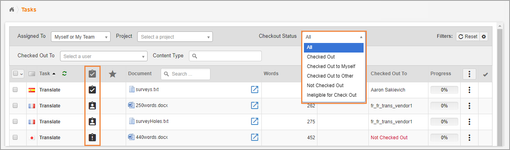
The Checkout Status column is made up of icons that will indicate whether a task is:
Checked Out to You (
 )
)Checked Out to Another (
 )
)Not Checked Out (
 )
)Ineligible for Check Out (no icon)
Use the Checkout Status filter to only show tasks that fit the following criteria:
| Info |
|---|
This filter is available to Linguists and Project Managers. It is also a default filter, so you do not need to take action to add it to your list of filters. |
Checked Out (
 or
or  ) - This gives the PM a view of all the tasks that have already been checked out by someone in the assignee pool.
) - This gives the PM a view of all the tasks that have already been checked out by someone in the assignee pool.Checked out To Myself - This allows the PM to see whatever tasks they have checked out. This filter would be more commonly used by linguists.
Checked out to Other - This allows the PM to see any tasks that have been checked out by users in the assignee pool other than themselves.
Not Checked Out - Using this filter, the PM can see any tasks that still need to be checked out by a member of the assingee pool. A PM can manually make assignments at this point or remind linguists that those tasks are available.
Ineligible for Check Out - This is a task that is a part of a workflow that does not allow check-out.
Checked Out To
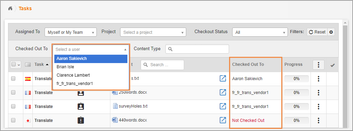 Image Removed
Image Removed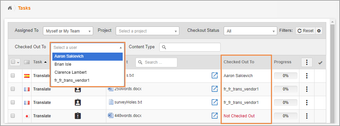 Image Added
Image AddedThe Checked Out To filter is a drop-down that shows all the users that have checked out a task. Viewing the number of tasks a user has checked out can give the Project Manager an idea of the workload for each linguist, which can help them make assignment decisions.
| Info |
|---|
The Checked Out To filter is only available to users who have the Project Manager role. It is NOT a default filter. You must configure your filters in order to add the Checked Out To filter. |
PM Actions
As a PM you can manage who the tasks are checked out to manually (i.e. without waiting for a linguist to check a task in or out). This is possible on a task-by-task basis or in bulk. The bulk actions in the following table are only a few of the many bulk actions available. View the full list here.
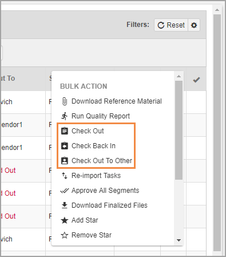 Image Removed
Image Removed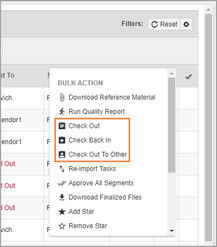 Image Added
Image AddedAction | Description | Availability | PM Enhancements | ||
|---|---|---|---|---|---|
Check Out | This checks out the task(s) to the user, making it unavailable to others in the assignee pool. | Linguist, PM | Project Managers can check out a task to themselves even if another user has already checked it out. | ||
Check Back In | Checking a task back in allows other users in the assignee pool. | Linguist, PM | Project Managers can check tasks back in that are checked out by another user.
| ||
Check Out to Other | This allows a Project Manager to assign a task to anyone in their community. This checks the task out to that person and also includes them to the assignee pool. | PM | Project Managers can check tasks out to others even if they are checked out by another person. |
Editing Check-out Assignments
If you ever need to make changes to check-out assignments after the workflow has started, you can do so by opening the Targets tab of a document.
Select the desired document from the Document List.
Under the Resources column of the desired target, select the phase that needs assignment changes.
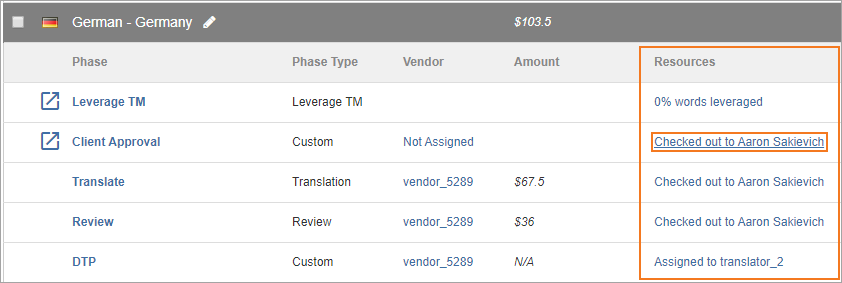 Image Removed
Image Removed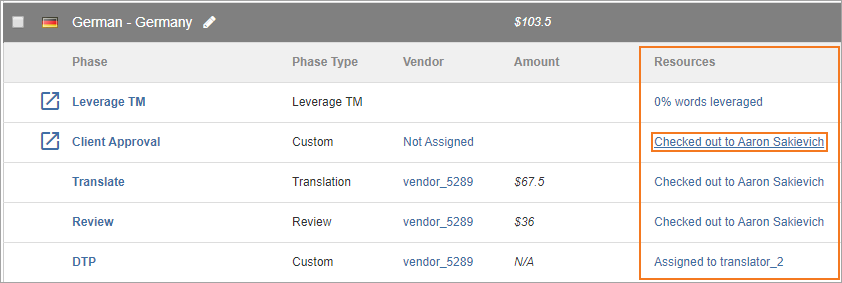 Image Added
Image AddedThe Manage Assignment Groups modal will open where you can:
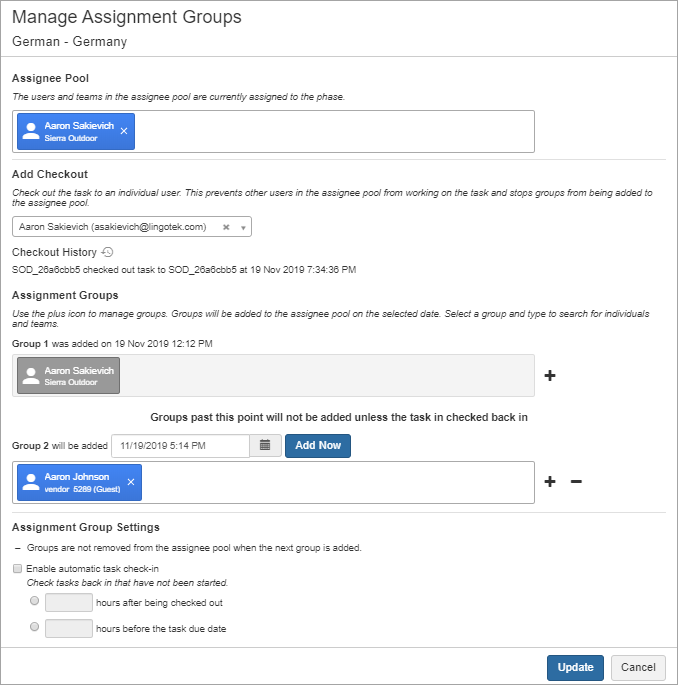 Image Removed
Image Removed Image Added
Image AddedEdit the assignee pool by adding and removing users and teams.
Check a task back in from the current user, or check the task out to another user.
View the entire check-out history of a task.
View the history of when Assignment Groups were given access to a task.
Add any additional Assignment Groups and manage existing assignment groups that have not yet been given access to the task.
Edit automatic task check-in settings and view the weekend settings of a group.
On this page:
| Table of Contents | ||||
|---|---|---|---|---|
|
Need Support?
Visit the Lingotek Enterprise Support Center.