Versions Compared
Key
- This line was added.
- This line was removed.
- Formatting was changed.
Image Removed
Overview
In TMS, glossaries help maintain voice and style across projects, and can be used to . It can also help linguists translate a specific word /or phrase in a particular way.
For example, a glossary might be used to manage non-translatable terms - , such as a brand name or a slogan, or it might be be used to provide . This way, the system can assist in providing correct translations for highly technical terms.
- If you already have a glossary, /wiki/spaces/PDOC/pages/29403799 it to Lingotek.
- If you do not already have a glossary, create a new one to use with your Lingotek projects.
- If you have a glossary in a non-standard format, you can convert it to an .XLS document and then upload it to the Lingotek TMS.
Glossaries are private to the person that created them, but can be shared with as many or few people as desired.
If the glossary needs to be exported, it can be downloaded to Excel; additionally, glossary entries can be managed or deleted as needed (or if needed, delete entire glossary).
Multiple target languages can be added to each glossary; or as required, translate a glossary into another target language.
Once the glossary is created, rename, edit, or manage it in a few simple steps.
Language Resources, TM Leverage
To ensure specific words and phrases are translated in a particular way, you can apply glossaries to a project and workflow of your choice.
- Choose to apply a glossary on the project level.
- Optionally, apply a glossary to a single document.
Import Document Translations to Glossary
For convenience, an entire translation document can be imported into a glossary. This is a simple way to create a new glossary if you already have a list of key terms (but it is not yet translated).
Once the translations are complete, they can be imported to the glossary of your choice.
To import all of a document’s translated segments to a glossary,
Click to open a Project from the Lingotek Dashboard.Click to open a Document. This will open to a list of target translations.
You will be able to upload content to your glossary by target. Click the check box next to the target(s) you wish to include in your glossary.
Above the Targets list, click the Actions drop down menu and select Import to Glossary.
All of the segments in the selected document will be added to the selected glossary.
Note: Rather than loading each word into the glossary, Import to Glossary imports each segment as an individual glossary entity.
You may wish to check each segment for accuracy before using the import to glossary feature.
| Live Search | ||||||
|---|---|---|---|---|---|---|
|
Image Removed
Image Removed
Image Removed
Image Removed
Image Removed
| Table of Contents |
|---|
Related pages:
Need Support?
Visit the Lingotek Support Center.
| Style |
|---|
#children-section { display:none !important; }
#comments-section { display:none !important; }
#likes-and-labels-container { display:none !important; }
.page-metadata {display:none;} |
Enterprise has developed a true concept-based Glossary system. This means that the Terminology Manager creates a new entry in the system which is made up of a concept and its matching terms. The concept is made up of a definition and other fields, and terms are words or phrases that fit the definition of the concept. Each term is specific to a language or a full locale.
Creating a glossary
To create a new glossary in TMS, click the PROJECTS option from Enterprise’s main menu.
Create a new glossary
To create a new glossary in the system, follow these steps:
Select the Project Resources option from Projects.
Click Glossaries.
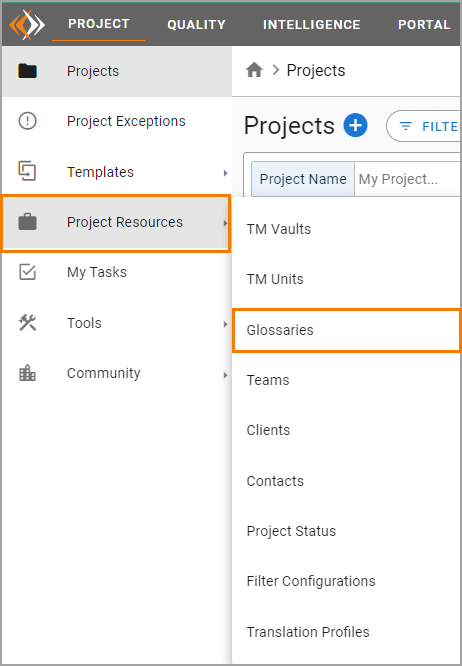 Image Added
Image AddedOn the Glossaries page, click New Glossary.
When the New Glossaries window opens, enter the name of the glossary in the Glossary Name box.
Click Save.
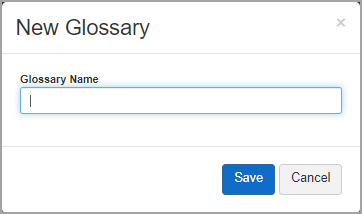 Image Added
Image Added
| Info |
|---|
Select the newly created glossary from the Glossary list to upload termbases from your device and to manage the glossary. |
Related pages:
| Child pages (Children Display) | ||||||||||
|---|---|---|---|---|---|---|---|---|---|---|
|
Need Support?
Visit the Enterprise Support Center.