Versions Compared
Key
- This line was added.
- This line was removed.
- Formatting was changed.
A project is the basic building block for a translation job within the TMS.
Projects can be created to manage translations, track progress, and make estimates for groups of related documents. Typically, a project consists of group documents with similar deadlines, content, and translation settings; however, a project can be used in any manner that makes sense to your organization.
To create a project,
- Name the project.
- Enter basic information (e.g. due date, client name).
- Choose a Workflow and Translator Resources.
- Upload documents.
After creating the project, you will be able to assign desired personnel.
Add a WorkflowOnce a project is created, a workflow can be assigned. The workflow automatically controls many default settings (such as default source/target language settings, assigned translators, etc.).
![]() Tip: A copy of the workflow will be added to the project. Once a workflow is copied onto the project, this copy can be modified without affecting the main workflow template.
Tip: A copy of the workflow will be added to the project. Once a workflow is copied onto the project, this copy can be modified without affecting the main workflow template.
Choose Resources
Next, designate which resources should be available to each linguist and optionally set a due date.
Upload Documents
After selecting the desired resources, you will be ready to upload documents to the project.
Override the Workflow
In some situations, you may need to override the project’s workflow. If you need to override the workflow, you can do it in several ways.
Choose a new workflow. If you accidentally selected the wrong workflow during the setup process, easily choose a new workflow in just a few clicks.
Tweak the workflow (on the project level). If you wish to modify the existing workflow, you can do so on the project level without affecting the main workflow template.
Use a Document Action. To override the workflow on only some documents, choose the document(s), and then run a Document Action.
Document Actions can override almost every aspect of the workflow. Use document actions to add a target language, skip a workflow phase, and more. Click here for an overview of each available document action.
Edit Project Details
Once a project is created, you can rename it or share it with other project managers.
Additional project features allow you to change project information, delete an entire project, move documents to another project, or allow translators to download documents within a project.
Translate Web Content
Translate Websites
If you need to translate an entire website, many automated options are available. Integrations are available for major Content Management Systems - such as Drupal, Adobe Experience Manager, and Oracle Web Center. Please contact support@lingotek.com for more information.
Translate RSS FeedsIf you often need to translate news or blogs published via an RSS feed, you can automate the process.
Go to the project and enter the RSS feed URL. Then, Lingotek will pull articles from the RSS feed into the translation management system as individual documents. These documents can then be translated or deleted as needed.
| Live Search | ||||||
|---|---|---|---|---|---|---|
|
Image Removed
Image Removed
Image Removed
Image Removed
Image Removed
Visit the Lingotek Support Center.
| Style |
|---|
#children-section { display:none !important; }
#comments-section { display:none !important; }
#likes-and-labels-container { display:none !important; }
.page-metadata {display:none;} |
Overview of Projects
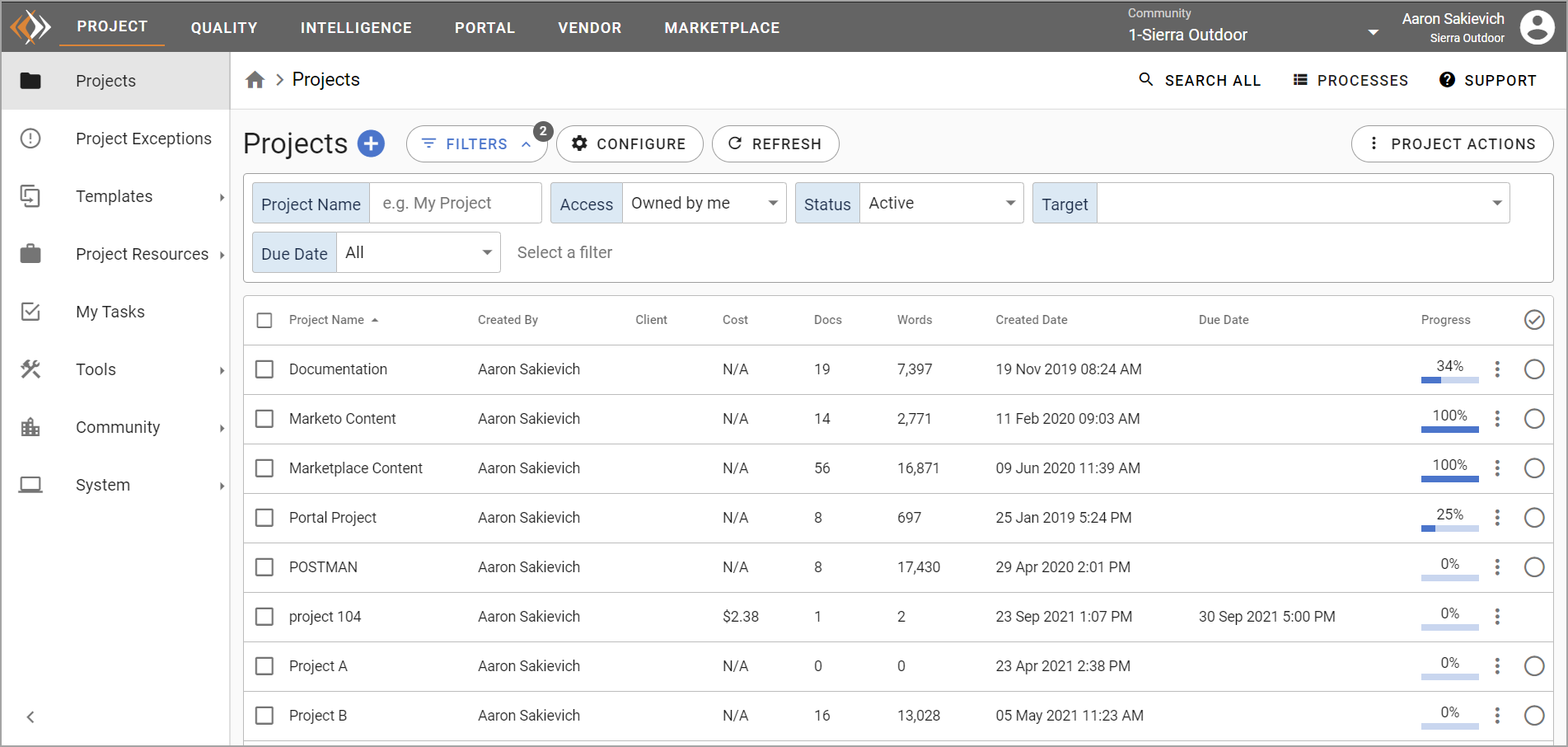 Image Added
Image AddedInside the Enterprise TMS, Projects have three primary purposes. Projects:
Organize content.
Control how content interacts with the system (and connectors).
Control how users interact with the project and content.
Organizing content
Organizations can create as many projects as necessary. You can create projects for every marketing campaign, for every PO, or your different content sources (e.g., an AEM project and a Marketoproject).
Content interacting with the TMS
Project Settingscontrol how content interacts with the TMS as well as other integrations by determining:
How different file types are imported into the TMS.
The default Workflow to use to translate source content into various targets.
Which project resources are used in the translation process.
Which third-party tools are communicated with, and when.
Users interacting with the project and content
Project Settings also control how users interact with content by:
Determining the permissions project managers and vendor project managers have in the project.
How users upload new documents to the system.
What linguists can and cannot do when working on tasks in the project.
Documents and Targets
Inside the project itself, there are documents (source files that have been uploaded to the TMS for translation) and targets (the locales your source file is being translated into). Inside the Projects menu, project managers and community admins can monitor and take action on documents, targets, and phases on an individual and bulk level. We have provided an enormous set of tools and actions that can be used to make managing content simple in our system.
On this page:
| Table of Contents |
|---|
Projects menu documentation
| Child pages (Children Display) |
|---|
Related Pages
| Filter by label (Content by label) | ||||||
|---|---|---|---|---|---|---|
|