When a user gets unexplainable results, they may wish to “reset” a node’s translation. For example, you may wish to disassociate a node if the wrong translation profile was applied to the node. This can be done by selecting the node and then choosing "Disassociate translations” from the translation Actions menu. Once the translation is disassociated, the node can be re-uploaded for translation - with the correct translation profile.
What does it mean to disassociate a translation?
When you disassociate a node’s translation, you will break the connection between its Lingotek component and its Drupal component. The node’s existing translation will be preserved in Drupal; however, the source node will no longer be tracked in Lingotek.
This means
- Lingotek will no longer send automatic updates when the translation needs to be updated.
- Automatic workflow options (such as automatic upload, download and publication) will no longer be available.
- Lingotek will no longer track the document’s translation status.
Depending on the reason you wish to disassociate translations, you may opt for another solution.
Alternatives to Disassociation
Deleting a Node
If you need to remove a node (e.g. a test file or a file uploaded in error), you can delete it. Note: This will permanently delete a node from both Drupal and Lingotek. Use with caution.
To delete a node,
- Go to the translation management page.
Go to the Drupal admin menu and select Translation > Manage.
- Check to select the node(s) you would like to delete. Then from the Actions menu, scroll to select Delete Selected Content.
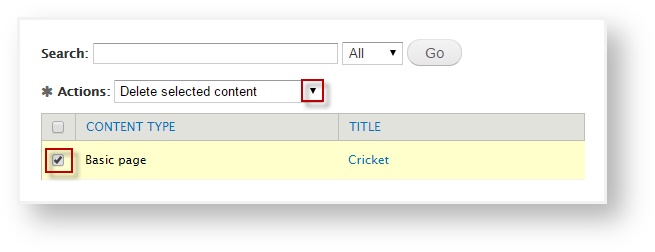
- In the pop-up, click Delete.
Correcting a Translation Profile
If the wrong translation profile is associated with a node, it is easy to correct.
First disassociate the translation. Then re-upload the file with the correct translation profile.
- Disassociate the translation
- Navigate to the node(s) you wish to update.
Go to the Drupal admin menu and select Translation > Manage.
- Check to select the node(s) you need to disassociate. Then from the Actions menu, scroll to select Disassociate Translations.
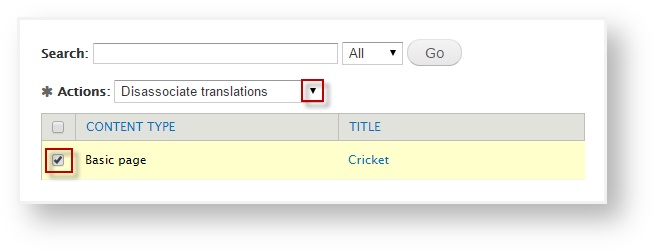
- In the dialog, select Disassociate Translations.
- Leave “Also remove all document(s) from Lingotek TMS” unchecked.
- Re-upload the file(s)
- Click the check box next to the node(s) you wish to re-upload. Then from the Actions menu, scroll to select Upload Source for Translation.
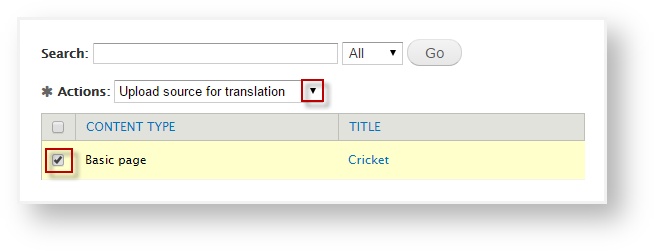
- Apply the new translation profile.
- Click the cog icon next to the node.
- Scroll to select the new translation profile.

- Click Save.
For help creating a new translation profile, click here.
Important Tip
If you need to disassociate translations for a configuration item (e.g. menus, blocks, etc.), we recommend contacting support@lingotek.com. Because translations for configuration items are stored quite differently from translations for nodes, we recommend getting professional assistance.
Configuration items are bundled into groups and then uploaded to the TMS in a single file, such as “Menu 1”. When a config string is disassociated, Drupal updates the document on the TMS so the string no longer appears.
For example:
- The string “Sample menu” is uploaded to the TMS in the file “Menu 1”
- You disassociate the string “Sample menu”, so the system removes “Sample menu” from the “Menu 1” file on the TMS
- The system does not delete any other strings in the “Menu 1” file
For help disassociating translations for configuration items, please contact support@lingotek.com.