Versions Compared
Key
- This line was added.
- This line was removed.
- Formatting was changed.
"Check-out" tasks need to be claimed in order to work on them. Project Managers assign a group of linguists to a single task. Each linguist will see that task in their Task List. The first linguist to check out the task is the only linguist who gets to work on it. The other linguists can still see the task in their Task List, but it displays that it has been checked out to someone else and they are not able to work on it.
Finding Check-out tasks
We have a Checkout Status filter that allows you to filter tasks by check-out status. For more information about setting filters, see the Filter your tasks page.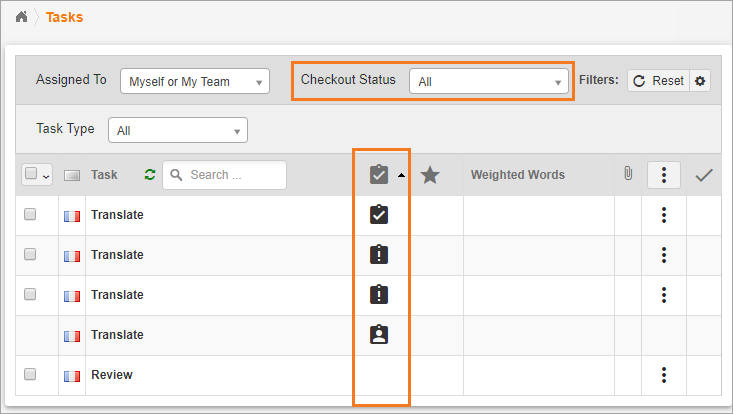
Filter Option | Icon(s) | Potential use case |
|---|---|---|
Checked Out - View all tasks that have been checked out (whether or not they have been checked out by you). |
| This would allow you to see how much you have checked out vs. how much at one time was available to be checked out. Knowing this could help you adjust how you check out tasks. |
Checked out To Myself - Allows you to see all the tasks you have checked out. | Use this filter setting with the Status filter so you can see everything Ready to be worked on that you have claimed, or to see how much you have claimed that is still Waiting. This can help you know if you have the bandwidth to claim more work. See the Status Types page for more information about the different statuses. | |
Checked out to Other - View all tasks that have been checked out by someone other than yourself. | If you feel like there used to be more available work, use the filter to see if some other linguist claimed the missing tasks. | |
Not Checked Out - See all the tasks that are still available for check out. | Use this while filtering by status to claim work that is ready to be worked on, or if you know you will have available time, claim work that is still in the Waiting status. | |
Ineligible for Check-out - View tasks that are not available for check out. | No Icon | Usually, tasks that are not available to be checked out are only assigned to you and you are solely responsible for their completion. The amount of work in this category could help you know how many tasks you can check out. |
Sorting the Check-out Status column
In ascending order, the statuses are sorted as follows:
Checked out to myself
 Image Modified
Image ModifiedNot checked out
 Image Modified
Image ModifiedChecked out to other
 Image Modified
Image ModifiedIneligible for check-out
Checking out tasks
You can check out tasks in three ways:
| Info |
|---|
Please note that users with the Community Member role must check out a task before they can start working on it. Anyone with a Vendor PM role or above can work on a task without checking it out. |
Individually
Open the Task List.
Find any tasks that have not been checked out
 Image Modified
Image ModifiedClick on the "Not checked out" icon and it will switch to the "Checked out to myself" icon (
 Image Modified).
Image Modified).Tip There are times when other linguists have checked out a task before you and the UI has not updated. When you click the icon, the system makes sure it hasn't been checked out before it checks it out to you. If it has been checked out to another person, you will be notified it has already been claimed.
In Bulk
Use the Check-out status filter to only display tasks that have not been checked out.
Choose the number of tasks that you are confident you can complete by their due dates.
Tip Use the Weighted Word Count column to estimate the actual workload the selected tasks give you.
Open the bulk actions and choose Check Out.
All tasks that are eligible to be checked out will be checked out to you.
Info The system verifies that each task has not been checked out before they are checked out to you. You will be notified of how many tasks were successfully checked out to you and how many were not.
Image Modified
From the Workbench
Simply click on a task that has not been checked out to open the Workbench.
Info You will not be able to open the Workbench for a "Checked out to other" task unless the UI has not been updated. However, if the task was checked out by someone else and you were able to open it, the Workbench will provide you with a message saying the task has already been checked out and you won't be able to make any edits.
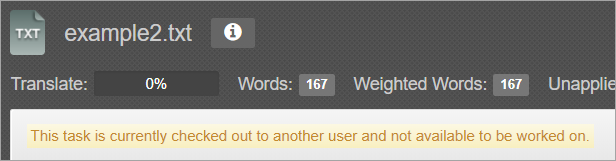 Image Modified
Image ModifiedYou will be prompted to check out the task.
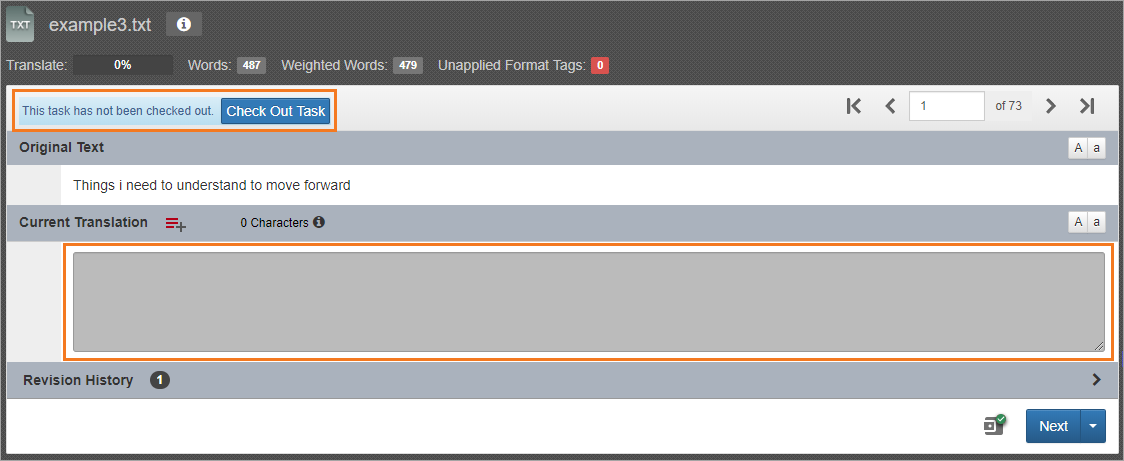 Image Modified
Image ModifiedOnce you check out the task you are free to begin working.
| Anchor | ||||
|---|---|---|---|---|
|
After a task is checked in, all assigned linguists are free to check out the task and work on it. As a linguist, it is your responsibility to only check tasks out that you know you will be able to complete on time with high-quality translations. For that reason, the check-in feature should only be used as a last resort and due to extreme circumstances. This feature should rarely be used. However, if you do need to check your tasks back in, you can do so in two ways.
Individually
Open the Task List.
Find any tasks that you have checked out.
 Image Modified
Image ModifiedClick on the "Checked out to myself" icon and it will switch to the "Not checked out" icon (
 Image Modified).
Image Modified).
In Bulk
Use the Check-out status filter to only display tasks that have been checked out to you.
Choose the number of tasks that you need to check in.
Open the bulk actions and choose Check In.
All the selected tasks will be made available to the other linguists.
| Tip |
|---|
Tasks cannot be checked back in once they are in a completed state. |
On this page:
| Table of Contents | ||||
|---|---|---|---|---|
|
Need Support?
Visit the Lingotek Enterprise Support Center.