Versions Compared
Key
- This line was added.
- This line was removed.
- Formatting was changed.
A new report, the TM Leverage Report Roll-up, allows project managers to get a snapshot of the initial the state of a project - before linguists enter translations.
Today, when a document is uploaded to a project with a TM Leverage step, RAY Enterprise automatically compiles a snapshot analysis of how much TM was leveraged - for each individual target language within each individual document. With the TM Leverage Report Roll-up, the PM can sum individual document analyses into a single report.
In other words, the TM Leverage Report Roll-up automatically sums up all of the Exact 100% matches, Syntax 100% matches, and Fuzzy matches found in all selected documents and their targets during the TM leverage step. The project manager can choose whether to include a roll-up report of analyses for all documents within a project or just selected documents within a project.
| Tip |
|---|
Why use the Leverage Report Roll-up?
Disclaimers
|
Generating a TM Leverage Report Roll-up
You can generate a TM Leverage Report Roll-up for an entire project – or for a specific set of documents within a project.
To generate a TM Leverage Report Roll-up,
Log into RAY Enterprise as a Project Manager.
Click to open a project.
Click the check-box at the upper left corner of the list of documents.
Using the bulk select menu, choose which documents to include in the TM Leverage Report Roll-up.
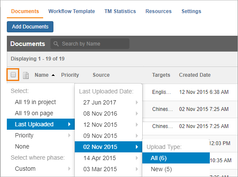
Note: This will sum up the TM statistics for the individual target languages for all selected documents.
On the right, click in the Actions menu, and type in “Roll-up.”
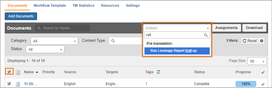
Click to select Run Leverage Report Roll-up.
In the dialog, type a descriptive Name for the report roll-up.
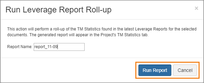
Click Run Report.
The completed report will be available on the project’s TM Statistics tab.
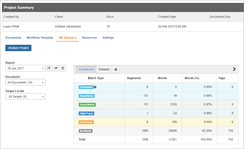 Image Removed
Image Removed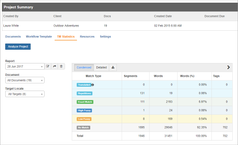 Image Added
Image AddedDownload the report.
Click here for instructions on downloading the report.