Versions Compared
Key
- This line was added.
- This line was removed.
- Formatting was changed.
Overview
To streamline project management, we've created a new new Project Exceptions Dashboard that gives Project Managers quick-and-easy access to the critical "exceptions" that need review and/or action. With With the Project Exceptions Dashboard, you can see critical information about Documents, Targets, and Phases that are:
Past
DueDue
Due Within (Specified number of hours)
Missing Due
DatesDates
UnassignedUnassigned
Added In The Past (Specified number of hours)
Updated In The Past (Specified number of hours)
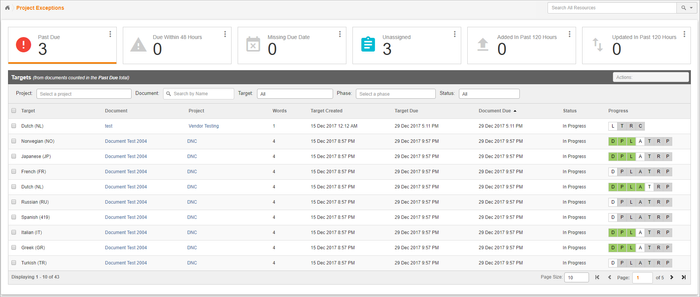 Image Removed
Image Removed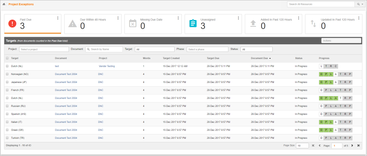 Image Added
Image AddedWithin the Project Exceptions Dashboard, you can see a visual representation of the Workflow and the Target's progress through the workflow. Additionally Additionally, once you've ve filtered the the exceptions by project, you can take take bulk actions to to manage the exceptions and make sure everything you're responsible for managing is flowing smoothly.
| Note |
|---|
The rows in the Project Exceptions Dashboard are organized by Target. So, you will notice that there are many duplicates in the Document column.the Document column. |
Permissions
Vendor Project Managers and above can see the Exceptions Dashboard. However, exceptions are filtered for Vendor Project Managers to ensure that users only see exceptions that are relevant to their organization. The following outlines when you will see exceptions at each level (document, target, phase).
Past Due
Late Document - view all active targets where your organization is assigned to at least one phase.
One or more late targets - view affected targets where your organization is assigned to at least one phase.
One or more late phases - view affected targets where your organization is assigned to at least one affected phase they are assigned to.
Due within Total
Document - view all active targets where your organization is assigned to at least one phase.
One or more targets - view affected targets where your organization is assigned to at least one phase.
One or more phases - view active targets where your organization is assigned to at least one affected phase they are assigned to.
Missing Due Date
Document - view all active targets where your organization is assigned to at least one phase.
One or more targets - view affected targets where your organization is assigned to at least one phase.
One or more phases - view active targets where your organization is assigned to at least one affected phase they are assigned to.
Unassigned Total
One or more phases - view affected targets where your organization is assigned to at least one affected phase missing assignments.
Added in the past x hours
Only view targets that your organization is assigned to at least one phase
Updated in the past x hours
Only view targets that your organization is assigned to at least one phase
Progress column
The progress column has a visual representation of each target's workflow. It includes status colors that indicate the status of each phase. Each status has its own unique color. Hovering over the tile will give you additional information about the phase and phase status. 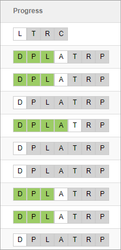 Image Removed
Image Removed
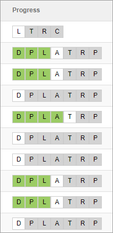 Image Added
Image AddedOn this page
| Table of Contents |
|---|