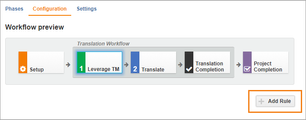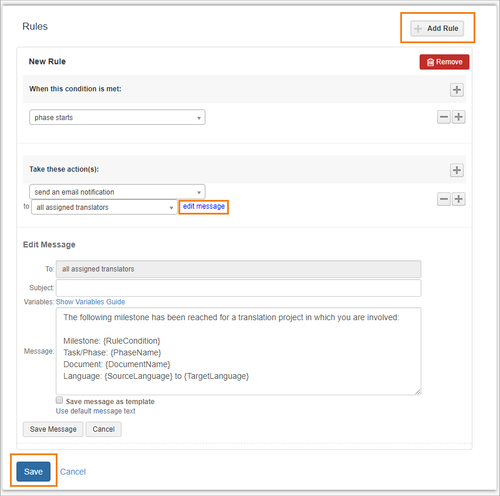Sample Scenarios
Workflow rules provide a powerful way to automate tasks and save time.
For example….
Scenario: You want project managers to receive notification when translations are complete.
Add this Rule: When the translation is complete, send an email notification to the assigned project manager.
You might want to add several actions to a single rule.
Rule: When the translation is complete, send an email notification to the assigned project manager
– and –
Download the completed translations to my corporate website.
When creating a rule, you can choose from up to 10 available actions for any of 5 conditions.
Mix and match these conditions and actions to automate notifications, downloads, and more.
Please see below for a description of each condition and its available actions.
| Tip |
|---|
You may set as many (or as few) rules as you wish. |
Conditions
Choose…
| To kick off an action when… |
Phase Starts | The workflow moves from the previous phase to the current phase (e.g. It moves from Translate to Review). |
Phase Progress % Reaches | The phase reaches a certain percentage of completion (e.g. Translation is 75% complete). |
Phase is Marked Complete | The linguist manually marks the current phase as complete. (e.g. the Reviewer marks the review as complete). |
Machine Translation Process Completes | The automatic machine translation finishes running. |
Leverage Translation Memory Process Completes | The automatic TM leverage finishes running. |
Available Automatic Actions
Action | Description |
Mark phase complete | Allows the linguist to manually mark the current phase as complete. |
Start next phase | Starts the next phase in the workflow. (e.g. when the translation is complete, it can trigger the review phase) By default, each workflow has rules that can move a document from one phase to another; you may edit these rules or add new ones as needed. |
Copy translations from previous phase | Copies all of a document’s translations from one workflow phase to another (e.g. copy all translations from the Human Translate phase to the Human Review phase). Check “Overwrite any existing translations in this phase” to update existing translations with the copied translations. By default this is unchecked, and only copies over translations for the segments not yet saved/approved by the linguist. |
Leverage translation memories | Applies updated translation memory to the existing project. You can choose which TM vaults to use, and which vaults take precedence. This is typically run at the beginning of a project; however, a TM leverage can be added to any phase of the workflow. |
Machine translate | Runs the machine translate phase using the MT Credentials or MT Template you choose. If you select a MT Template, the MT credential will be selected based on the language pair. Note – By default, only untranslated segments will be machine translated. |
Auto format segments | Automatically applies format tags to all segments. Note: We recommend human review for all automatically applied format tags. It could make sense to run this step immediately after starting the translate phase. That way the linguist can evaluate automatic tags to ensure they are applied properly. |
Propagate locked segments | When you add a rule to propagate locked segments to subsequent phases, locked translations will be carried to the phase with the rule. You can propagate locked TM, translations from bilingual files, or both.
|
Generate quote |
|
Send an email notification |
When the document reaches the condition you specify, send an email notification to the type of user you specify and customize the email message. You can set the notification by role (e.g. current assignee, next assignee, etc.) or you can send the notification to a specific email address. Each message is fully customizable, complete with automatic variables that can be used to draw in information about the document (e.g. {DocumentName}). |
Send an HTTP notification | This feature is available in API 4 Configures an HTTP notification to allow 3rd Party Systems communicate with the RAY Enterprise system. Most often, this feature is used to notify your CMS that RAY Enterprise content is ready for download. It includes metadata such as the phase name. Enter the pre-authenticated URL you want to use for your CMS. This step is usually performed when the project is completely finished. This can be configured via your RAY Enterprise/CMS integration. |
Call project callback URL | This feature is available in API 5 Similar to “Send an HTTP Notification,” this allows the Translation Management System communicate with 3rd Party Systems in a newer, faster process. You can use this feature to notify your CMS (Drupal, WordPress, Ektron) that RAY Enterprise content is ready for download onto your site. If an automatic download feature is set up within the integration, all completed files can be automatically downloaded to your company website’s corporate content management system. This step is usually performed when the project is completely finished. This can be configured on the project level (under Project Settings). |
Mark phase as invoiceable |
|
Mark all previous billable phases as invoiceable |
|
Mark all billable phases as invoiceable |
|
Send quality evaluation results |
|
Reset the phase due date to | Reset the phase's due date to x hours from the phase's start date. This is used to automatically adjust the due date set by Due Date Configurations when you know that a certain phase follows a phase that is usually delivered late. This is only available with the phase starts condition. |
Upload translation(s) as new document(s) | This action will take completed translations you choose and upload them as a new documents (one new source document for each target locale you select). For each translation you want to be uploaded as a new document you can select:
This action is only available on the “Translation Completion” workflow step and the “final phase is marked complete“ condition |