Versions Compared
compared with
Key
- This line was added.
- This line was removed.
- Formatting was changed.
Set up Target Languages for Your Multilingual Website
Once you have completed the translation wizard, you will be able to select which languages to use to translate your site. Translate your site into as many (or few) languages as you like.
To select which languages to use,
- Go to the Translation Dashboard.
- Go to the Drupal admin menu and select Translation.
- If you just finished the install wizard, the language selector will display on the next screen.
- On the TranslationDashboard tab, type a language in the Translate my site into… box. Click +Add.
Be sure to enable the language checkbox (shown below).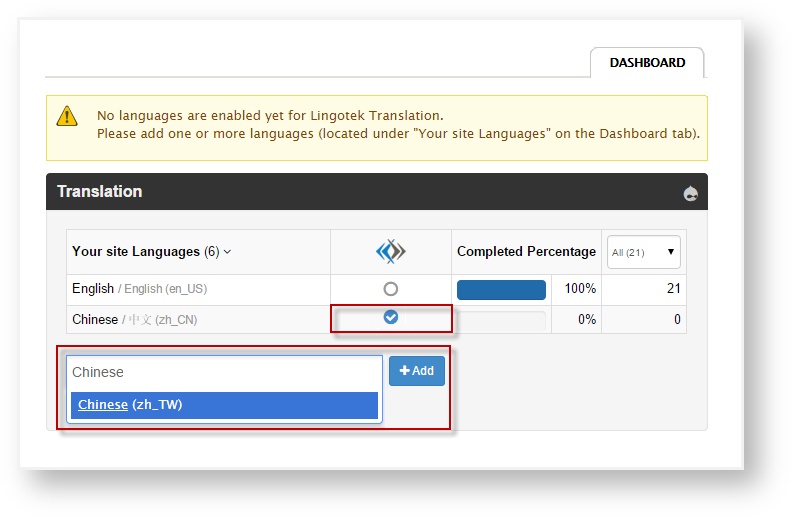
| Note | ||
|---|---|---|
| ||
Be sure to enable each language. |
Enabling a language will make a new language icon appear next to each node.
Click this icon to open the node in the Translator Workbench.
Congratulations! Your default settings are configured and you are ready to start translating.
Next: Translating
| Live Search | ||||||
|---|---|---|---|---|---|---|
|
Related page:
Need Support?
Visit the
Lingotek| Style |
|---|
#children-section { display:none !important; }
#comments-section { display:none !important; }
#likes-and-labels-container { display:none !important; }
.page-metadata {display:none;} |