Versions Compared
Key
- This line was added.
- This line was removed.
- Formatting was changed.
What is a Workflow?
Workflows within the Project app allow users to build and adapt workflows to fit the content’s translation needs by timeline, desired quality, business processes, online and/or offline custom translation phases, and much more.
Each Lingotek workflow is a framework with two main components: its phases and the configuration for each phase.
Workflow Phase - The workflow lists the actual workflow phases (e.g. TM Leverage > Machine Translation > Post-Edit).
For example, if your workflow includes a machine translation and reviews step, all targets using that workflow will have to pass through those phases before it is a completed translation.
Configuration - The workflow configuration assigns the automated actions and resources that will be used during each workflow step (e.g. machine translation engines, translation memory).
If you configure a workflow step to send a notification at a certain point or to be assigned to a specific translator, all phases created from that workflow will use those configurations.
| Tip |
|---|
Saved workflows can be reused, copied, edited, or deleted as needed. |
Below is a list of some of the more critical workflow features in the Lingotek TMS, all of which can be customized for each workflow. These features, and many more, provide incredible flexibility for project and workflow management.
Translate in 248 languages and locales
Support any type of business process: MT, post-edit, human translation, multiple QA phases, DTP, legal review, etc.
Create infinite workflows to fit any content type, budget, timeframe, or business process
Project setup automation through workflow templates, which includes default project settings that are applied whenever a project uses that workflow
Copy, edit, and/or delete existing workflows, including the ability to modify workflows mid-project and apply to new and/or existing documents in the project
Manage translations by assignment (including self-assigning of tasks), crowdsourcing, or collaborative translation
Cloud-based TM provides a single location where all of your TM is stored. No more FTP, emailing, and/or merging TM files after project completion
manage the localization process in the Enterprise TMS. They coordinate assignments, due dates, billing, integrations, and more! Your workflow is comprised of different types of phases like:
Setup - This phase controls settings necessary for newly created projects, documents, targets and more.
System phases - Phases that are performed by the Enterprise TMS like Leverage TM and Machine Translation, rather than a human translator.
Translate and Review phases - Phases used to represent standard localization tasks primarily done inside the Enterprise Workbench.
Custom phases - Phases used to represent project management tasks, work done outside of the Workbench, or anything you want.
Completion phases - Phases that control automation when the target, document, and project are completed.
 Image Added
Image AddedFeatures and Benefits
The following are some of the amazing things users can accomplish with their workflows in TMS:
Create an infinite number of workflows to fit various content types for different budgets, timeframes, or business processes.
You can customize your workflows to get the perfect balance of cost and quality for the type of content your organization is localizing.
Automate manual tasks like assignments, due dates, leveraging of translation resources, sending of notifications, and more.
Manage translations according to assignments, such as self-assigning tasks and collaborative translations.
Leverage high-quality translations from the TM and choose to either lock leveraged segments or segments or use them as a starting point for linguists to post-edit
Add glossaries and key terminology as a translation resource for linguists
Rules on workflow phases allow you to take actions when certain events occur (e.g. progress reaches a specific completion percentage; or when a phase, document, or project is marked complete). Actions include: sending email notifications, starting the next workflow phase, triggering linguistic processes, etc.
Through the workflow, automatically assign translation phases to individuals, teams of linguists, or the entire community
Notify external systems of workflow progress via project callbacks
Project managers see the real-time status of projects as content progresses through the translation workflow
Helpful Links:
| Child pages (Children Display) | ||
|---|---|---|
|
| Live Search | ||||||
|---|---|---|---|---|---|---|
|
Image Removed
Image Removed
Image Removed
Image Removed
Image Removed
.
Notify external systems of workflow progress through project callbacks.
See project status real-time as content progresses through the translation workflow. This is applicable to project managers only.
The workflows that you save can be reused, copied, edited, or deleted.
Overview: the Workflow Templates page
On the Workflow Templates page, you can create, update, and share workflow templates with members of your community.
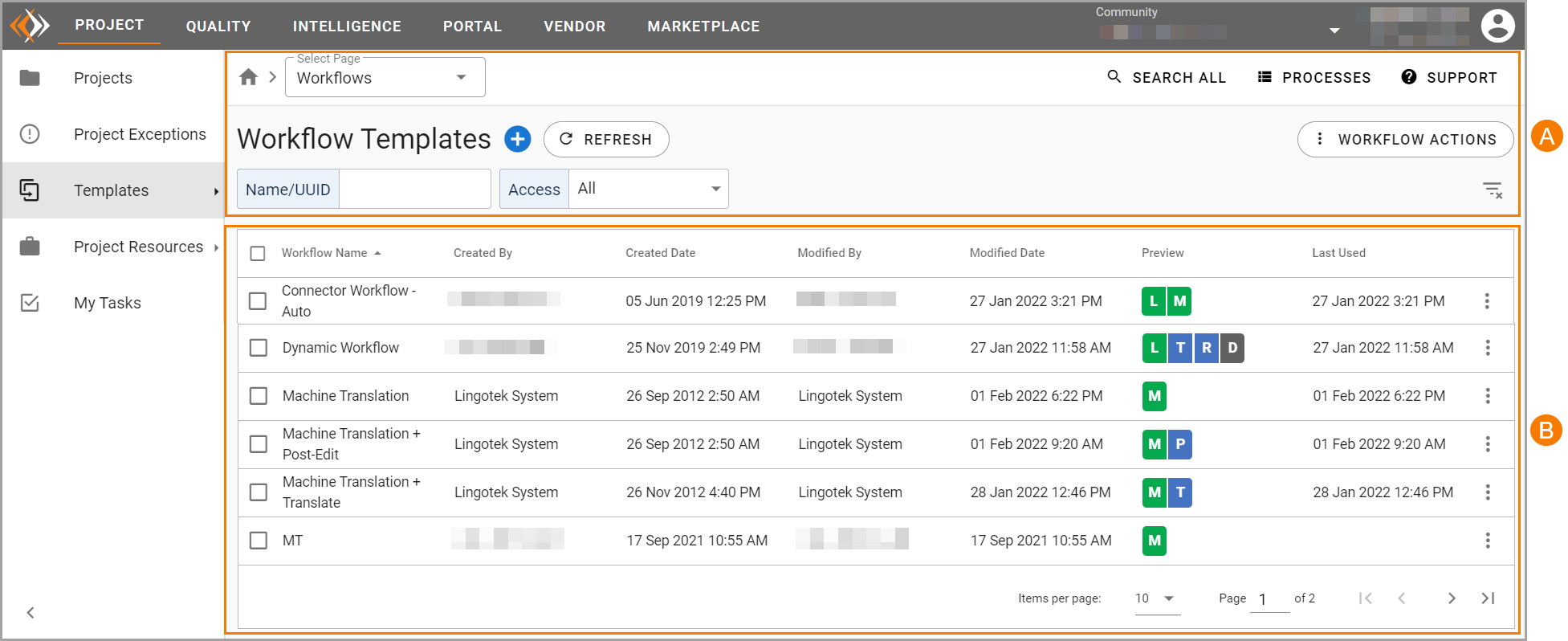 Image Added
Image AddedThe Workflow Templates page has the following sections: the upper pane (A) and the lower pane (B).
In the upper pane, you can find the following options:
Add Template – Click the Add Template symbol beside the Workflow Templates page title to add a new template.
Refresh – Click the REFRESH option to refresh the page.
Workflow Actions – Click the WORKFLOW ACTIONS option to delete workflows in bulk.
| Note |
|---|
Be sure the workflows you delete are not in use or you could cause interruptions to your operation. |
Search Options – In the Name/UUID and Access boxes, enter the applicable information to search for the applicable workflow template.
Clear Filter – Click the clear filter symbol to clear the search filters you used.
In the lower pane, you can find the list of workflow templates that are available in your community. The list is arranged in a table with the following headings:
Workflow Name – The name of the workflow template.
Created By – The user who created the template.
Created Date – The date when the template was created.
Modified By – The user who recently edited the template.
Modified Date – The most recent date when the template was modified.
Preview – A preview of the phases that comprise the template. Each letter tile that appears in Preview represents a specific phase in the translation workflow. Hover over the preview to see the phase’s full name and phase-type.
Last Used. In this column, you can see the most recent date that the template was used to create a target or a new project.
On this page:
| Table of Contents |
|---|
Related Pages:
| Child pages (Children Display) | ||||||
|---|---|---|---|---|---|---|
|
Need Support?
Visit the Enterprise Support Center.