Versions Compared
Key
- This line was added.
- This line was removed.
- Formatting was changed.
Once translations are complete, they can be downloaded in the file format of your choice and then distributed electronically.
To download completed translations, follow these steps:
Access the project.
From the sidebar open Projects and select the desired project.Select the documents you wish to download.
Click the check box next to the documents you would like to download.Tip To select many documents at once, click the check box at the top of the documents list (upper left of the page).
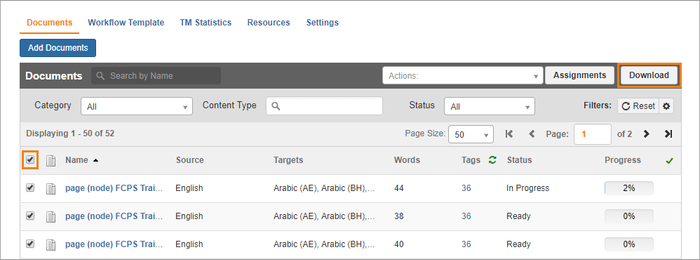
Click the Download button at the top of the page.
In the dialog, select the way you would like to download the documents.
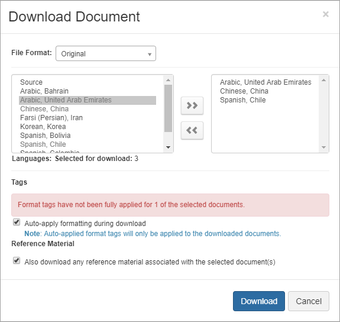
Choose a file format and the source language(s) you wish to download:Scroll to select the file type.
You can leave the document in its original format, or you can download the document in one of several standard file types (XLIFF, TMX, CSV, PDF).Double click the language(s) for the documents you wish to download.
In the dual selection screen, double click the language(s) you wish to download.Tip Double click a language again to remove it from the selection screen.
If format tags still need to be applied, this can be done automatically.
Click to select Auto-apply formatting during download.Tip Because they are applied by machine, automatically applied format tags may not be accurate. We recommend having a linguist review and apply format tags manually.
Choose whether to include segments that were ignored by the PM.Anchor ignored_segments ignored_segments
This option is available for XLIFF, TMX, CSV, or XLXS files.
To download segments that were ignored by the PM, check Include Ignored Segments.
Click Download.
Access the downloaded file(s).
After the download is complete, the document(s) will be available in your browser’s Downloads folder. These files will be available in a zip file, and each zip file will be divided into separate sub-folders for each target language.Distribute the translation.
This zip file can be emailed or uploaded to a secure file transfer system for distribution to the end client.
Related Pages:
| Child pages (Children Display) | ||
|---|---|---|
|
Need Support?
Visit the RAY Enterprise Support Center.