Versions Compared
Key
- This line was added.
- This line was removed.
- Formatting was changed.
Select All
Select/deselect all the tasks on the page at once by selecting the checkbox icon in the upper left-hand corner. Selecting all tasks allows you to take bulk actions.
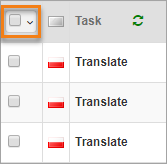 Image Modified
Image ModifiedSelecting the downward arrow in the corner allows you to select tasks in bulk by the following criteria:
All
Starred
Unstarred
Deselect all tasks by selecting "None".
| Info |
|---|
If there is more than one page of tasks, a prompt will give the user an option to select all tasks across all pages that fit the filter configuration. |
 Image Added Image Added Image Added Image Added |
|---|
| Info |
|---|
If selected, a prompt will give the option to clear the selection if desired.
|
Bulk Actions
Bulk actions increase efficiency for linguists and project managers by allowing them to avoid repetitive tasks. After selecting multiple tasks using filters, sorting, and the bulk selector shown above, perform any of the following actions.
| Note |
|---|
Although a Linguist can see tasks that are checked out to other Linguists, they cannot take bulk actions on those tasks. |
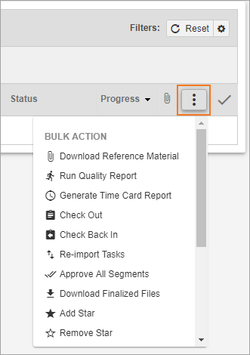 Image Removed
Image Removed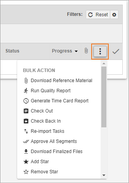 Image Added
Image AddedBulk Action | Description | Notes |
|---|---|---|
Download Reference Material | Downloads all reference materials attached to the selected tasks. | NA |
Task Leverage Rollup | Provides the linguist with an excel file showing rolled up TM leverage for selected tasks. | This rolled-up report only pulls data from the initial leverage report of the target, not any manual leverages or analysis reports. |
Run Quality Report | Download a quality report for all selected tasks across a specific time frame. | NA |
Generate Time Card Report | Download a report that shows all the amount of time you have spent on tasks. |
|
Checks outs all selected tasks that are eligible to be checked out. | Tasks are eligible for check out if:
| |
Checks back in all selected tasks that are eligible to be checked back in. | Tasks are eligible to be checked in if:
| |
Re-import tasks | Use this feature to upload documents that have been translated offline. | The system will automatically map completed translations to the correct document. |
Approve all Segments | Approve all eligible segments in the selected tasks. | Affects only tasks with a 'Review' Phase Type. The user has the option to Update TM and Auto-Apply Tags for all segments.Note: Neither option is recommended. |
Add a Star | Add a star in bulk to quickly find important tasks. | NA |
Remove a Star | Remove stars in bulk from tasks that are no longer important. | NA |
Mark Complete | Marks completed all selected tasks that are eligible to be marked complete. | Tasks are eligible to complete if:
|
Bulk Download Source | Download the source documents for all selected tasks. | The Project Manager must enable what file formats are available for download under the project settings. |
Bulk Download Target | Download the target documents for all selected tasks. | The Project Manager must enable what file formats are available for upload under the project settings. |
Mark Complete
The user will be prompted to Confirm Completion after selecting Mark Complete in the Bulk Action area.
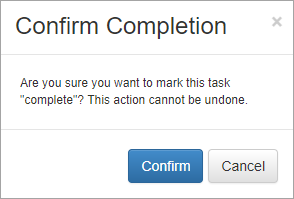 Image Modified
Image ModifiedIf the Task is past due, the Confirm Completion dialogue box will prompt the user for a reason the task was completed late.
 Image Removed
Image Removed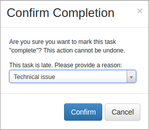 Image Added
Image AddedIf the task was a part of a custom phase, the dialogue box will prompt for number of hours worked.
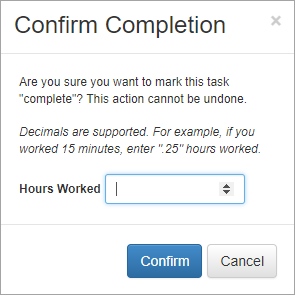 Image Removed
Image Removed Image Added
Image AddedIf the task is past due and a part of a custom phase, the dialogue box asks for hours worked and a reason for being past due.
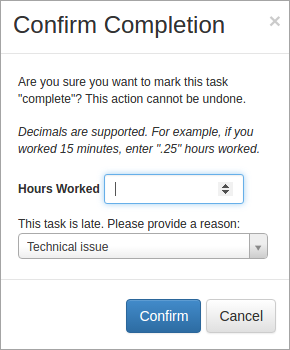 Image Removed
Image Removed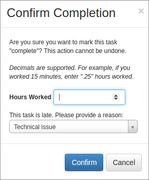 Image Added
Image AddedIf selected tasks are not eligible for bulk action, the user will be notified.
Image Removed
| Live Search | ||||||
|---|---|---|---|---|---|---|
|
Image Removed
Image Removed
Image Removed
Image Removed
Image Removed
Visit the Lingotek Support Center.
| Style |
|---|
#children-section { display:none !important; }
#comments-section { display:none !important; }
#likes-and-labels-container { display:none !important; }
.page-metadata {display:none;} |
On this page:
| Table of Contents | ||||
|---|---|---|---|---|
|
