Versions Compared
Key
- This line was added.
- This line was removed.
- Formatting was changed.
Overview
With the Tasks feature, desktop publishing (DTP) professionals can upload their completed work to LingotekEnterprise TMS. Simply go to the task list, download a translated file, make DTP changes, and then re-upload the finalized version to the TMS. This final version can in turn be downloaded and distributed by a project manager.
| Tip |
|---|
Considerations
|
Download
the Filea file
Start by downloading the file in its original format.
Log into
Enterprise and open your task list.
From the task list, click the More icon next to the file(s) you wish to finalize.
Scroll down and select Download Target as Original File.
Tip For DTP purposes, do not select Download Source as Original File.
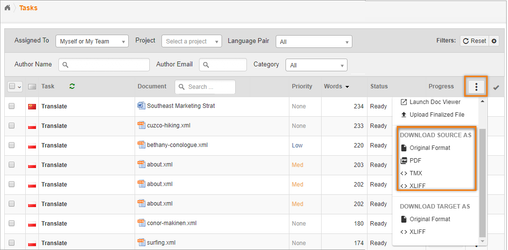 Image Removed
Image Removed Image Added
Image Added
The file will be downloaded available and is available in your browser’s Download folder.
Make
Editsrevisions to the file
In your tool of choice, make any edits to the file. When you are ready, upload the finalized version to LingotekEnterprise.
Upload the
Finalized Filefinalized file
To upload the finalized file, do the following:
Log into
Enterprise and open your task list.
Click the More icon next to the target language for the document you wish to update.
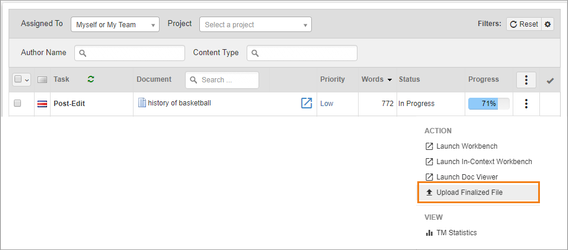 Image Removed
Image Removed Image Added
Image AddedSelect Upload Finalized File.
In the dialog, click Choose File.
Using your file explorer, navigate to the finalized version of the file, click to highlight it, and click Open to select it.
The finalized file will be uploaded to
Enterprise. You can monitor the process of the upload in the Process Widget.
 Image Added
Image Added
Once a finalized file is uploaded, it is available for download and can be accessed by the linguist (from the task list) or by the project manager (from the project document list).
| Tip |
|---|
|
| Live Search | ||||||
|---|---|---|---|---|---|---|
|
Image Removed
Image Removed
Image Removed
Image Removed
Image Removed
On this page:tocOn this page:
| Table of Contents | ||||
|---|---|---|---|---|
|
Need Support?
Visit the
Lingotek Support Center.| Style |
|---|
#children-section { display:none !important; }
#comments-section { display:none !important; }
#likes-and-labels-container { display:none !important; }
.page-metadata {display:none;} |