Versions Compared
Key
- This line was added.
- This line was removed.
- Formatting was changed.
Project List Actions
Bulk and Individual Actions
Individual Actions
To perform an action act on a single project, simply select the vertical ellipses at the end of the project’s row. You will see a list of available actions for that project.

Bulk Actions
To perform a bulk action on multiple projects, first, select the projects you wish to affect. You can do this by:
Manually clicking the select box at the far left of the row.
Selecting the bulk select box in the column header. Clicking on this box will select and deselect all projects on the page. After all your projects are selected on the page you are viewing, ; you will see an option to select all filtered results across all pages.
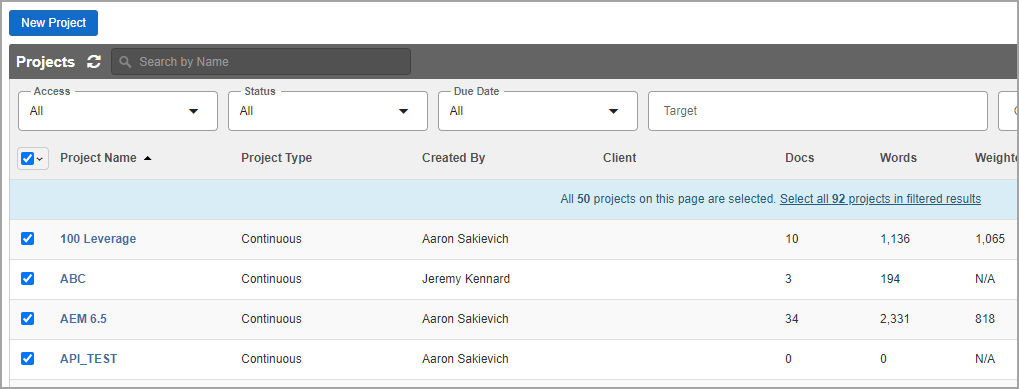
Select the verticle ellipses in the column header to see a list of available actions.

Available Actions
Action | Details |
|---|---|
Mark Complete/Mark Active |
|
Run Quality Report |
|
Download Project List |
|
Delete |
|
Other Project-Level Actions
When you open a project, you can take the following actions by selecting the Project Summary Actions drop-down in the Project Summary. These project-level actions will be taken on the contents of the entire project's contents, unless otherwise specified, without you selecting any document.

Action | Details |
|---|---|
Analyze | Run a project-level analysis. |
Download Sample | Downloads a percentage of segments in a specified time frame. |
Leverage TM | Leverage TM in a specific phase across all targets and documents. |
Send project callback | Sends a project type callback to the default callback URL on the project. This callback provides your integration with information like progress and status. |
Run Edit Distance Report | Run a project level edit distance report. |
Distribute Assignments | To use this tool, you need to have run an analysis at some level on the project. See more information here. |
Project Status Report | This report gives you detailed information about the project at the phase level. The system will give you a CSV identical to the one generated when you use the Project Status Report page. |
On this page
| Table of Contents |
|---|