Versions Compared
Key
- This line was added.
- This line was removed.
- Formatting was changed.
If a DTP file is available for a document, a project manager can download and distribute it from the document Download menu.
| Tip | ||
|---|---|---|
| ||
|
Once a linguist uploads a final version of a file, the project manager can download and distribute it.
To download a document’s finalized file(s),finalized files in bulk:
- Log in. Log into Lingotek as a project manager.
- Access the project. From the top of the page, open the Dashboard and then click the name of the Project.
Select the documents you wish to download. Click the check box checkbox next to the documents you would like to download. Then click the Download button at the top of the page.
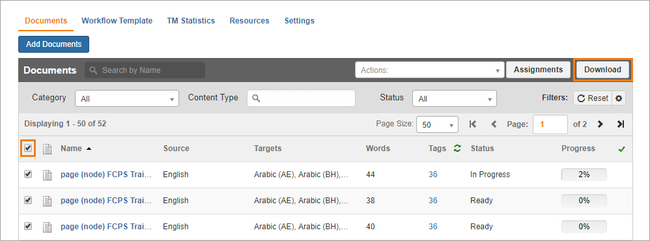
Tip To select many documents at once, click the check box checkbox at the top of the documents list (upper left of the page).
- In the dialog, select the way you would like to download the documents.
Choose a file format and the source language(s) you wish to download:- Under File Format, select Finalized.

Double click the language(s) for the documents you wish to download.
In the dual selection screen, double click the language(s) you wish to download.Tip Double click a language again to remove it from the selection screen.
- Under File Format, select Finalized.
- Download. When you are ready, click Download.
- Access the downloaded file(s). After the download is complete, the finalized file(s) will be available in your browser’s Downloads folder. These files will be available in a zip file, and each zip file will be divided into separate sub folders for each source document.
- Distribute the translation. This zip file can be emailed or uploaded to a secure file transfer system for distribution to the end client.
To download a single finalized file:
- Select the document that has a finalized file.
- Targets that have a finalized file available for download will display an icon next to the edit icon.
 Image Added
Image Added - You can quickly download that finalized file by clicking the Finalized File icon or you can select the more icon at the far right of the row and select Download Finalized File.
| Live Search | ||||||
|---|---|---|---|---|---|---|
|
Need Support?
Visit the Lingotek Support Center.
| Style |
|---|
#children-section { display:none !important; }
#comments-section { display:none !important; }
#likes-and-labels-container { display:none !important; }
.page-metadata {display:none;} |