Versions Compared
Key
- This line was added.
- This line was removed.
- Formatting was changed.
Select All
Select/deselect all the tasks on the page at once by selecting the checkbox icon in the upper left hand corner. Selecting all tasks allows you to take bulk actions.
Selecting the downward arrow in the corner allows you to select tasks in bulk by the following criteria:
- All
- Starred
- Unstarred
Deselect all tasks by choosing the "None" option.
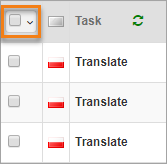
If there is more than one page of tasks,a prompt will give the user an option to select the all the tasks that fit the filter set up.
 |
|---|
If selected, a prompt will give the option to clear the selection if desired.

Bulk Actions
Bulk actions in Lingotek's Task List increase efficiency and allow for greater
Linguists can Check out, Check Back In and Mark Complete tasks in bulk as long as they are eligible for those actions.

- Download Reference Material - Downloads all reference materials attached to the selected tasks.
- Run Quality Report - DownloDownload a quality report for all selected tasks across a specific time frame.
- Check Out - checks outs all selected tasks that are eligible to be checked out. Tasks are eligible to be checked out if:
- Allow task check-out must be set to Yes (applies only to Translate and Review phases)
- Task is not already checked-out to someone
- Task is not marked complete
- Check Back In - checks back in all selected tasks that are eligible to be checked back in. Tasks are eligible to be checked in if:
- Task is already checked-out to someone, and
- Task is not marked complete
- Re-import tasks
- Approve All Segments
- Download Finalized Files
- Add Star - Add a star to make it easier to find urgent tasks
- Remove Star
- Mark Complete - marks completed all selected tasks that are eligible to be marked complete. Tasks are eligible to complete if:
- Translate and Review phase task progress is 100% (whereas Custom phases can be marked complete regardless of progress)
- Task is not already marked complete
- Process Queue
- Bulk Download Source
- Bulk Download Target
The user will be prompted to Confirm Completion after selecting Mark Complete in the Bulk Action area.
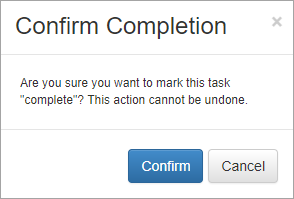 Image Modified
Image Modified
If the Task is past due, the Confirm Completion dialogue box will prompt the user for a reason the task was completed late.
 Image Modified
Image Modified
If the task was a part of a custom phase, the dialogue box will prompt for number of hours worked.
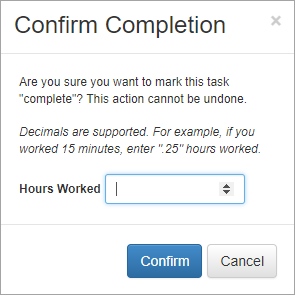 Image Modified
Image Modified
If the task is past due and a part of a custom phase, the dialogue box asks for hours worked and a reason for being past due.
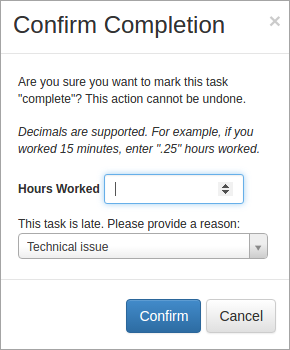 Image Modified
Image Modified
If selected tasks are not eligible for bulk action, the user will be notified.
Image Modified
| Live Search | ||||||
|---|---|---|---|---|---|---|
|
Need Support?
Visit the Lingotek Support Center.
| Style |
|---|
#children-section { display:none !important; }
#comments-section { display:none !important; }
#likes-and-labels-container { display:none !important; }
.page-metadata {display:none;} |