Versions Compared
Key
- This line was added.
- This line was removed.
- Formatting was changed.
Overview
When you select a document, Portal displays information about its individual targets will be loaded to on the right side of the page. The target table provides you granular information about the cost, due date, status, and progress of the document’s targets. You can also find additional details about the document in sectionload document details in this view.
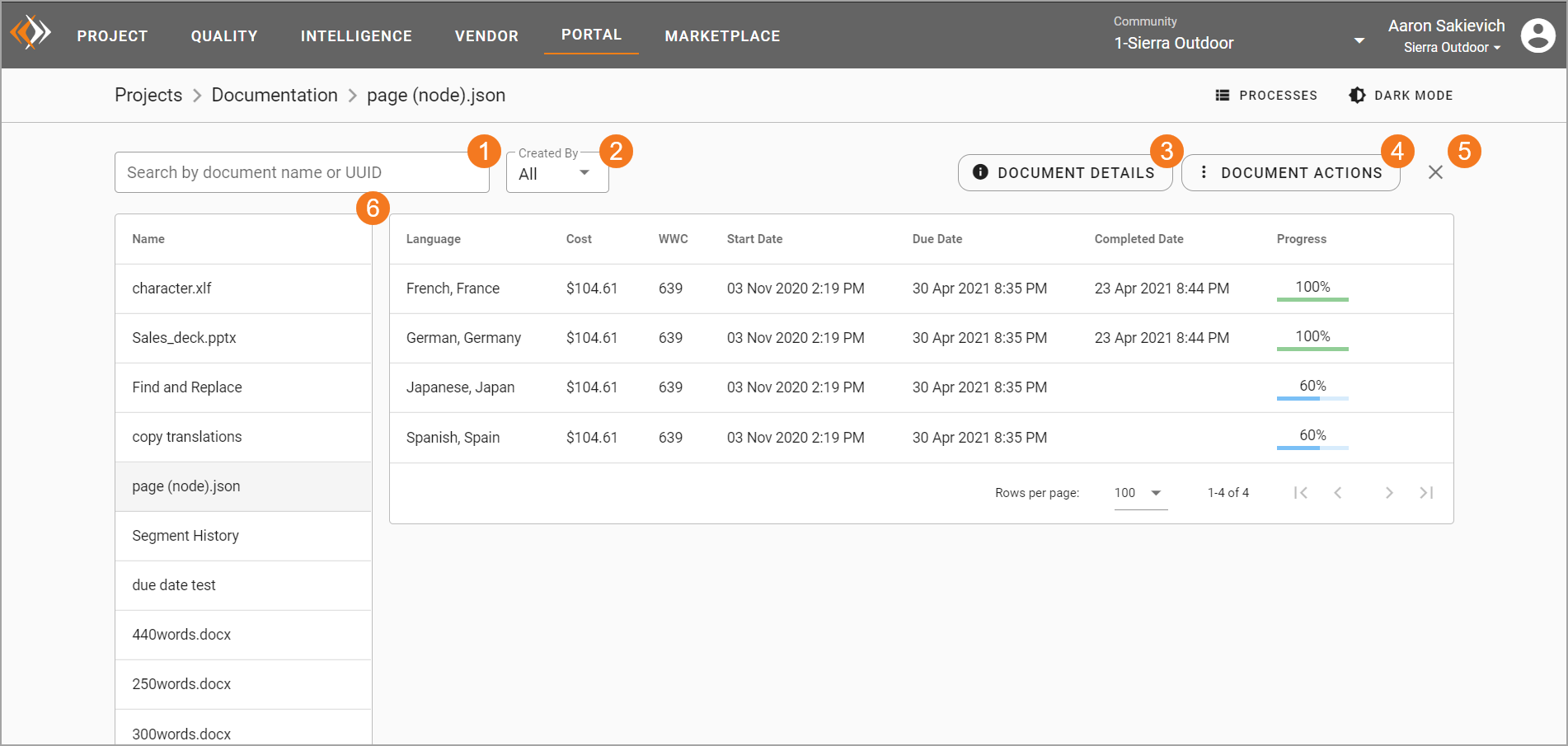
Document filter – Search by document name or UUID to find specific documents. Selecting a new document will re-load the targets list.
Created by filter – You can choose to see all documents uploaded to this project , or only the document that documents you createduploaded.
Document details – Clicking this action gives you detailed information about the selected document.
Document actions – Take action on the selected document, as well bulk actions on its targets.
Close – Select this button to reopen the document list view.
Collapsed document list – Use the collapsed document list to view other documents’ target information.
Target Table
Language – The language and locale your linguists are translating from the source document is being translated into.
Cost – The total cost for that target. Targets that include hourly work will not reflect the total cost until that work is complete.
WWC – The weighted word count for that target. This reflects Weighted words reflect the ‘actual’ work for that target after the system leveraged translation memory was leveraged.
Start Date – The date that work began for that target.
Due Date – The date linguists should finish translating the target should be returned.
Completed Date – The date every the final phase in the target’s workflow completedwas marked complete.
Progress – The progress percentage of the phasetarget. The target status is reflected by the color of the progress bar. You can also see the status of the target by hovering progress bar’s color also reflects the target’s status. Hover over the progress bar to read the status.
On this page:
| Table of Contents |
|---|
Other getting started guides:
| Filter by label (Content by label) | ||||||||
|---|---|---|---|---|---|---|---|---|
|