Once you have chosen which languages you would like to use, you will be ready to translate your site.
- Go to your site’s list of posts/pages.
- Choose which content to translate (and then upload it to Lingotek).
- Request the translation and have a linguist complete it.
- Download the completed translation to your WordPress site.
Getting Started
Once the plugin is installed, you will see colored chips appear for each translatable item.
The chip will change color as the document moves through each step of the translation process.
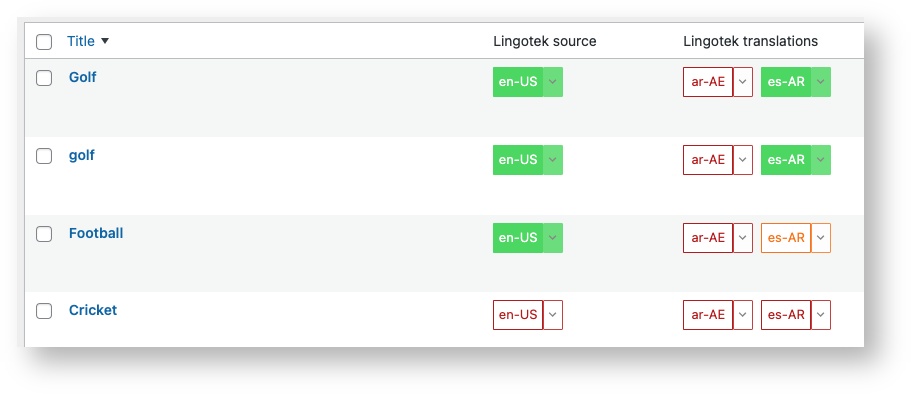
Translation chip status
Source Document:
 The source is ready to upload
The source is ready to upload
This chip displays next to content that is ready to be translated.
Click this to send the document to Lingotek.
 Upload in progress
Upload in progress
This status appears when the source document is currently being uploading to Lingotek.For best results, be sure the upload completes before requesting a translation.
 Upload complete
Upload complete
Click the chip to request translation into specific language(s).
 Document Canceled
Document Canceled
This Color appears when the document has been canceled. You will need to re-upload the document to request a translation again.
 The document has been archived or deleted
The document has been archived or deleted
Target Translation:
 Request translation
Request translation
 Translation uploaded
Translation uploaded
 Translation is ready for download
Translation is ready for download
 The translation has downloaded successfully
The translation has downloaded successfully
 The translation was canceled
The translation was canceled
 The translation has been archived or deleted
The translation has been archived or deleted
Click the chip(s) to complete the steps listed above, or for many actions, use the Bulk Actions menu.
Whether you manage the translation with the document icons or with the Bulk Actions menu, be sure each item passes through the following steps:
![]() Between each step, be sure to refresh the page. You can do this by clicking or bulk-selecting “Update Translation Status.”
Between each step, be sure to refresh the page. You can do this by clicking or bulk-selecting “Update Translation Status.”
|
If you need to run the same action on many documents (e.g. Update Translation Status), you can speed the process by using the Bulk Actions menu.
Bulk Actions
To run a bulk action,
- Click the checkbox at the very top of the list.
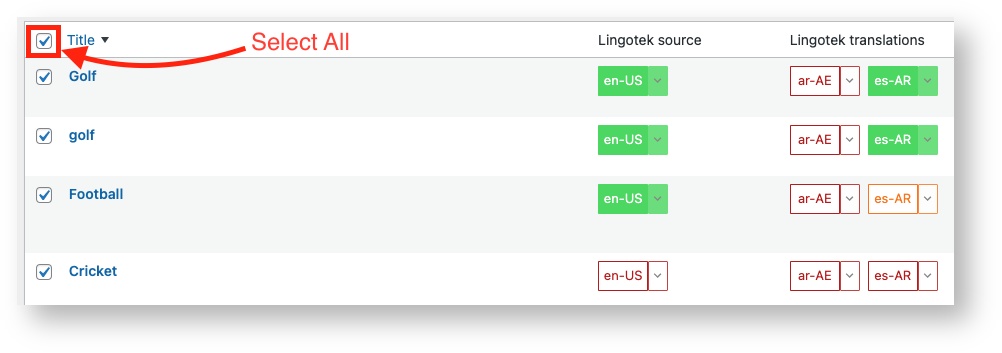
(This will select all items on the page). Tip: If you need to deselect an item, click the box again.
Tip: If you need to deselect an item, click the box again.
- Under the Bulk Actions menu, scroll to select an action.
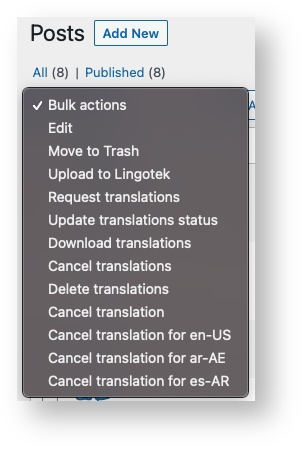
- Click Apply.
The action will be applied to all selected documents.
Next: Configuring Settings
#children-section { display:none !important; }
#comments-section { display:none !important; }
#likes-and-labels-container { display:none !important; }
.page-metadata {display:none;} |