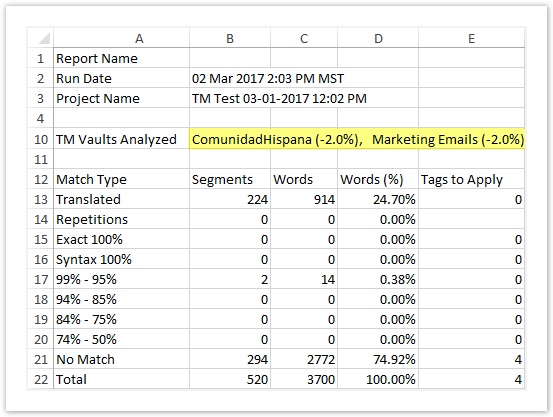The ability to lock TM matches saves LSPs time and money; however, if a PM is leveraging from an untrusted vault, it may not be desirable to lock TM matches.
To remedy this, a PM may opt to penalize TM from an untrusted vault.
Penalizing Vaults
Penalizing a vault does three things.
- Deducts Points. Penalizing a vault deducts points from each TM match found in the penalized vault.
- Unlocks TM. Penalized TM matches never achieve a score of 100%, making it less likely that a TM segment will be locked for editing.
- Breaks Tied Scores. In a tie-breaking scenario, TM from a trusted vault always gets a higher score than TM from an untrusted vault.
Adding Vault Penalties
Vaults can be penalized from three places: the workflow, project, or TM Analysis report.
When vaults penalties are applied on a...
- ...Workflow, the penalties apply to TM in all projects using the workflow.
- ...Project, the penalties apply to TM in all documents within the project.
- ...TM Analysis Report, the penalties apply to TM analyzed in the TM Analysis report.
Add Penalties to Workflows
When vaults penalties are applied on a Workflow, the penalties apply to TM in all projects using the workflow.
To add vault penalties to a workflow,
- Open a workflow. (Go to the Projects menu, click Workflows and select the workflow).
- Click to switch to the Configuration tab (or click the cog icon to switch to the Configuration tab).

- Select Setup from the Workflow preview. (By default, the Project tab of the Setup phase displays first).
- On the Project tab, search for and select the TM Vaults to display to the linguist (in the workbench).
- Once these vaults are selected, you can prioritize them or penalize them by clicking Configure.

- In the dialog, drag and drop to rearrange vaults in order of priority. Next to Penalty, type any penalties that should be applied.
- Click Set Configuration.
- When you are ready, Save your work.
Viewing Penalties
When a vault is penalized on a workflow or a project, the penalized TM score will appear next to each TM hit in the documents associated with the workflow.
e.g. If a vault is penalized by 2 points, a match that would normally be 100% would be marked as 98%.

Add Penalties to Projects
When vaults penalties are applied on a Project, the penalties apply to TM in all documents uploaded to the project.
To add vault penalties to a project,
- Open a project.
- Above the project’s open document list, click the Resources tab (far right).

- Under TM Vaults, search for and select which the TM Vaults that should display to the linguist in the workbench. After selecting the vaults, optionally prioritize or penalize them.
- Next to the selected vaults, click Configure.
- Next to Penalty, type any penalties that should be applied. Optionally drag and drop to rearrange vaults in order of priority.
- When you are ready, Save your work.
The new vault priorities and penalties and priorities will be applied to documents within the project.
Viewing Penalties
When a vault is penalized on a a project, the penalized TM score will appear next to each TM hit in the documents associated with the project.
e.g. If a vault is penalized by 2 points, a match that would normally be 100% would be marked as 98%.

Add Penalties to TM Analyses
When vaults penalties are applied on the TM Analysis report, the penalties apply to TM analyzed during the TM Analysis report.
To add vault penalties while running a TM Analysis,
- Open a project.
- Above the project’s open document list, click the TM Statistics tab (far right) and click Analyze Project.

- In the new window, type a name for the Report and check to select Search TM Vaults.
- Drag and drop to select the TM vaults that will be used during the analysis.
- On the right,
- Drag and drop to prioritize the TM Vaults in the list.
- Optionally, type to add a penalty to a vault.
- Scroll down and optionally Require Locales.
- When you are ready, click Analyze to run the report.
The completed report displays on the TM Statistics tab.
Viewing Penalties
When vaults are penalized, the TM Analysis Report displays penalties in the downloaded version of the report. The penalty (point deduction) is listed next to each vault name.