Creating a language root is the first step in making a language copy. To make the language root,
Navigate to content you wish to translate:
1) Go to the Sites tab (left), and open the directory for the content you wish to translate.
 Tip: For best results, choose the top page for the directory you wish to translate.
Tip: For best results, choose the top page for the directory you wish to translate.
2) After opening to the top page of the directory you wish to translate, create the language container. At the top of the page, select + Create and click Create Page.
3) Choose a template and click Next (upper right).
 Tip: For simplicity, use the template utilized on the original page. (e.g. If you are copying a home page, choose the home page template; if you are copying a content page, use a content template).
Tip: For simplicity, use the template utilized on the original page. (e.g. If you are copying a home page, choose the home page template; if you are copying a content page, use a content template).
Designate the language:
Important!
4) In the dialog, type the 2-letter language code into the Name field (e.g. fr for French).
 To designate a specific locale, type the language code followed by the country code,
To designate a specific locale, type the language code followed by the country code,
e.g. For French (Canada), type "fr-ca."
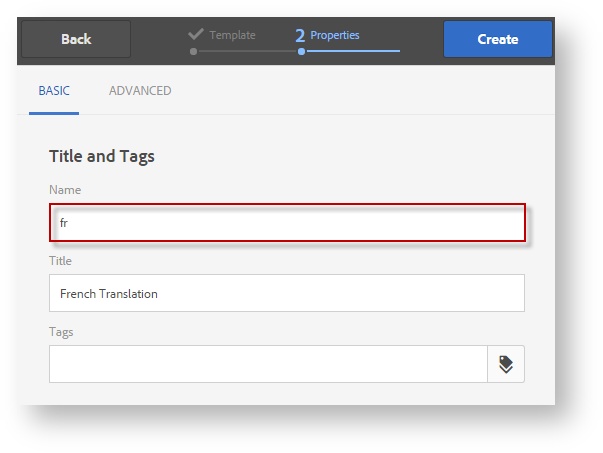
Then type the target language into the Title field (e.g. "French").
 This enables the content to be translated into the selected language.
This enables the content to be translated into the selected language.
Optional fields: Optionally, enter a Page Title and a Navigation Title.
5) When you are ready, click Create (upper right) and then select Done.
Next: Create a language copy