Create a Language Copy (AEM)
Laura White (Unlicensed)
Aaron Sakievich (Unlicensed)
Now that you have created a language container, you will be able to create the full language copy.
The language copy will act as a “mirror” of the original content, and can be sent to a linguist for translation.
To create a language copy, navigate to the ORIGINAL version (usually English) of the page you wish to copy - ![]() Tip: This is not the container you just created.
Tip: This is not the container you just created.
1) Go to the Sites tab (left menu).
2) Navigate to the ORIGINAL version of the content you wish to translate (usually English).
3) Open to the sub-directory you wish to translate.
Tip: A language copy can only be created for a sub-directory.
At present, a language copy cannot be created for an entire site.
4) Select the page:
Enable the Select icon (upper left) then click to select the desired page.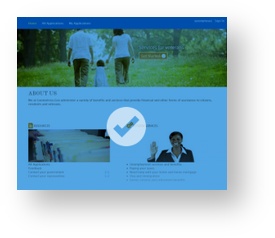
When the page is selected, it will turn blue.
5) Once the page is selected, using the icon at the top of the page, open its References…
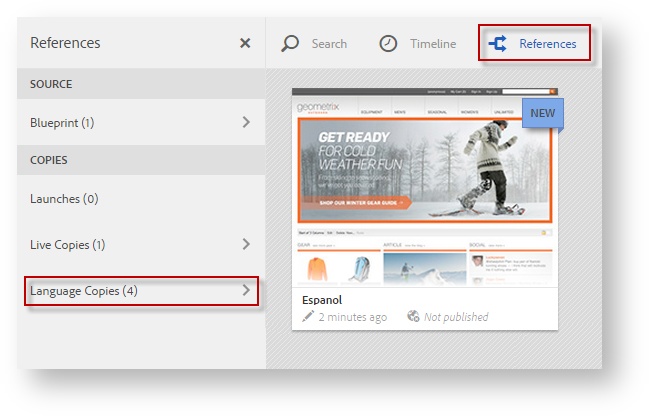
- …and then select Language Copies.
- …under Language Copies, click Create & Translate to select your translation preferences (explained below).
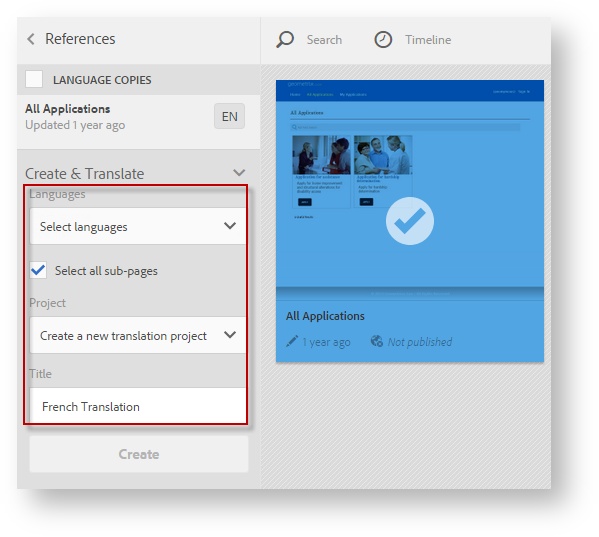
- …and then select Language Copies.
- In the dialog, scroll to select the desired translation Language(s).
 Tip: If the desired language does not appear, check to make sure the language copy's top page was created.
Tip: If the desired language does not appear, check to make sure the language copy's top page was created. - Under Project, scroll to select Create a new translation project.
- Enter a descriptive Title.
 Tip: You will use this title to find the project again under the Projects view.
Tip: You will use this title to find the project again under the Projects view. - Click Create.
- This will create the translation project(s) for the selected language(s).
- In the dialog, scroll to select the desired translation Language(s).
Next: Start the Translation