To configure your default Lingotek settings, go to the Drupal management menu and select Manage > Translations > Settings.
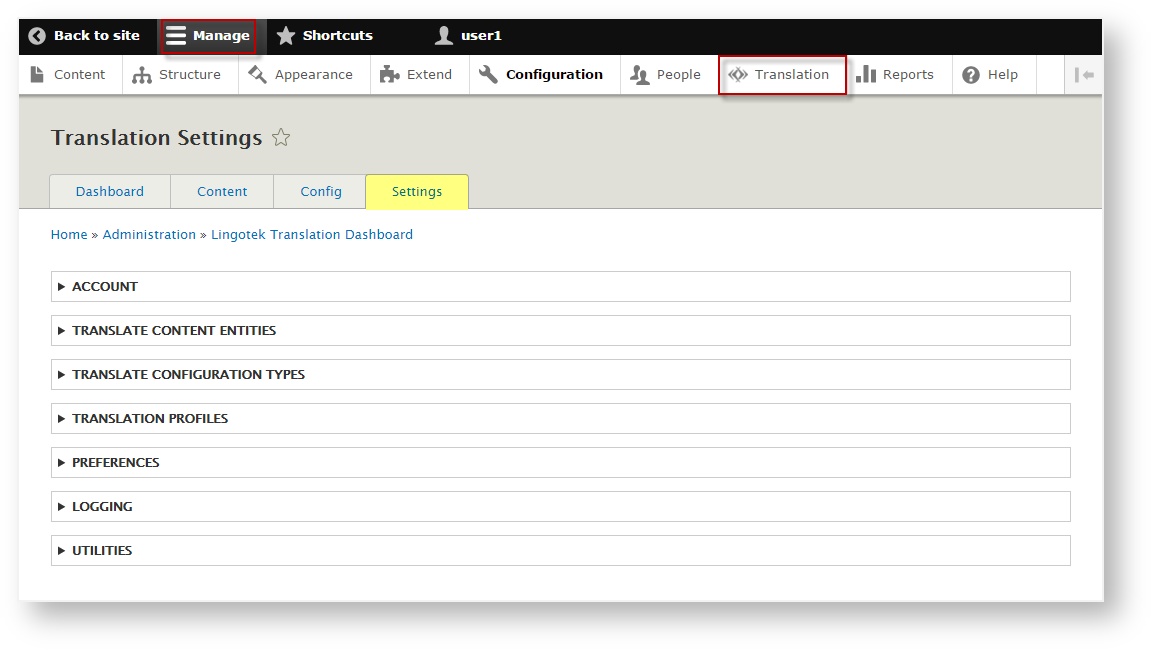
Below is a basic overview of each translation setting available from the Lingotek Settings tab.
- Account – Update your account settings – such as your default Lingotek project, workflow, etc.
- Content Entities – Choose which content to translate, and whether to load it to Lingotek manually or automatically.
- Configuration Types – Choose which translation profile to apply to each type of content.
- Translation Profiles – Add your own custom translation profiles.
- Preferences – Choose default settings for your site’s multi-lingual features.
- Logging and Utilities – Resources and tools for technicians
Click to expand a category and configure your settings.
Account
Under Account, choose a new default Lingotek community, workflow, project, and vault.
These Lingotek resources will be used any time you choose to use an automatic translation profile.
Translate Content Entities
Under Translate Content Entities, you’ll be able to choose which translation profile to use on Articles and Basic Pages.
To enable translation profiles for Articles and Basic pages,
- Click the check box on the left. (This will enable translation for the selected type of content).
- Scroll to select the type of translation profile to use on each content type.
- Then check off any fields that you wish to have translated.
- When you are ready, Save your changes.
Translate Configuration Types
Next click Translate Configuration Types. Here, you can enable translation for many items, and choose which translation profile you wish to use for each one.
- To enable translation, click the check box to the left of an item.
- Next, scroll to select the desired translation profile.
 Note: If you’ve created a custom translation profile, it will be available in the translation profile drop down.
Note: If you’ve created a custom translation profile, it will be available in the translation profile drop down.
Translation Profiles
If you wish to create a new translation profile, click to expand Translation Profiles.
In the dialog, choose a new name for the profile, how content will be uploaded and downloaded, and which Lingotek resources to use when this translation profile is enabled.
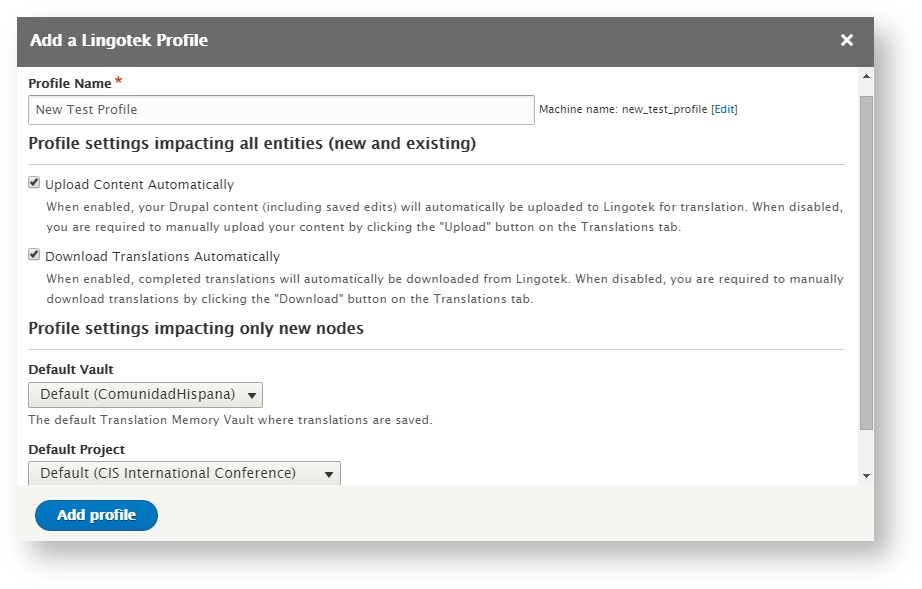
In the custom profile, you’ll be able to choose which vault and Lingotek project to use for the content using this translation profile.
 Tip: Field collections use the translation profile of the parent content type they're attached to.
Tip: Field collections use the translation profile of the parent content type they're attached to.
Preferences
Here, you will be able to choose default settings – such as whether to display a language switcher on each page.
Logging and Utilities
Here, technicians can find settings and information that will help them maintain the site.
For more help using these features, please send an email to support@lingotek.com.